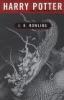
Sata Hdd problem in 865GV
Started by
prasharry2k5
, Jul 17 2008 11:32 AM
#1

 Posted 17 July 2008 - 11:32 AM
Posted 17 July 2008 - 11:32 AM

#2

 Posted 17 July 2008 - 01:20 PM
Posted 17 July 2008 - 01:20 PM

First go here http://www.nliteos.com/ an download the program. It's a great tool and makes this process much simpler (slipstreaming manually is quite the process...)
Next, download this http://rapidshare.co...Driver.zip.html and extract it. This is your driver. A guy on the msfn forums (main nLite support forums) was asking for the Intel Matrix Storage Manager drivers (What our computer uses) because he couldn't get his to work, and someone furnished these. This makes things oh so much simpler. I personally couldn't get the file listed in the Asustek forums to work so this was a lifesaver.
Now, insert your original XP install cd and start nLite. Let it make it's image of your XP cd in a directory of your choosing, then click next, and highlight the driver option. If your XP cd is SP1, do yourself a favor and download the SP2 .exe and also highlight the service pack option. Make sure to highlight the button on the bottom that says "Burn .ISO image" or something to that effect.
If you highlighted the service pack option, on the next page point nLite to your service pack .exe and allow it to do it's thing, and go on to the driver page. Click the button near the bottom to add the driver, it's in a mini dropdown type menu under the list area, and point the program to the folder where you extracted your driver files. It will list the two irl files used in the driver, it doesn't matter which one you pick. once picked, select the "text-mode" driver tab and the highlight all of the driver files listed in the window. You only actually need one of them, but I didn't remember which one it was at the time, and what's the harm? Once this is done click next, and you should be at the iso burning page. I personally just burned directly to disk, but you can burn an ISO and it will work fine and allow you to make more than one CD if you wish. Make sure to actually hit the burn button, the first time I just hit next at the bottom after selecting my burn options and wondered what happened when it didn't burn!
That's it, just pop the CD you've burned into your drive and away you go!
Intel drivers
http://downloadcente.....mp;submit=Go!
Heres a good picture view of using Nlite.
http://maxeasyguide....llation-cd.html
SRX660
Next, download this http://rapidshare.co...Driver.zip.html and extract it. This is your driver. A guy on the msfn forums (main nLite support forums) was asking for the Intel Matrix Storage Manager drivers (What our computer uses) because he couldn't get his to work, and someone furnished these. This makes things oh so much simpler. I personally couldn't get the file listed in the Asustek forums to work so this was a lifesaver.
Now, insert your original XP install cd and start nLite. Let it make it's image of your XP cd in a directory of your choosing, then click next, and highlight the driver option. If your XP cd is SP1, do yourself a favor and download the SP2 .exe and also highlight the service pack option. Make sure to highlight the button on the bottom that says "Burn .ISO image" or something to that effect.
If you highlighted the service pack option, on the next page point nLite to your service pack .exe and allow it to do it's thing, and go on to the driver page. Click the button near the bottom to add the driver, it's in a mini dropdown type menu under the list area, and point the program to the folder where you extracted your driver files. It will list the two irl files used in the driver, it doesn't matter which one you pick. once picked, select the "text-mode" driver tab and the highlight all of the driver files listed in the window. You only actually need one of them, but I didn't remember which one it was at the time, and what's the harm? Once this is done click next, and you should be at the iso burning page. I personally just burned directly to disk, but you can burn an ISO and it will work fine and allow you to make more than one CD if you wish. Make sure to actually hit the burn button, the first time I just hit next at the bottom after selecting my burn options and wondered what happened when it didn't burn!
That's it, just pop the CD you've burned into your drive and away you go!
Intel drivers
http://downloadcente.....mp;submit=Go!
Heres a good picture view of using Nlite.
http://maxeasyguide....llation-cd.html
SRX660
#3

 Posted 17 July 2008 - 01:32 PM
Posted 17 July 2008 - 01:32 PM

But my only problem is my DVD ROM is a bit crappy and has problems detecting cds and dvds leave alone burning them. I also found out that the DVD-Rom boots the windows XP SP3 cd. It gives me a headache only when I use the DVD rom in XP i.e., when I boot using my PATA HDD.
I did as you said but the intel application accelererator says it is not compatible with my motherboard. I don't get it. What should I do now.
I did as you said but the intel application accelererator says it is not compatible with my motherboard. I don't get it. What should I do now.
Edited by prasharry2k5, 17 July 2008 - 01:55 PM.
#4

 Posted 17 July 2008 - 05:53 PM
Posted 17 July 2008 - 05:53 PM

With no other information than its a crappy dvd, i would replace it with a good one. Even better is to replace it with a DVD-RW for just a little more money.
http://www.newegg.co...N82E16827248011
http://www.tigerdire...p;Sku=P129-1020
If it will boot to a SP3 windows CD i do not understand why the sata drivers are not installed. I did not think you can buy a SP3 windows XP CD. I have made 4 windows XP slipstreamed CD's with Nlite that have no problems installing on any computer i have tried so far. I have been making special XP disks for customers who want them for a half year now. I have had no complaints about them not working.
SRX660
http://www.newegg.co...N82E16827248011
http://www.tigerdire...p;Sku=P129-1020
If it will boot to a SP3 windows CD i do not understand why the sata drivers are not installed. I did not think you can buy a SP3 windows XP CD. I have made 4 windows XP slipstreamed CD's with Nlite that have no problems installing on any computer i have tried so far. I have been making special XP disks for customers who want them for a half year now. I have had no complaints about them not working.
SRX660
#5

 Posted 19 July 2008 - 06:50 AM
Posted 19 July 2008 - 06:50 AM

I got the hard disk all working but there is a new problem. I got DiscWizard as you had said and it seemed to work until I tried to format using the NTFS file system. It only formats successfully if I use FAT32 as my File System. Please tell me what I should do now.
Formatting with NTFS gives me format unsuccessful and no matter FAT32 or NTFS my systme hangs during windows XP setup.
Formatting with NTFS gives me format unsuccessful and no matter FAT32 or NTFS my systme hangs during windows XP setup.
#6

 Posted 19 July 2008 - 07:45 AM
Posted 19 July 2008 - 07:45 AM

Again i think you must have a XP SP2 cd instead of a SP3 cd. I think you already have the drive formatted as FAT32. You need to format the drive to NTFS before installing XP.
Formatting and Installing from the Windows XP CD.
1 This section explains how to reformat a drive from the Windows XP installation CD. This can be used when installing a fresh copy of Windows onto a computer. Here it is especially important to backup all of your important information because upon formatting you will lose EVERYTHING that used to be on the drive. This includes all applications and device drivers, so you must back up everything you can.
2 Insert your Windows XP installation disc into your CD drive (Home or Pro--it does not matter).
3 Now as you computer boots a little more it will say “Press any key to boot from CD..” press a key to do so.
4 The CD will load up a blue screen and then spend a while loading files it needs. When it is finished it will list a few options, mainly “Press ENTER to set up Windows XP.” Press Enter or Return.
5 Now you will be at a screen to select where to install Windows to. This is where you can delete old partitions and format drives. The box in the bottom half of the screen shows all your drives and the partitions that exist on them. Use the Up and Down arrow keys to highlight your “C:” partition and press the 'D' key (if all that shows up is “Unpartitioned space” and you have no C: or D: partitions, skip this step). On the next screen press the 'L' key to finalize deleting the partition.
6 Now you are back on the screen to choose where to install Windows. The box on the lower half of the screen should no longer show a partition but simply have an entry “Unpartitioned space xxxxxMB.” Select this with the arrow keys and press the 'C' key to create a partition on the drive. The next screen tells you the minimum and maximum sizes the partition can be and lets you pick the size. The default size is the maximum, but double check that the number entered is the maximum and hit enter.
7 Now you will again be back at the choose where to install Windows screen. But this time you will have a partition that looks something like this “C: Partition1 [New (Raw)]xxxxxxMB.” Highlight this entry and press enter.
8 The next screen lets you choose which file system to format the drive with. Choose NTFS as it is faster and more secure. If the drive is brand new and has never been used before then use one of the options that ends in “(Quick).” Or, choose one of the lower down options. Use the arrow keys to select the proper one and press Enter or Return.
9 From here you are all set and the installation of Windows will proceed starting with a format of your drive. This will take a while (over half an hour) so you can take a little break.
SRX660
Formatting and Installing from the Windows XP CD.
1 This section explains how to reformat a drive from the Windows XP installation CD. This can be used when installing a fresh copy of Windows onto a computer. Here it is especially important to backup all of your important information because upon formatting you will lose EVERYTHING that used to be on the drive. This includes all applications and device drivers, so you must back up everything you can.
2 Insert your Windows XP installation disc into your CD drive (Home or Pro--it does not matter).
3 Now as you computer boots a little more it will say “Press any key to boot from CD..” press a key to do so.
4 The CD will load up a blue screen and then spend a while loading files it needs. When it is finished it will list a few options, mainly “Press ENTER to set up Windows XP.” Press Enter or Return.
5 Now you will be at a screen to select where to install Windows to. This is where you can delete old partitions and format drives. The box in the bottom half of the screen shows all your drives and the partitions that exist on them. Use the Up and Down arrow keys to highlight your “C:” partition and press the 'D' key (if all that shows up is “Unpartitioned space” and you have no C: or D: partitions, skip this step). On the next screen press the 'L' key to finalize deleting the partition.
6 Now you are back on the screen to choose where to install Windows. The box on the lower half of the screen should no longer show a partition but simply have an entry “Unpartitioned space xxxxxMB.” Select this with the arrow keys and press the 'C' key to create a partition on the drive. The next screen tells you the minimum and maximum sizes the partition can be and lets you pick the size. The default size is the maximum, but double check that the number entered is the maximum and hit enter.
7 Now you will again be back at the choose where to install Windows screen. But this time you will have a partition that looks something like this “C: Partition1 [New (Raw)]xxxxxxMB.” Highlight this entry and press enter.
8 The next screen lets you choose which file system to format the drive with. Choose NTFS as it is faster and more secure. If the drive is brand new and has never been used before then use one of the options that ends in “(Quick).” Or, choose one of the lower down options. Use the arrow keys to select the proper one and press Enter or Return.
9 From here you are all set and the installation of Windows will proceed starting with a format of your drive. This will take a while (over half an hour) so you can take a little break.
SRX660
#7

 Posted 19 July 2008 - 09:43 AM
Posted 19 July 2008 - 09:43 AM

I did that before even trying any other file format and I posted about the problem because after repeated and I mean repeated attempts failed I was left with only one choice to find what was wrong. Then I tried FAT32 and that is when I knew NTFS is not working. I tried to format by booting from my other hard disk and also tried to format using command prompt and windows boot up installation methods. Believe me I tried most things. NTFS failure can be seen when I try to format by booting from my other HDD when it gives a message box asking me to "THE DISK IS NOT FORMATTED WOULD YOU LIKE TO FORMAT IT NOW" - IT did not work
I even tried diskmgmt.msc which does not help as well.
By the way I might have made a mistake actually it was SP2 only I might have written Sp3 as I was downloading it at that time and It was in my mind.
Please tell me now what to do after all this.
I even tried diskmgmt.msc which does not help as well.
By the way I might have made a mistake actually it was SP2 only I might have written Sp3 as I was downloading it at that time and It was in my mind.
Please tell me now what to do after all this.
#8

 Posted 19 July 2008 - 10:18 AM
Posted 19 July 2008 - 10:18 AM

The only problem i see is that by formatting with a XP CD you will only be able to format the first 32 gigabytes of your disk. This is Microsoft programming built into the XP disk. If you do not mind running 2 partitions on the hard drive( i always do this anyway) you can go ahead and installXP on a Fat32 partition. After the install you can switch from FAT 32 to NTFS.
Please read this article on doing this.
http://www.aumha.org...5/a/ntfscvt.php
At the above site read the last sentence very carefully and go to the link. This will save you if you have a factory computer with a restore that needs what it is talking about( certain volume serial number).
After you have XP running you should be able to format the unallocated space as a second NTFS drive. If you still cannot convert to NTFS, then the problem lies with the XP cd you are using. Find a different one to use. I have at least a dozen XP cd's that i can use to format and install XP. Not a single one has a problem formatting to NTFS.
I am wondering about the spec's on your computer. You should not be having these types of problems with a 865 Intel motherboard.
SRX660
Please read this article on doing this.
http://www.aumha.org...5/a/ntfscvt.php
At the above site read the last sentence very carefully and go to the link. This will save you if you have a factory computer with a restore that needs what it is talking about( certain volume serial number).
After you have XP running you should be able to format the unallocated space as a second NTFS drive. If you still cannot convert to NTFS, then the problem lies with the XP cd you are using. Find a different one to use. I have at least a dozen XP cd's that i can use to format and install XP. Not a single one has a problem formatting to NTFS.
I am wondering about the spec's on your computer. You should not be having these types of problems with a 865 Intel motherboard.
SRX660
#9

 Posted 19 July 2008 - 10:50 AM
Posted 19 July 2008 - 10:50 AM

Ya I guess you are right these problems started when I had to change my motherboard from Intel 865 original to Intel 865 chipset. The motherboard manufacturer does not even have a stie and the drivers keep giving me problems because no matter which drivers I get they simply give me crashes and more crashes and BSOD's. The motherboard is from Mora. I hope the solution you gave works for me. Will keep you posted Thanks!
#10

 Posted 23 July 2008 - 04:41 AM
Posted 23 July 2008 - 04:41 AM

Thanks Man. As you said I tried again and again with the Xp Sp2 CD to boot and make it work. At last after some tries it did but as it turned out the major problem was that the other PATA HDD was giving problems so I removed it and it works like a charm. Although I still have my driver problems to contend with.
THANKS ANYWAY.

THANKS ANYWAY.
#11

 Posted 26 January 2009 - 11:26 PM
Posted 26 January 2009 - 11:26 PM

i have a 500gb sata hdd with a converter to ide motherboard
i put in the xp cd with sp2 and it loaded up all files needed to setup
then i told it to put xp on the partition - all good
but now, i made it format as usual and it finished but told me that format uncomplete
it doesnt format the hdd
i would ussume that there is nothing wrong with the converter,
its a brand new hdd!
i need help?!
i put in the xp cd with sp2 and it loaded up all files needed to setup
then i told it to put xp on the partition - all good
but now, i made it format as usual and it finished but told me that format uncomplete
it doesnt format the hdd
i would ussume that there is nothing wrong with the converter,
its a brand new hdd!
i need help?!
Similar Topics
0 user(s) are reading this topic
0 members, 0 guests, 0 anonymous users
As Featured On:














 Sign In
Sign In Create Account
Create Account

