
Firefox not viewing correctly
Started by
Pianoman16
, Jul 27 2008 07:12 AM
#1

 Posted 27 July 2008 - 07:12 AM
Posted 27 July 2008 - 07:12 AM

#2

 Posted 28 July 2008 - 01:35 PM
Posted 28 July 2008 - 01:35 PM

Try clearing out your cache. Shutting down firefox and opening it up again. This happens to me periodically.
Go to tools, options, clear private data. Make sure cache is checked.
Go to tools, options, clear private data. Make sure cache is checked.
#3

 Posted 29 July 2008 - 08:03 AM
Posted 29 July 2008 - 08:03 AM

At the top go to View, then scroll down to page style,
Then select Basic page style from the list
Hope this helps!
SpuD
Then select Basic page style from the list
Hope this helps!
SpuD
Edited by ==SpuD==, 29 July 2008 - 08:04 AM.
#4

 Posted 30 July 2008 - 08:36 AM
Posted 30 July 2008 - 08:36 AM

Unfortunately neither suggestion worked. Thank you both for the input though, I greatly appreciate it. The odd thing is that my homepage (comcast.net) works fine now, but the other site I mentioned are still the same. It's odd how only one is now fixed.
#5

 Posted 31 July 2008 - 04:05 AM
Posted 31 July 2008 - 04:05 AM

Try the websites on a different browser to see if its the website or FF,
#6

 Posted 31 July 2008 - 07:39 AM
Posted 31 July 2008 - 07:39 AM

I have done this. Everything views correctly in Internet Explorer and Opera, it's only Firefox thats affected. This is killing me because I prefer to use Firefox because it's so much better but Im forced to use IE for now.
#7

 Posted 31 July 2008 - 02:01 PM
Posted 31 July 2008 - 02:01 PM

Try creating a new Profile for Firefox or for a total repair:
Closing Firefox:
* Press Ctrl + Shift + Esc (or ctrl + alt + delete) to view Windows's Task Manager.
* On the "applications" tab, make sure Mozilla Firefox isn't open. (Note: The name of the website will precede "Mozilla Firefox.")
* If you find any instances open, right-click it and select "end task."
* Click on the "processes" tab and look for "firefox.exe."
* If it is present, right-click it and select "end process." It will pop up with a notice/warning...click "yes."
* Click the "X" to close Windows Task Manager.
--------------------------------------------------------------------------------------------------------------
Uninstalling Firefox:
* Go start->control panel->add/remove programs.
* Select Firefox, and remove/uninstall it.
* Click the "X" to exit add/remove programs.
--------------------------------------------------------------------------------------------------------------
Removing the Remnents of Firefox:
* Double-click "My Computer" and go to "C:\Program Files". From there, delete the Firefox (or "Mozilla") folder.
--------------------------------------------------------------------------------------------------------------
Firefox Profile folder:
* The location of this folder varies based on your operating system.
* Note that "username" is your Windows username.
* Note that "random characters" is actually a series of random characters.
* The Application Data/AppData folder is hidden by default. To view it, you must go Tools->Folder Options, select the View tab, and select "show hidden files and folders" before proceeding. (Vista users can press the Alt key to temporarily display the File menu.)
Windows Vista:
C:\Users\username\AppData\Roaming\Mozilla\Firefox\Profiles\random characters.default
Windows 2000/XP:
C:\Documents and Settings\username\Application Data\Mozilla\Firefox\Profiles\random characters.default
Windows 95/98:
C:\WINDOWS\Application Data\Mozilla\Firefox\Profiles\random characters.default
Linux:
~/.mozilla/firefox/random characters.default
Mac OS X:
~/Library/Application Support/Firefox/Profiles/random characters.default
--------------------------------------------------------------------------------------------------------------
Backing up your bookmarks/favorites:
* Go to your Firefox Profile folder.
* Right-click bookmarks.html (displayed as just "bookmarks") and select "copy."
* Go to your desktop, right-click it, and select "paste."
* Repeat for "bookmarks.bak".
--------------------------------------------------------------------------------------------------------------
Deleting your old profile:
* Go back to your Firefox Profile folder.
* Delete the folder "random characters.default".
--------------------------------------------------------------------------------------------------------------
Reinstalling Firefox:
* Launch the Firefox installer and proceed to install the latest version of Firefox.
* A new profile folder will be automatically created for you. (It will be a different series of random characters.)
--------------------------------------------------------------------------------------------------------------
Restoring your favorites/bookmarks:
* Go to Firefox Profile folder and open the new folder.
* Delete the bookmarks.html and bookmarks.bak files you find there. (**Make sure Firefox is not running at this point.**)
* Copy and paste the old bookmarks.html and bookmarks.bak files from your desktop into that folder.
* The default favorites have now been deleted.
--------------------------------------------------------------------------------------------------------------
Verification:
* Launch Firefox.
* Verify that your bookmarks are in tact.
* Verify that there is no lingering corruption.
--------------------------------------------------------------------------------------------------------------
Finishing Touches:
* Redownload the desired themes/extensions again, one at a time.
* After installing one, close and relaunch Firefox to make sure it is not responsible for corruption. If everything's OK, continue on.
* Modify your settings (tools->options) any way you like to customize your browsing experience.
Ron
Closing Firefox:
* Press Ctrl + Shift + Esc (or ctrl + alt + delete) to view Windows's Task Manager.
* On the "applications" tab, make sure Mozilla Firefox isn't open. (Note: The name of the website will precede "Mozilla Firefox.")
* If you find any instances open, right-click it and select "end task."
* Click on the "processes" tab and look for "firefox.exe."
* If it is present, right-click it and select "end process." It will pop up with a notice/warning...click "yes."
* Click the "X" to close Windows Task Manager.
--------------------------------------------------------------------------------------------------------------
Uninstalling Firefox:
* Go start->control panel->add/remove programs.
* Select Firefox, and remove/uninstall it.
* Click the "X" to exit add/remove programs.
--------------------------------------------------------------------------------------------------------------
Removing the Remnents of Firefox:
* Double-click "My Computer" and go to "C:\Program Files". From there, delete the Firefox (or "Mozilla") folder.
--------------------------------------------------------------------------------------------------------------
Firefox Profile folder:
* The location of this folder varies based on your operating system.
* Note that "username" is your Windows username.
* Note that "random characters" is actually a series of random characters.
* The Application Data/AppData folder is hidden by default. To view it, you must go Tools->Folder Options, select the View tab, and select "show hidden files and folders" before proceeding. (Vista users can press the Alt key to temporarily display the File menu.)
Windows Vista:
C:\Users\username\AppData\Roaming\Mozilla\Firefox\Profiles\random characters.default
Windows 2000/XP:
C:\Documents and Settings\username\Application Data\Mozilla\Firefox\Profiles\random characters.default
Windows 95/98:
C:\WINDOWS\Application Data\Mozilla\Firefox\Profiles\random characters.default
Linux:
~/.mozilla/firefox/random characters.default
Mac OS X:
~/Library/Application Support/Firefox/Profiles/random characters.default
--------------------------------------------------------------------------------------------------------------
Backing up your bookmarks/favorites:
* Go to your Firefox Profile folder.
* Right-click bookmarks.html (displayed as just "bookmarks") and select "copy."
* Go to your desktop, right-click it, and select "paste."
* Repeat for "bookmarks.bak".
--------------------------------------------------------------------------------------------------------------
Deleting your old profile:
* Go back to your Firefox Profile folder.
* Delete the folder "random characters.default".
--------------------------------------------------------------------------------------------------------------
Reinstalling Firefox:
* Launch the Firefox installer and proceed to install the latest version of Firefox.
* A new profile folder will be automatically created for you. (It will be a different series of random characters.)
--------------------------------------------------------------------------------------------------------------
Restoring your favorites/bookmarks:
* Go to Firefox Profile folder and open the new folder.
* Delete the bookmarks.html and bookmarks.bak files you find there. (**Make sure Firefox is not running at this point.**)
* Copy and paste the old bookmarks.html and bookmarks.bak files from your desktop into that folder.
* The default favorites have now been deleted.
--------------------------------------------------------------------------------------------------------------
Verification:
* Launch Firefox.
* Verify that your bookmarks are in tact.
* Verify that there is no lingering corruption.
--------------------------------------------------------------------------------------------------------------
Finishing Touches:
* Redownload the desired themes/extensions again, one at a time.
* After installing one, close and relaunch Firefox to make sure it is not responsible for corruption. If everything's OK, continue on.
* Modify your settings (tools->options) any way you like to customize your browsing experience.
Ron
Similar Topics
0 user(s) are reading this topic
0 members, 0 guests, 0 anonymous users
As Featured On:









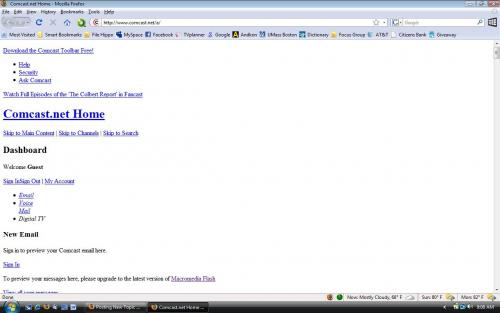
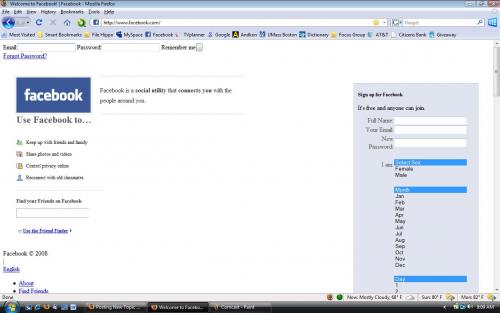
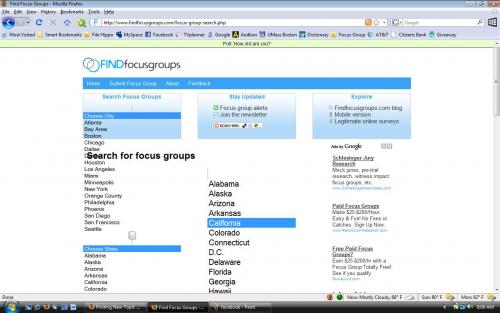






 Sign In
Sign In Create Account
Create Account

