Sometimes 'free' is just to expensive, but we don't yet know what is causing the svchost spikes.
Process Explorer-
Fire it up and click the left hand colum header(Process) until it just shows a list of processes. Next, go to "View" and "Select columns." Here, try starting with these:
Process Image- Description and company Name
Process Performance- CPU and CPU Time
Process Memory- Working set size
Status bar- CPU Usage, commit charge, and number of processes.
After the
OK, all those columns will appear in Process Explorer.
Next, left click and hold the column header for "CPU" and slide(drag) it over to the seperator bar just after the first column.(Processes). Drop it there.
Do the same for the other columns until your set-up goes:
Processes/CPU/CPU Time/Working Set/Description/Company/PID
Click the "CPU Time" column header to sort for processor usage, (my default setting) and the "Working set size" column header to sort for RAM usage. You can play with other choices later, of course.
To make the Process Explorer window more size friendly, resize the width of the columns by placing the cursor over the seperators of the columns and sliding them together to remove the blank space in the columns. The full details of columns like "Description" will still show as a 'tooltip' on mouse-over. I like to squeeze it down until Procexp in only half-screen and the horizontal slider bar disappears. I have Procexp display on the right side of the screen and Taskmanager on the left.
Once set up, mouse over the offending svchost to see which Services are involved, and investigaste them one-at-a-time.
This will help you discover exactly what is going on.
About those 'tooltips-'
I think the white background of tooltips makes them hard to read, so I changed them to bright yellow. Here's how I did it:
I right clicked the open Desktop and selected
Properties. I opened the "Appearance" tab and clicked "Advanced." I used the drop-down menu labeled "Item" to select "tooltip," and then, just to the right, used the "Color 1" drop down to choose the bright yellow square. You might like another color. OK. APPLY. OK. The desktop will "grey out" and Windows will say "Please Wait.." After a few seconds the change will be applied, and all will return to normal, except the tooltips will now be the new color. If the print is too small, the font and font size can be managed from the same location.
Be aware that 'balloon messages' are tooltips as well, so they will also reflect these changes.
I can't say for sure in your case, but many folks have had trouble with Google Desktop. In any event, I would go into the configuration and settings of all your constantly running apps and disable logging and updating wherever possible. It may well be that some of them are "phoning home" and writing extensive logs all the time.
On a side note, let me say that no matter how respected the utility, "cleaning" the Registry is asking for trouble. It really provides no perceptible benefit, and risks removing something vital. I can think of no Microsoft MVP who recommends it. Consider:
http://www.windowsbb...y-cleaners.html And:
http://www.edbott.com/weblog/?p=643What
should be done about the Registry?
Back it up so that it can be easily restored.
ERUNT:
http://www.larsheder...nline.de/erunt/Tutorial:
http://www.larsheder...erunt/erunt.txtSimple with screenshots:
http://www.winxptutor.com/regback.htmERUNT is an essential part of my system, allowing my to "go back" to a fully functional state with just a couple of clicks, a few seconds wait, and a reboot. I can no longer imagine trying to manage a Windows system without it.
Edited by 1101doc, 12 August 2008 - 10:55 AM.



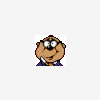











 Sign In
Sign In Create Account
Create Account

