Ive been having some major slow issues with my pc
I rang the local computer pc shop and he toldme to do the following:
go into MSCONFIG and under STARTUP & SERVICES disable everything in there apart from the microsoft entries then reboot my pc and if there was anything there thenit was deffo a virus
He also told me to run a Malicious Software Removal scan and a Stinger scan which both showed nothing
What else is there I can do
See attached pics of what I have in my Startup & Services part of MSCONFIG



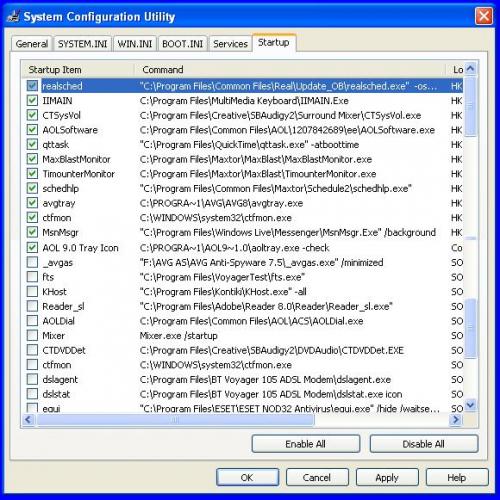
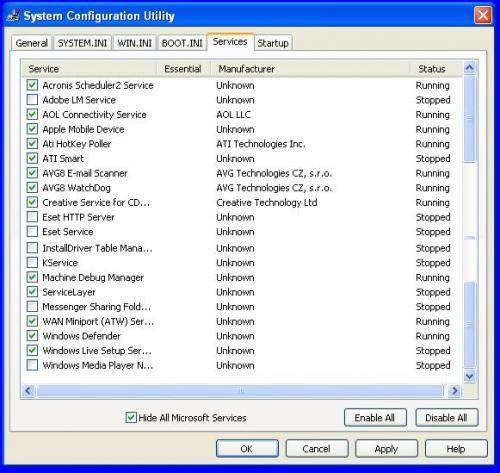












 Sign In
Sign In Create Account
Create Account

