-e
Computer to TV
Started by
ehstraub
, Nov 28 2008 03:53 PM
#1

 Posted 28 November 2008 - 03:53 PM
Posted 28 November 2008 - 03:53 PM

-e
#2

 Posted 29 November 2008 - 02:15 PM
Posted 29 November 2008 - 02:15 PM

Hi ehstraub, and welcome to Geeks to Go!
I'm going to start you off with the basics...
What type of video card do you have installed? I'm looking for the make and model.
In addition, have you updated your video drivers recently? Sometimes updated drivers add screen resolutions as well as other bug fixes, especially if your card was built for this type of output.
If are are unsure about what type of card you have installed, please reference the instructions I have provided below.
Items in blue which are underlined are "clickable" and provide more information about the process
Download and install Everest Home Edition
Run the program and click on the plus (+) next to computer then click on summary
Look through that report until you see the Display category. I'm looking for your Video Adapter.
With this information handy, I will be able to assist you in finding resolving this issue.
Please post the make and model in a reply to this message.
This installation is absolutely harmless, and is only providing us with an audit report of your system's components.
If you have any questions, please let me know!
I'm going to start you off with the basics...
What type of video card do you have installed? I'm looking for the make and model.
In addition, have you updated your video drivers recently? Sometimes updated drivers add screen resolutions as well as other bug fixes, especially if your card was built for this type of output.
If are are unsure about what type of card you have installed, please reference the instructions I have provided below.
Items in blue which are underlined are "clickable" and provide more information about the process
Download and install Everest Home Edition
Run the program and click on the plus (+) next to computer then click on summary
Look through that report until you see the Display category. I'm looking for your Video Adapter.
With this information handy, I will be able to assist you in finding resolving this issue.
Please post the make and model in a reply to this message.
This installation is absolutely harmless, and is only providing us with an audit report of your system's components.
If you have any questions, please let me know!
#3

 Posted 29 November 2008 - 06:38 PM
Posted 29 November 2008 - 06:38 PM

Hey, thanks for the response. I updated the driver and that allowed me to change the resolution, which i guess answers my question. But the screen still does not fit the TV exactly. Like the task bar is half hidden and there is just basically a square that cuts off 1/2 inch from all 4 sides. And i tried to change the aspect on the tv, and when i did the small one, The screen was black all around the desktop, but there was still a section missing form all 4 sides of the screen, just kinda seems like the screen and video card are not in agreement with the size of the tv screen?
Umm, it is a dell 8300 with a nvidia geforce 7000 video card.
thanks!
Umm, it is a dell 8300 with a nvidia geforce 7000 video card.
thanks!
#4

 Posted 29 November 2008 - 08:56 PM
Posted 29 November 2008 - 08:56 PM

Excellent, so it sounds like we just have some minor tweaking to work on...
This issue is known as "overscanning." I'm hoping we can fix that easily.
Is there an "auto adjust" feature on your TV? Sometimes using the "auto adjust" feature will fix it for you. If you have your TV manual handy, this would be a good time to check the appendix for it. Also see if it has anything about using the PC as a video source.
Also check your TV menu and manual for something called a "Just Scan feature." I've heard that this helps some people as well.
In addition, please look for any reference to "HD Size" settings. Some TVs have more than one size, and that may fix your issue right there.
If you don't mind, please provide me with the make and model of TV you are using. I can search the manual online for you as well. Two sets of eyes will work better than one.
Good luck!
This issue is known as "overscanning." I'm hoping we can fix that easily.
Is there an "auto adjust" feature on your TV? Sometimes using the "auto adjust" feature will fix it for you. If you have your TV manual handy, this would be a good time to check the appendix for it. Also see if it has anything about using the PC as a video source.
Also check your TV menu and manual for something called a "Just Scan feature." I've heard that this helps some people as well.
In addition, please look for any reference to "HD Size" settings. Some TVs have more than one size, and that may fix your issue right there.
If you don't mind, please provide me with the make and model of TV you are using. I can search the manual online for you as well. Two sets of eyes will work better than one.
Good luck!
#5

 Posted 29 November 2008 - 09:26 PM
Posted 29 November 2008 - 09:26 PM

Ive looked for an auto-adjust button on the tv, but have not been able to find anything. It is a Panasonic th-50px75u
i will have to wait for my dad to get home, idk where the manual is. but i will try and find it online. Thanks!
i will have to wait for my dad to get home, idk where the manual is. but i will try and find it online. Thanks!
#6

 Posted 29 November 2008 - 09:29 PM
Posted 29 November 2008 - 09:29 PM

I'll search for it online as well and see what I can cook up.
#7

 Posted 29 November 2008 - 09:36 PM
Posted 29 November 2008 - 09:36 PM

http://www.avsforum....ad.php?t=864095
a little way down, the guy named joxer says that my model (75) does not allow overscan adjustment. is that what i would need? thanks
a little way down, the guy named joxer says that my model (75) does not allow overscan adjustment. is that what i would need? thanks
#8

 Posted 29 November 2008 - 09:49 PM
Posted 29 November 2008 - 09:49 PM

If you press the Menu button on the Remote, move the arrows to the "Zoom Adjust" option and see if that can help at all.
Under the Picture submenu, it has Normal | Set at the top. See if you can move that around a bit as well.
I'm still looking into it, but see if these help.
Under the Picture submenu, it has Normal | Set at the top. See if you can move that around a bit as well.
I'm still looking into it, but see if these help.
#9

 Posted 29 November 2008 - 10:03 PM
Posted 29 November 2008 - 10:03 PM

Well I'm going through some different documents here, but I'm curious...
Do you have the NVIDIA Control Center/Panel installed?
This application normally comes standard with updated drivers, but that's not always the case. I'm thinking that this application will allow you to customize the signal you are sending out, and possibly fix the issue by creating a custom resolution.
Please start by letting me know if you have this application installed. I will then instruct you on how to create a customized resolution.
Hint: The easiest way to detect if this software is installed is to expand your tray next to the system clock by clicking on the (<) arrow. If you see the NVIDIA logo, double click on it and let me know.
Do you have the NVIDIA Control Center/Panel installed?
This application normally comes standard with updated drivers, but that's not always the case. I'm thinking that this application will allow you to customize the signal you are sending out, and possibly fix the issue by creating a custom resolution.
Please start by letting me know if you have this application installed. I will then instruct you on how to create a customized resolution.
Hint: The easiest way to detect if this software is installed is to expand your tray next to the system clock by clicking on the (<) arrow. If you see the NVIDIA logo, double click on it and let me know.
#10

 Posted 29 November 2008 - 10:07 PM
Posted 29 November 2008 - 10:07 PM

cant change anything in those two sections of menu. thanks
#11

 Posted 29 November 2008 - 10:12 PM
Posted 29 November 2008 - 10:12 PM

Ok so the menus offered from the remote didn't work out so well. How about the NVIDIA Control Center or NVIDIA Control Panel I mentioned above?
#12

 Posted 29 November 2008 - 10:15 PM
Posted 29 November 2008 - 10:15 PM

sorry, it is actually a nvidia geforce fx 5200. And i dont see the control center on the taskbar... anywhere else i could look?
#13

 Posted 29 November 2008 - 10:19 PM
Posted 29 November 2008 - 10:19 PM

just decided to randomly update my driver (from yesterday) and it installed something so my computer is rebooting right now. ill see what that looks like.
#14

 Posted 29 November 2008 - 10:21 PM
Posted 29 November 2008 - 10:21 PM

When did you say you updated your video drivers last?
#15

 Posted 29 November 2008 - 10:21 PM
Posted 29 November 2008 - 10:21 PM

well now, my screen resolution went back to 800x480 or something, but there is not the nvidia thing in my taskbar
Similar Topics
0 user(s) are reading this topic
0 members, 0 guests, 0 anonymous users
As Featured On:









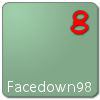




 Sign In
Sign In Create Account
Create Account

