
I'm thinking of building another pc
#151

 Posted 18 February 2009 - 09:10 PM
Posted 18 February 2009 - 09:10 PM

#152

 Posted 18 February 2009 - 09:12 PM
Posted 18 February 2009 - 09:12 PM

#153

 Posted 18 February 2009 - 10:15 PM
Posted 18 February 2009 - 10:15 PM

#154

 Posted 19 February 2009 - 12:52 AM
Posted 19 February 2009 - 12:52 AM

I reseated the RAM, the SATA 8-port controller card and the video card.
I unplugged the front panel led connectors and plugged them in again. The instructions state to make sure that the + and - are in the right way. There's no + or - on the connectors so I turned them upside down and plugged them in but it made no difference.
I installed the video card into the PCIEX16 port and the SATA 8-port controller card in the PCIEX4_2 port on the motherboard. There's an odd-looking clip at the end of the PCIEX16 port but it can't clamp onto anything because the video card extends half-way to the end of the clip.
Also, there's a "Clear CMOS" button on the motherboard and a 2-pin "CLR_CMOS" port near the Front Panel ports. There's no jumper on the 2-pin "CLR_CMOS" port. Does it need one?
Could the problem be that the fans shouldn't be connected to the psu using the molex adapters or that I have the video card or the adapter card in the wrong ports?
#155

 Posted 19 February 2009 - 04:27 AM
Posted 19 February 2009 - 04:27 AM

#156

 Posted 19 February 2009 - 07:50 PM
Posted 19 February 2009 - 07:50 PM

I removed everything except for the items you mentioned and the computer posted. I then reinstalled/reconnected the items that I removed and it posted again! So it looks like it's going to be ok.
Thanks for all your help, Troy. You were great!
And James
I still might have a question or two but I think that'll be it.
Edited by Denisejm, 19 February 2009 - 07:53 PM.
#157

 Posted 20 February 2009 - 03:42 AM
Posted 20 February 2009 - 03:42 AM

I'll ask the hardest question first in case it's the way to proceed. After this, it should all be downhill.
I have a new Drive C, unformatted. I also have all my other SATA drives, some new and unformatted and some with files on them.
THE Question: Can I install all of my other drives when I install Drive C, then go through post and BIOS setup or do I need to first install only Drive C and then add the remainder of the drives later?
The reason I'm asking is because the mobo manual mentions that if I install only 1 drive (Drive C), I have to use either the "GS0-Source or GS2-Source connector, or the system may not read it correctly," and then I have to turn on Smart Backup in BIOS, which I don't want.
This is what the mobo manual says about it:
Storage Interface
�� South Bridge:
- 6 x SATA 3Gb/s connectors(SATA2_0, SATA2_1, SATA2_2, SATA2_3, SATA2_4, SATA2_5) supporting up to 6 SATA 3Gb/s devices (These are the connectors that I'll use to connect individual drives, np.)
- Support for SATA RAID 0, RAID 1, RAID 5 and RAID 10 (I know that I won't be setting up a RAID Array by using these connectors.)
�� GIGABYTE SATA2 chip:
* 2 x SiI5723 chips (Smart Backup):
- 4 x SATA 3Gb/s connectors (GS0-Source, GS1, GS2-Source, GS3) supporting up to 4 SATA 3Gb/s devices(Note 4 below) (These are the ones that I'm unsure how to use.)
- Support for Smart Backup (RAID 1) (Note 5 below)
Note 4) A SiI5723 chip supports two SATA 3Gb/s connectors, so the four SATA 3Gb/s connectors are divided into two pairs: GS0-Source and GS1 as a pair and GS2-Source and GS3 as a pair.
When installing SATA hard drive(s) to the connector(s), be sure to enter BIOS Setup to enable the Smart Backup function. If only one SATA hard drive is to be installed, please connect it to the GS0-Source or GS2-Source connector, or the system may not read it correctly. If the SATA hard drive to be installed already contains data, be sure to connect it to the GS0-Source or GS2-Source connector, or the data will be lost. After connecting the hard drive, be sure to enter BIOS Setup to set Smart Backup Initial to Enabled. (Refer to Chapter 2, "BIOS Setup," "Integrated Peripherals," for more information.)
Note 5) The Smart Backup function can back up the data on the first hard drive to the second hard drive. The second hard drive must have equal or larger capacity than the first hard drive, i.e. hard drive connected to the GS1 connector must have equal or larger capacity than that connected to the GS0-Source connector; hard drive connected to the GS3 connector must have equal or larger capacity than that connected to the GS2-Source connector. (Refer to Chapter 2, "BIOS Setup," "Integrated Peripherals," for how to enable the Smart Backup function.)
9) GS0-Source/GS1/GS2-Source/GS3 (SATA 3Gb/s Connectors, Controlled by GIGABYTE SATA2/SiI5723, Purple)
The SATA connectors conform to SATA 3Gb/s standard and are compatible with SATA 1.5Gb/s standard. Each SATA connector supports a single SATA device. The GIGABYTE SATA2/SiI5723 controllers support Smart Backup Function .
Edited by Denisejm, 20 February 2009 - 03:55 AM.
#158

 Posted 21 February 2009 - 05:04 AM
Posted 21 February 2009 - 05:04 AM

I find it saves some hassle sometimes down the track.
To make it simple for you:
- One drive - install Windows
- Add other drives and parts later.
Troy
#159

 Posted 21 February 2009 - 03:14 PM
Posted 21 February 2009 - 03:14 PM

This is good
Plug your new OS (C:) hard drive into the SATA2_0 connector and install Windows, after everything's running good and you've set it up, then switch off and add all the other hard drives later.
This is funny!
To make it simple for you:
One drive - install Windows
Add other drives and parts later.
Pics in about a week.
#160

 Posted 21 February 2009 - 03:35 PM
Posted 21 February 2009 - 03:35 PM

Weird stuff like this happens, this is why he advises you to install with only one drive in the computer.
#161

 Posted 21 February 2009 - 09:05 PM
Posted 21 February 2009 - 09:05 PM

EDIT: I received a message from Corsair. They told me to shave off the small plastic part on the connector and that my warranty wouldn't be void if I did it in order to fit the power supply connector into the mobo port. The approval came a little late because I plugged it in without shaving it off already.
Edited by Denisejm, 21 February 2009 - 09:16 PM.
#162

 Posted 22 February 2009 - 03:52 AM
Posted 22 February 2009 - 03:52 AM

#163

 Posted 22 February 2009 - 12:25 PM
Posted 22 February 2009 - 12:25 PM

#164

 Posted 22 February 2009 - 03:23 PM
Posted 22 February 2009 - 03:23 PM

The cpu leds lit up and everything seemed ok. I don't know what the pc is looking for.
#165

 Posted 22 February 2009 - 06:25 PM
Posted 22 February 2009 - 06:25 PM

Also, the DVD drive makes a grinding/groaning noise. Could it be broken so that it can't read the Windows disk?
Just for the heck of it, I plugged the cable into the GS0-Source connector on the mobo because the mobo manual says "If only one SATA hard drive is to be installed, please connect it to the GS0-Source or GS2-Source connector, or the system may not read it correctly." That didn't help either. I still get the Disk boot failure, insert system disk and press enter" message.
Similar Topics
0 user(s) are reading this topic
0 members, 0 guests, 0 anonymous users
As Featured On:









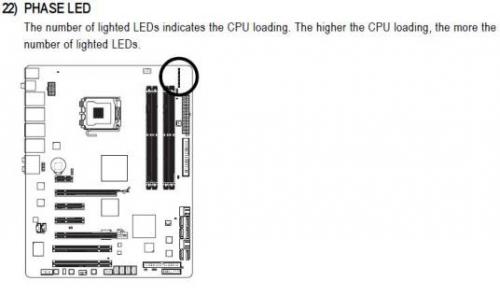
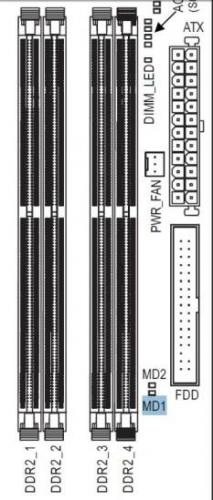









 Sign In
Sign In Create Account
Create Account

