Howszit?
The Service Advertising Protocol is the File and Print sharing. Install that.
Other pointers... I make sure that I share at least one folder to the network, usually in My Docs, by right mouse clicking and choosing "Sharing and Security". It will ask you if you know what your doing but choose, "just enable file and printer sharing". NEVER share your C:\ directory unless you have software that requires it, (like some accounting programs I know of). You will then get a window where you can change its share name and whether other systems can change files. Do this on all systems and whatever printers that you'd like, (go to the Share tab in the printer properties).
Also make sure that all your systems are part of the same workgroup, (go to the System control panel and then the "Computer name" tab). Some versions of XP have WORKGROUP, some MSHOME. Once you have done this your network neighborhood should start filling up.
BUT...  I have seen cases where Norton AV has blocked all networking unless it was allowed by tweaking its settings to trust your TCP/IP address ranges, (so check your AV), AND there was a version of XP issued that did not allow ANY local networking but could get out to the internet, (odd.. but true. It was a special cheap version that I think may have been only sold down here).
I have seen cases where Norton AV has blocked all networking unless it was allowed by tweaking its settings to trust your TCP/IP address ranges, (so check your AV), AND there was a version of XP issued that did not allow ANY local networking but could get out to the internet, (odd.. but true. It was a special cheap version that I think may have been only sold down here).
Good luck...
Heya,
Thanks for the reply. I still can't get this working properly. I followed your instructions and no go. Let me explain a bit more and hopefully I won't make it that much more confusing for you or me.
Both my desktop computers are connected to a Linksys router. Both can access the Internet to browse, send/receive e-mail, etc. My wife's computer is directly connected to our printer. I am unable to print or even see the printer on my computer. Neither of us is able to access shared folders on the other's computer.
Prior to the recent hard drive reformat and installation of Windows XP, this was all set just fine. I wasn't the one who did it, so I wasn't here to watch how it was done. I've spent hours reading through the thread on GTG explaining how to network computers, share files and a printer, and still haven't gotten it working.
When it was working before, I could open up the My Computer window and see an icon on the left side pane that said something like "Network Connections" or "Workgroup (computers near me)". Neither of those options are seen on my current My Computer window. I used to be able to select the 'computers near me' option, put in my wife's password and have access to any shared file on her computer. I've read so much about this now I think I've blown a fuse. As far as I'm concerned, this should be one of the simplest things to set up. Maybe it is and I'm just totally seeing it wrong.
Other than what I've done to get it working via Windows XP, is it possible my router is configured wrong and not allowing any sharing to go on between the two computers?





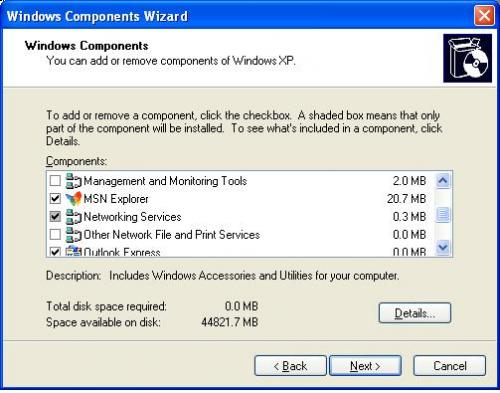












 Sign In
Sign In Create Account
Create Account

