Got my new build up and running smoothly after finding out that my RAM wasn't getting enough voltage. Now running at about 1.9v and everything seems to be working fine. However, I downloaded CPUID today and after looking at the specs it gives me for my RAM, I'm not sure that it's performing the way it should. Based on the screenshot of CPUID that I've included, does it look like I'm getting the right performance or is there something wrong that I should look into? My current system setup is using an Asus M3A78-CM motherboard with an Athlon 64 X2 6400+ CPU, GeForce 8800GT, and G.skill 2x2GB DDR2. Thanks for your time!
Justin
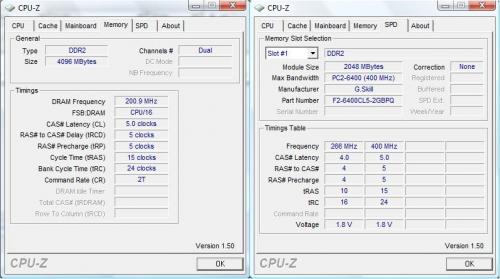



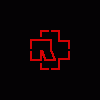











 Sign In
Sign In Create Account
Create Account

