Alright well as for downloading the liveCD it's very simple.
It's also really good to have an ISO burner as you never know when you'll need it. ISO's are usually used for anything that needs to be used as a start up application, some scanners, or to install an OS that you download - I'm referring to Open Source Operating systems (linux, BSD, etc) and nothing illegal.
You also need to download an MD5 checker.
As for the software end of things you'll need your choice of a distro of linux and an ISO Burner - a program that burns ISO's to a CD/DVD.
I mentioned I used Knoppix because I thought it was the simplest, but they're all pretty simple. The other reason was because Knoppix was primarily designed for this reason, or so Wikipedia says

. It's also really light on the system resources.
So here's what we're going to do:
1)Download the ISO
2)Download the md5 checker
3)Create a Sum from the md5
4)Get the number from the md5 checker and compare it with md5 on the site
5)Burn the ISO
6)etc.
I'll link you the link to the ISO and Wiki and md5 :
Knoppix (my recommendation):
Wikipedia Entry:
http://en.wikipedia.org/wiki/KnoppixISO Download for Knoppix 5.1:
ftp://ftp.knoppix.nl/pub/os/Linux/distr/k...07-01-04-EN.isomd5 number:
ftp://ftp.knoppix.nl/pub/os/Linux/distr/k...1-04-EN.iso.md5 (this isn't a download, just a number, you'll come back to this)
The md5 checker I used:
md5summer:
http://www.md5summer.org/download.html-Pick whichever you like they all work basically the same I believe. For what it's worth I think I used the beta when I did it.
The ISO burner I currently have installed I downloaded when I dl'd the Windows 7 beta. Recommended by MS on their website. It's called Active @ ISO Burner:
http://www.ntfs.com/iso-burning.htmYou can also use the one suggested by PedroDaGr8, it all does the same stuff.
Alright now you have everything downloaded you need. Remember where you put the .iso file.
Open up md5summer. Once you get through all the stuff and get to the window that shows the folders and 'create sum' and 'verify sum' your ready to go.
Find the folder that the .iso file is in. For example if it's on the desktop then highlight Desktop at the top of the folder tree.
Once Highlighted click create sum. This will take you to another window that will let you pick the specific file. Find the .iso file you downloaded and click add. Then click ok. Finding the number may take a few minutes so let it work. When it's done if something pops up to save just click cancel. Now you'll have a window open with the iso and a number. Should look something like this:
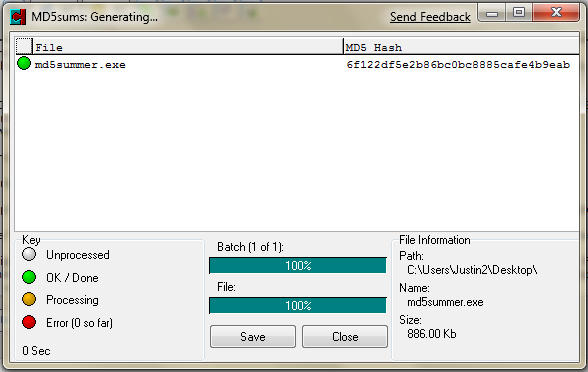
That number under md5 hash is the number you want. Take that and
compare it to the number in the link above . If it's the same, then the download was successful. If it's not the same then the download was corrupted.
Now that you've verified that it's not corrupted, burning is pretty straight forward. The only thing you NEED to do is make sure you burn it at the lowest speed possible. It may take an extra 5-10 minutes but it's important. I've had liveCDs completely not work because I burned them to fast. I usually burn at x4, and it seems to work consistently.
If when you boot in it's in a different language, it's simple to change to english. Reboot and when you get to the screen that show that says Knoppix in the background and there's a blinking cursor blinking (right before it gets to the desktop if I remember), you can either hit F3 to bring up the language menu or type
knoppix lang=us
I think the equals sign in the DE version (the one i dl'd accidentally) was shift 0. This shouldn't happen however since I linked the english iso.
Just a sidenote before I finish, the whole md5 checking isn't entirely necessary as you can just download and burn. But it's recommended since it'll ensure that the .iso is good.
Alright happy trails. Post back any problems.
Edited by Caffeine_Powered, 24 February 2009 - 05:08 PM.





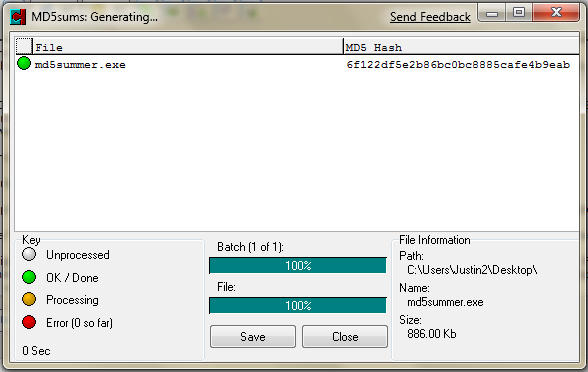











 Sign In
Sign In Create Account
Create Account

