"Local Area Connection A network cable is unplugged" Problem
#16

 Posted 14 May 2009 - 12:29 AM
Posted 14 May 2009 - 12:29 AM

#17

 Posted 14 May 2009 - 04:27 AM
Posted 14 May 2009 - 04:27 AM

Possibly have Verizon swap out the modem again.
#18

 Posted 14 May 2009 - 04:30 AM
Posted 14 May 2009 - 04:30 AM

#19

 Posted 14 May 2009 - 09:42 PM
Posted 14 May 2009 - 09:42 PM

Step 1 - Restart your machine in Safe Mode with Networking:
Please restart the problematic machine in Safe Mode with Networking and then see if you can get an Internet connection; can you?
*Note: You will not be able to use a wireless connection while in Safe Mode; please ensure all tests are performed with a wired (Ethernet) connection.
Earlier you said that your connection speed would change before you lost your connection; this sort of suggests an auto-sensing issue which is often associated with a dying NIC. Do you have a spare NIC lying around that you could throw in and see if the issue still occurs? How old is your NIC? Got the latest drivers installed?
- Dan
#20

 Posted 15 May 2009 - 01:02 AM
Posted 15 May 2009 - 01:02 AM

I'll also test the Safe Mode.
Edited by Lykathea, 15 May 2009 - 01:06 AM.
#21

 Posted 16 May 2009 - 02:06 AM
Posted 16 May 2009 - 02:06 AM

Step 1 - Event Log/Viewer errors/warnings:
- Click Start, select Run, type eventvwr and press OK
- In the new window, look under the System log for any errors and/or warnings. If you find any, please post the relevant heading, along with the details inside by double clicking on the error/warning (denoted by a red 'x' or a yellow '!', respectively), and then copy/pasting the information from within.
*Note: You'll mainly be looking for DHCP and TCP/IP errors/warnings.
#22

 Posted 16 May 2009 - 02:13 AM
Posted 16 May 2009 - 02:13 AM

For more information, see Help and Support Center at http://go.microsoft....link/events.asp.
Your computer was not able to renew its address from the network (from the DHCP Server) for the Network Card with network address 001FD032A513. The following error occurred:
The semaphore timeout period has expired. . Your computer will continue to try and obtain an address on its own from the network address (DHCP) server.
For more information, see Help and Support Center at http://go.microsoft....link/events.asp.
The time service has not been able to synchronize the system time for 49152 seconds because none of the time providers has been able to provide a usable time stamp. The system clock is unsynchronized.
For more information, see Help and Support Center at http://go.microsoft....link/events.asp.
TCP/IP has reached the security limit imposed on the number of concurrent TCP connect attempts.
For more information, see Help and Support Center at http://go.microsoft....link/events.asp.
There seems to be alot of the same warnings. If you need more information please ask.
#23

 Posted 16 May 2009 - 02:23 AM
Posted 16 May 2009 - 02:23 AM

- Click Start, select Run, type cmd and press OK
- In the new command prompt window, type ipconfig /all > C:\ipconfig.txt
- Navigate to your C: drive and open the text file ipconfig.txt -- please copy/paste the contents of this file into your next response.
#24

 Posted 16 May 2009 - 02:44 AM
Posted 16 May 2009 - 02:44 AM

Host Name . . . . . . . . . . . . : luke-e2f8fa2aa1
Primary Dns Suffix . . . . . . . :
Node Type . . . . . . . . . . . . : Unknown
IP Routing Enabled. . . . . . . . : No
WINS Proxy Enabled. . . . . . . . : No
Ethernet adapter Local Area Connection:
Connection-specific DNS Suffix . :
Description . . . . . . . . . . . : Realtek RTL8168/8111 PCI-E Gigabit Ethernet NIC
Physical Address. . . . . . . . . : 00-1F-D0-32-A5-13
Dhcp Enabled. . . . . . . . . . . : Yes
Autoconfiguration Enabled . . . . : Yes
IP Address. . . . . . . . . . . . : 192.168.11.2
Subnet Mask . . . . . . . . . . . : 255.255.255.0
Default Gateway . . . . . . . . . : 192.168.11.1
DHCP Server . . . . . . . . . . . : 192.168.11.1
DNS Servers . . . . . . . . . . . : 192.168.11.1
Lease Obtained. . . . . . . . . . : 16 May 2009 08:42:31 AM
Lease Expires . . . . . . . . . . : 18 May 2009 08:42:31 AM
#25

 Posted 16 May 2009 - 04:36 AM
Posted 16 May 2009 - 04:36 AM

Step 1 - Configure a Static IP:
- Click Start, select Run, type ncpa.cpl and press OK
- In the new window, right-click on your Local Area Connection and select Properties.
- Select Internet Protocol Version (TCP/IP) and then press the Properties button.
- Select the option Use the following IP Address: and then enter in the following details:
- IP Address: 192.168.11.12
- Subnet Mask: 255.255.255.0
- Default Gateway: 192.168.11.1
- Select Use the following DNS Servers and enter in two DNS Servers.
- Preferred DNS Server: 192.168.11.1
- Alternate DNS Server: <leave blank>
- Press OK.
#26

 Posted 20 May 2009 - 03:56 AM
Posted 20 May 2009 - 03:56 AM

#27

 Posted 20 April 2011 - 03:54 PM
Posted 20 April 2011 - 03:54 PM

#28

 Posted 14 April 2013 - 01:03 PM
Posted 14 April 2013 - 01:03 PM

#29

 Posted 27 July 2013 - 08:23 AM
Posted 27 July 2013 - 08:23 AM

Finally i find the real solution...
try to follow the instructions and let me if it successes..
after checking that the cable is good and even the DSL / router ...and the PCI & NiC adapter is well ..
go ahead and :
1- control panel > Network and internet connections > Network connections . and right click on the local area connections then Properties .
2-From the GENERAL bar choose "configure" > advanced .
3- click on "Speed and duplex " / or any words explain the same meaning cause it changes from one to another, THEN ,change the "Value" to "duplex 10MP per sec".
4- then click on " Link speed of the closure and the standard Wake-on-L" > and change the "Value " To "Firstly 100Mp per secound " > ok .
if didnot work yet , do that :
5- control panel > Network and internet connections > Network connections . and right click on the local area connections then Properties .
6- internet protocol (TCP/IP)> properties > mark on "obtain IP automatically" > ok.
it works with me , i wish it could help u
#30

 Posted 16 July 2016 - 05:59 PM
Posted 16 July 2016 - 05:59 PM

Hey oliver,
Sometimes as devices age, their ports lose certain functionality. If you have your NIC setup to auto-sense/negotiate its duplex setting, this may be causing an issue. Please try the following.
Step 1 - Change your duplex setting:If you do not notice an improvement with any of these settings, you may change it back to its original value (that you noted down).
- Click Start, select Run, type ncpa.cpl and press OK.
- In the new window, right-click on your Network Connection and select Properties.
- In the new window, press the Configure.. button.
- Select the Advanced tab.
- In this new window, you should see a Property: list. Within this list, look for an item called something similar to Speed & duplex settings (the exact name will vary depending on your manufacturer).
- Select this item (so that it is high-lighted) and then please note down its current Value -- post this value.
- Change the value to one of the following, and then test if your connection improves or not. If it doesn't, try a different value and test -- repeat for each item.
- 100 Mbps Full Duplex
- 100 Mbps Half Duplex
- 10 Mbps Full Duplex
- 10 Mbps Half Duplex
Thanks,
- Dan
Hello, Dan. I just wanted to say thanks for the above advice. I changed my speed from auto to 100 Mbps full duplex and my wired connection worked like a charm. Thanks again for the help. Peace!
Similar Topics
0 user(s) are reading this topic
0 members, 0 guests, 0 anonymous users
As Featured On:








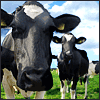







 Sign In
Sign In Create Account
Create Account

