I Just got my bros comp hooked up... an wanting too internet an file share with him.
Comp A = win xp pro direct connects too internet.
Comp B = win xp home 2002 edition. (with possible service pack 2) im not sure.
After i gave each comp a ip address. 192.168.0.1 and 192.168.0.2 restart an this should work..... but nooo... Then pinged them they time out.
I have ran the inbuilt network connections thingo. on both.
both are using the same workgroup.
both say they are connected.
winxp firewalls turned off on both
there is no firewalls installed.
I have done this a couple of times in the past.. an worked straight off must of been beginners luck... so having said that... i must be a real noobie at this lol... so if u guys could a detail explaination with step by step that would be ever so appreciated.
The other thing is how do i set the network card back too default... i have played around with it so much maybe it was a setting i changed but just too make sure id liek too reset it back too default.
the crossover cable is brand new. both have green lights.
The other thing is people have told me that sp2 is the issue. Well this is my bros comp. (comp B) an not too sure how too tell if sp2 was included or if it is installed.
If u guys need any more information gimme a yell
Edited by kojak965, 12 May 2005 - 02:25 AM.




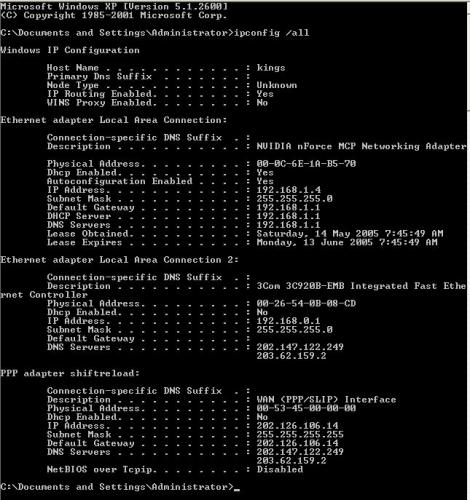
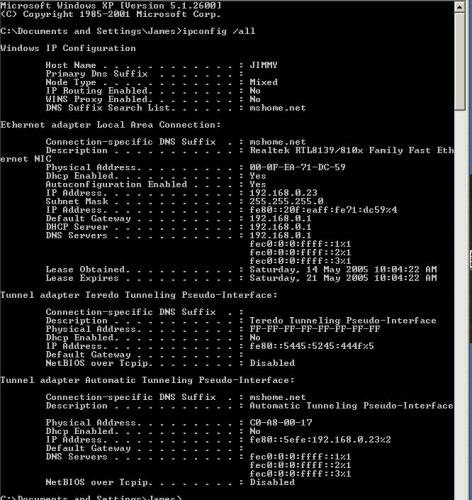












 Sign In
Sign In Create Account
Create Account

