no sound.
The day that my dad brought his computer over to trade with me my speakers were on and playing music from the Presario. So I know they work. But after he brought the computer over here and plugged in everything all I heard was glorious silence. Right now I can hear them making little squeaky noises as I type. They are Durabrands and have always made strange little squealing noises. They are less than one year old.
Here is everything that I've done (with my limited technical knowledge...and yes, the speakers are plugged in and turned on
1. uninstalled/reinstalled Realtek AC97 driver twice (once from the website, the second time from the disk that came with the motherboard). Still no sound.
2. Gone through the Sounds & Audio Devices controls to make sure nothing was muted and to see if the devices are working properly. Everything there is hunky dory. Still no sound.
3. Gone through the Sound Effects Manager tool that come with the driver's installation. Nothing changed. Still no sound.
4. Gone through the entire troublshooter sequence. There are no questions, exclamations or coloured markers next to the list of drivers in Device Manager. I have gone into BIOS to check that also. The option for sound is set to "auto" (choice between "auto" and "disable").
5. I have tried plugging the speakers into all three jacks. I got a hit on the red one. That's how I'm able to hear the speakers squealing right now but not hearing anything else. I've changed where I plug in the USB also, not that that really mattered. The speakers turned on no matter which one I plugged them into.
6. Sat down and cried for three hours.
7. Stopped my foot just three inches before putting it right through the side of my CPU's housing.
Any suggestions will be greatly appreciated. I've been working on this for over a week.
Sound driver - Realtek AC97 for VIA ® Audio Controller
Motherboard - MSI P4 Mainboard PM8M-V
O/S - Windows XP 2002 Service Pack 3
If you need any more info, just let me know.





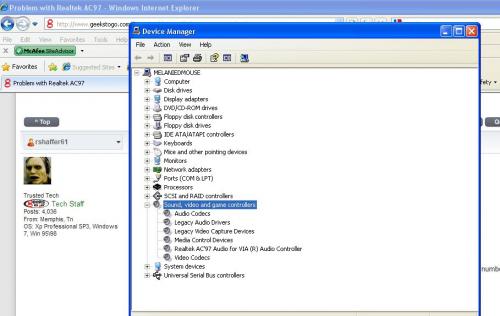











 Sign In
Sign In Create Account
Create Account

