Computer crashes during audio driver re-installation.
#16

 Posted 28 July 2009 - 06:52 AM
Posted 28 July 2009 - 06:52 AM

#17

 Posted 28 July 2009 - 07:00 AM
Posted 28 July 2009 - 07:00 AM

1394 Net Adaptor
and
Multimedia Audio Controller
Then reboot and let windows try to install again.
This time use the default settings and see if it crashes.
If so then try this:
Download Realtek AC97 driver
#18

 Posted 28 July 2009 - 07:20 AM
Posted 28 July 2009 - 07:20 AM

#19

 Posted 28 July 2009 - 08:01 AM
Posted 28 July 2009 - 08:01 AM

I'm running out of suggestions quickly. Try the next step and let me know what your findings are.
Reboot the system and at the first post screen tap the DEL button to enter BIOS
Find the Integrated Peripherals and check to make sure the onboard sound is Enabled
If it is then the next suggestion would be to disbale the onboard and purchase a Soundcard
The OS disk is original and genuine?
There is no MOBO drivers disk?
Are there any other issues with the system other then the Soundcard at this point?
Anything else downloaded to the system besides the Soundcard Drivers?
Push and hold the Windows key on keyboard. This is the one with the Microsft windows logo on it.
While holding Win key down click on the Pause\Break key
This should open the System properties window
On this window it will show
System info:
Microsoft Windows: type and version
Service Pack number
Registered Name
Register Number
Computer:
CPU type
Memory
I need all the above info in your next reply Except for Register name and number.
This is private and we don't need to know this information
Edited by rshaffer61, 28 July 2009 - 08:02 AM.
#20

 Posted 28 July 2009 - 08:11 AM
Posted 28 July 2009 - 08:11 AM

Yes, original. No MOBO disk. No other issues at all. Only downloaded a couple of small programs such as winrar, and WhoCrashed.
System:
Microsoft Windows XP
Professional
Version 2002
Service Pack 3
Computer:
Intel®
Celeron® CPU 2.60GHz
2.59 GHz, 1.00 GB of RAM
#21

 Posted 28 July 2009 - 08:28 AM
Posted 28 July 2009 - 08:28 AM

Also, I am still having the Found New Hardware Wizard appear with ever boot-up, informing me that it found 'Multimedia Audio Controller' and keeps prompting me to install it.
Edited by mothling, 28 July 2009 - 08:31 AM.
#22

 Posted 28 July 2009 - 08:35 AM
Posted 28 July 2009 - 08:35 AM

#23

 Posted 28 July 2009 - 08:36 AM
Posted 28 July 2009 - 08:36 AM

#24

 Posted 28 July 2009 - 09:12 AM
Posted 28 July 2009 - 09:12 AM

Microsoft recommends that when this happens, you click “Update Driver” to update the drivers for the device. You can also start the Windows troubleshooting wizard by going to the general properties tab of the device, and clicking on “Troubleshoot”.
Before doing this, be sure that you have the correct and most up-to-date versions of the driver(s) for that device. You can also try uninstalling and reinstalling the device, using the disk which came with it.
Finally, you can go to the website of the device’s manufacturer, and check their downloads or support section for current, up-to-date drivers.
What this is telling me is that the audio drivers are still not right.
I'm baffled as what to do other then following the recommendations above.
If this doesn't work then I suggest doing as I said before.
Disable the onboard and purchasing a new Soundcard.
That way it is a different manufacturer with the newest drivers hopefully.
They are not that expensive, as low as 8.00 for a generic name card.
You have a lot of choices HERE
Edited by rshaffer61, 28 July 2009 - 09:13 AM.
#25

 Posted 28 July 2009 - 10:44 AM
Posted 28 July 2009 - 10:44 AM

I wonder if this further information is of any help?:
I uninstalled the SiS driver, and have managed (after several attempts) to sucessfully install RealTek High Definition Driver and the RealTek Audio Driver. However. These two drivers both appear in my 'Add/remove Programmes' list, yet they do not appear anywhere else; eg: within the device manager list, nor within the sounds properties panel under 'hardware'. And again, I still get the same message from the New Hardware Found Wizard informing me that it has found the 'Multimedia Audio Controller' and asks that I install it. Though, when I do leave it to the wizard itself to install automatically, it finds nothing, and when I direct the wizard toward the according RealTek Driver file in my downloads folder, it crashes the system at 100%.
My father has advised me to question as to whether him changing the system from FATS32 to NTFS(sp?) during the recent re-installation of XP may have caused any problems?
#26

 Posted 28 July 2009 - 11:48 AM
Posted 28 July 2009 - 11:48 AM

NTFS is a better file system and XP usually wants to have it anyway.
Now I need to ask
When you reinstalled XP did you not only format the drive but did you take the partition out and then redo the partition?
Then format with NTFS and then install XP fresh?
#27

 Posted 28 July 2009 - 12:07 PM
Posted 28 July 2009 - 12:07 PM

#28

 Posted 28 July 2009 - 01:59 PM
Posted 28 July 2009 - 01:59 PM

How long has it been since you formatted and reloaded the system?
Anything on the system besides the audio drivers we have downloaded that cannot be replaced if it comes down to a format and reinstall?
Before I suggest that though I have a few other things we can do if you are willing.
As much as I don't think it is I would like you to run the next steps in order and let me know if anything is found.
Go to
Start and then to Run
Type in Chkdsk /r Note the space between k and /
Click Enter ...It will probably ask if you want to do this on the next reboot...click Y
If the window doesn't shutdown on its own then reboot the system manually. On reboot the system will start the chkdsk operation
This one will take longer then chkdsk /f
Note... there are 5 stages...
It may appear to hang at a certain percent for a hour or more or even back up and go over the same area...this is normal...
DO NOT SHUT YOUR COMPUTER DOWN WHILE CHKDSK IS RUNNING OR YOU CAN HAVE SEVERE PROBLEMS
This can take several hours to complete.
When completed it will boot the system back into windows.
Let me know if this fixes the problem
Let's check your memory and make sure there is no issue with it. Download memtest86 from the link in my signature below.
Get the file that is named Download - The one you want is "Download - Pre-compiled Bootable ISO (.zip). When it downloads, it will be labeled memtest86+2.11.iso.zip
Unzip the file once you download it. You should have a .iso file in the unzipped directory. It will look like a zip file in some cases but the file name will now be memtest86+2.11.iso
if you don't have a burning program that will burn .ISO files get burncdcc in my signature below.
NOTE...do not put a blank cd in until burncdcc opens the tray for you
1. Start BurnCDCC
2. Browse to the ISO file you want to burn on cd/dvd ....in this case its memtest86.iso
3. Select the ISO file
4. click on Start
Make sure the bios is set for the cd drive as the first boot device
Put the cd in the cd drive and then boot your computer.
Running the Diagnostic Program:
The basic diagnostic screen has five main sections of relevant information. Three at the top which are labeled, PASS %, TEST %, and TEST #. This will basically show you the total progress of the current test, the overall progress of the diagnostic test, and the test number is currently performing.
On the middle left hand side of the of the program interface there is a “Wall Time” section that will keep track of how long the diagnostic test has been running for. This just gives you an idea if you are not attending the testing process.
The main section to look for is the lower half of the screen which is usually blank. As long as the memory testing is going ok with no errors this section of the screen should remain blank. If the diagnostic program finds any serious faults in the memory you will see it display a memory dump of address’s in this section. This is similar to what is displayed on your screen when you encounter a blue screen of death.
You now have most everything you need to know about setting up and testing your memory with diagnostic programs. This guide should help you get to the source of any intermittent problems related to your memory.
Run memtest for at least 2 hours
If it starts showing any errors during that time then you will have to replace the memory
If there are no errors after 2 hours press Esc and that will end the tests
We will then try other options
#29

 Posted 29 July 2010 - 08:16 PM
Posted 29 July 2010 - 08:16 PM

Download and install <a href="http://majorgeeks.co...nload4181.html" target="_blank">EVEREST</a>
Open it.
1: In left pane expand <b>Computer</b> folder.
2: Click once on <b>Summary</b>
3: In upper menu, go <b>Report</b>
4: And then to <b>Quick Report-Summary</b>
5: Save it in text file, and paste it in your next post.
<!--coloro:#FF0000--><span style="color:#FF0000"><!--/coloro--><u><b>DO NOT INCLUDE ANYTHING UNDER THE LINE THAT SAYS <!--colorc--></span><!--/colorc--> "DEBUG- PCI"</b></u>
uninstall Realtek AC97 VER4.06 drivers
install Realtek AC97 VER5.10 @ www.Download.com
be sure to get drivers labeled AUDIO
Similar Topics
0 user(s) are reading this topic
0 members, 0 guests, 0 anonymous users
As Featured On:









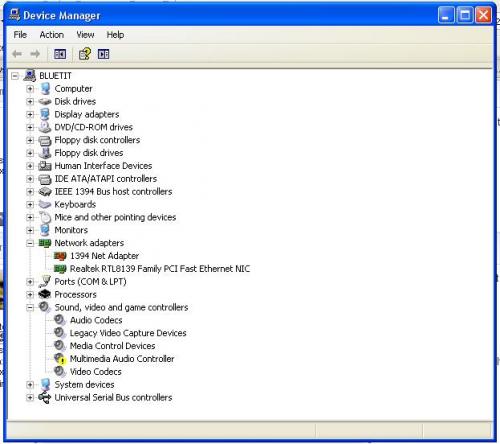





 Sign In
Sign In Create Account
Create Account

