For example, i want to have the folder i put in like this: http://i265.photobuc...i/startmenu.jpg
but when i tried to do it myself, i did it by right clicking on the folder and creating a shortcut on my desktop. then i dragged the shortcut to the start menu and put it in all programs, but when i highlight it, it doesn't expand like the picture above. instead, it doesn't expand when i highlight it with my mouse, and when i click it, it opens up like this: http://i265.photobuc.../startmenu1.jpg
How do i have the folders i put in the start menu open up like this: http://i265.photobuc...i/startmenu.jpg ?
my operating system is windows vista. 64 bit i think
Thanks in advance!





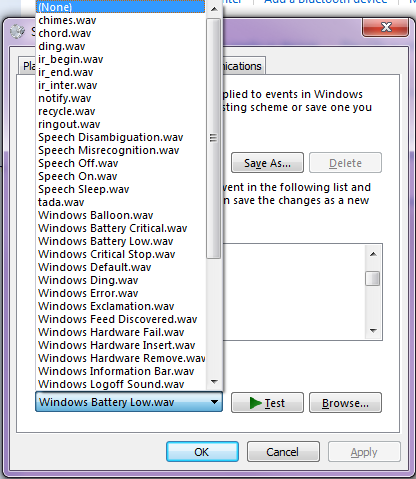











 Sign In
Sign In Create Account
Create Account

