I have recently started to experience a problem when listening to any source on my computer this includes windows media player, real player, or things like internet radio or you tube. It appears to me that if my PC processor is performing any other action the music starts to stutter, this never used to happen before and after looking on the internet I thought I was experiencing a problem which many other users had experienced and they had put it down to a file ‘mfpmp.exe’ which is related to windows media player, hence the reason why I installed ‘Real player’ however as I stated earlier, the problem occurs with all different sources of music. It appears particularly bad if I am surfing the internet, and going form site to site, I don’t know if this is particularly processor intensive. Does anyone have any suggestions as to the sudden development of this problem, as I say it never used to happen before. My PC spec is below
Computer Spec.
Mainboard Asus P5N-E SLI
Chipset nVidia nForce 650i SLI SPP
Processor Intel Core Quad Q6600 @2400 MHz
Physical Memory 4096 MB (4 x 1024 DDR2-SDRAM)
Video Card Nvidia Corp GeForce 6600
Hard Disk Hitachi (500GB) 7200 RPM
DVD-Rom Drive ATAPI DVD A DH20A3P ATA Device
DVD-Rom Drive ATAPI DVD D DH16D2P ATA Device
Monitor Type Hewlett Packard HP w2207 –22inches
Operating System Windows Vista Home premium Home
Edition 6.00.6001 Service Pack 1
Direct X Version 10.00




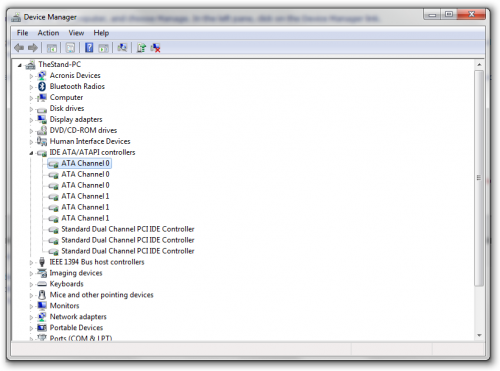
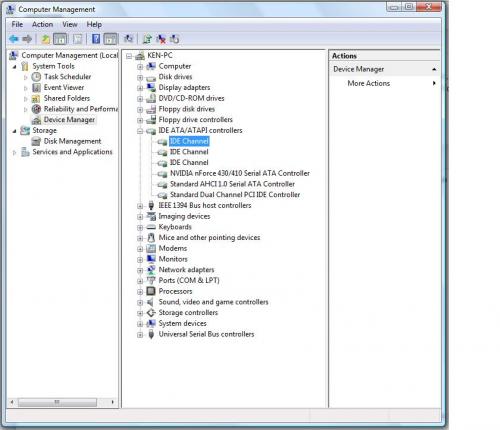
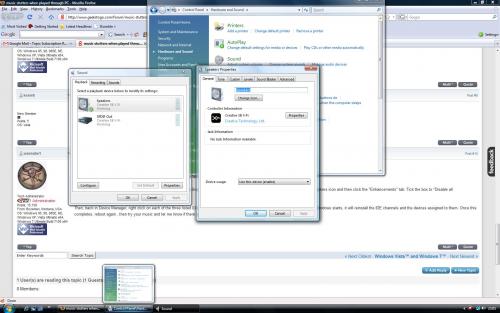











 Sign In
Sign In Create Account
Create Account

