Hi There 
Usually when we go to my computer, we see our hard drives and the dvd room drive icons. When we insert the cd, we can open the dvd drive folder.
But I can't see any Cd/Dvd drive icon when I enter in my computer !
When I went to the device manager, I clicked on the device properties of dvd drive and saw this message
''Windows cannot start this hardware device because its configuration information (in the registry) is incomplete or damaged. (Code 19)
Click 'Check for solutions' to send data about this device to Microsoft and to see if there is a solution available''
I am also attaching a screenshot.
My laptop is just 2 months old and I'm really looking forward to your help
Thanks a lot
Regards,
Muneeb

To resolve this problem, remove the affected filter drivers. To do this, follow these steps:
1. Click Start
Collapse this imageExpand this image
Start button
, type regedit in the Start Search box, and then click regedit in the Programs list.
Collapse this imageExpand this image
User Account Control permission
If you are prompted for an administrator password or confirmation, type your password, or click Continue.
2. Locate, and then click the following registry subkey:
HKEY_LOCAL_MACHINE\SYSTEM\CurrentControlSet\Control\Class\{4D36E965-E325-11CE-BFC1-08002BE10318}
Caution There can be many instances of the registry subkey that is mentioned in step 2. You must make sure
that you are in the appropriate registry subkey before modifying the UpperFilters and the LowerFilters values.
To verify that you are in the appropriate registry subkey, make sure that the Default data value is DVD/CD-ROM
and the Class data value is CDROM.
3. In the right pane, right-click UpperFilters, and then click Delete.
4. Click Yes to confirm the removal of the UpperFilters registry entry.
5. In the right pane, right-click LowerFilters, and then click Delete.
6. Click Yes to confirm the removal of the LowerFilters registry entry.
7. Exit Registry Editor, and then restart the computer.




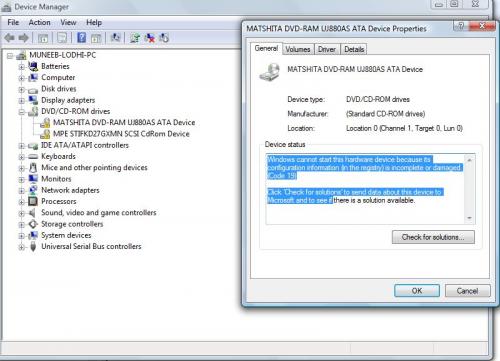

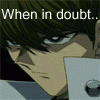












 Sign In
Sign In Create Account
Create Account

