There they are the 2 scans log files.
PC still kinda slow, a little bit improved though...
I still can't see the log file from
SuperAntispyware even if it says it was saved. I can't find the log file in
SuperAntispyware folder...
Thank you.
KASPERSKY ONLINE SCANNER 7.0: scan report
Saturday, September 5, 2009
Operating system: Microsoft Windows XP Professional Service Pack 3 (build 2600)
Kaspersky Online Scanner version: 7.0.26.13
Last database update: Saturday, September 05, 2009 17:45:27
Records in database: 2749832
--------------------------------------------------------------------------------
Scan settings:
scan using the following database: extended
Scan archives: yes
Scan e-mail databases: yes
Scan area - My Computer:
A:\
C:\
D:\
E:\
F:\
G:\
Scan statistics:
Objects scanned: 58709
Threats found: 7
Infected objects found: 12
Suspicious objects found: 4
Scan duration: 02:48:16
File name / Threat / Threats count
C:\System Volume Information\_restore{79C97B00-9CC9-40C0-8DE3-3A82FC4E84C4}\RP203\A0050836.msi Infected: Trojan-Dropper.Win32.Agent.asal 1
C:\WINDOWS\Installer\1a4ce0.msi Infected: Trojan-Dropper.Win32.Agent.asal 1
C:\WINDOWS\Installer\64570b.msi Suspicious: Trojan-Downloader.JS.gen 2
C:\WINDOWS\Installer\645712.msi Suspicious: Trojan-Downloader.JS.gen 2
F:\diverse programe\Password.Cracking\aw2000passwd\AW2000PR.ZIP Infected: not-a-virus:PSWTool.Win32.OEPass.ag 1
F:\diverse programe\Password.Cracking\aw2000passwd\SETUP.EXE Infected: not-a-virus:PSWTool.Win32.OEPass.ag 1
F:\diverse programe\botu lu beba\winmech.exe Infected: Backdoor.Win32.Mechbot.a 1
F:\diverse programe\dvd rip.exe Infected: not-a-virus:AdWare.Win32.NavExcel 4
F:\diverse programe\dvd rip.exe Infected: not-a-virus:AdWare.Win32.HelpExpress 1
F:\diverse programe\omsetup.exe Infected: not-a-virus:AdWare.Win32.AdvancedSearchBar 2
Selected area has been scanned.
Malwarebytes' Anti-Malware 1.40
Database version: 2744
Windows 5.1.2600 Service Pack 3
9/5/2009 1:15:37 PM
mbam-log-2009-09-05 (13-15-37).txt
Scan type: Full Scan (C:\|D:\|)
Objects scanned: 174240
Time elapsed: 46 minute(s), 39 second(s)
Memory Processes Infected: 0
Memory Modules Infected: 0
Registry Keys Infected: 1
Registry Values Infected: 0
Registry Data Items Infected: 0
Folders Infected: 0
Files Infected: 0
Memory Processes Infected:
(No malicious items detected)
Memory Modules Infected:
(No malicious items detected)
Registry Keys Infected:
HKEY_LOCAL_MACHINE\SOFTWARE\Microsoft\Windows\CurrentVersion\App Paths\notepad.exe (Security.Hijack) -> Quarantined and deleted successfully.
Registry Values Infected:
(No malicious items detected)
Registry Data Items Infected:
(No malicious items detected)
Folders Infected:
(No malicious items detected)
Files Infected:
(No malicious items detected)
P.S. Apologize for attaching the files instead of just posting them, due to forgetting what you asked me. Was in a hurry to post the results, therefore the necessity to edit the post...
Edited by bebanito, 05 September 2009 - 07:21 PM.


 This topic is locked
This topic is locked




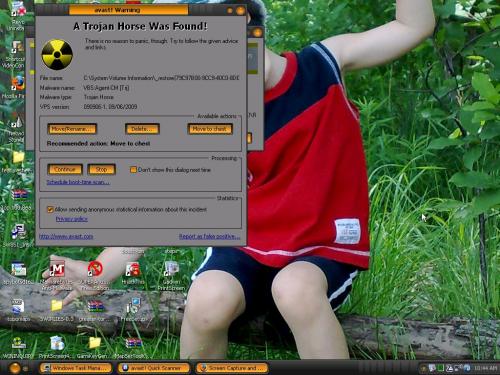













 Sign In
Sign In Create Account
Create Account

