dvd drive not showing
Started by
dyudrop
, Nov 26 2009 02:28 AM
#16

 Posted 27 November 2009 - 01:26 PM
Posted 27 November 2009 - 01:26 PM

#17

 Posted 27 November 2009 - 01:55 PM
Posted 27 November 2009 - 01:55 PM

When you put a disk in it should blink for a couple of seconds while it accesses the information and then go out. If it keeps blinking then it cannot read the disk or the drive is failing or has failed.
#18

 Posted 27 November 2009 - 02:53 PM
Posted 27 November 2009 - 02:53 PM

no its taking a few seconds to read after which it stops...
#19

 Posted 27 November 2009 - 03:11 PM
Posted 27 November 2009 - 03:11 PM

The Device Manager is identifying the drive only. Since the drive is not showing up even after the steps we have tried then it is mos likely dead. The only sure way to test it is to try it in another system and see if it works then. If not it's dead.
#20

 Posted 28 November 2009 - 11:15 AM
Posted 28 November 2009 - 11:15 AM

it blinks for about 30 secs as a cd is put in..
#21

 Posted 28 November 2009 - 11:17 AM
Posted 28 November 2009 - 11:17 AM

oh ...so i need to take put my drive out of my laptop n test it somewhere else??
#22

 Posted 28 November 2009 - 11:20 AM
Posted 28 November 2009 - 11:20 AM

Yes but being a laptop that makes it harder because you will need another laptop to try it in. I am betting even with this test you will find the drive is dead.
#23

 Posted 28 November 2009 - 11:48 AM
Posted 28 November 2009 - 11:48 AM

so i need to replace it ultimately?? 
#24

 Posted 28 November 2009 - 12:10 PM
Posted 28 November 2009 - 12:10 PM

I believe that will be the ending result. Can you tell me the model number the Device Manager is showing for you dvd drive? I will try to find the best price for one for you.
#25

 Posted 28 November 2009 - 12:44 PM
Posted 28 November 2009 - 12:44 PM

its FUJITSU MHV2060BH ATA device....my laptop model number is compaq presario v3018TU(it dat's required)..and thank you for so much help.... 
#26

 Posted 28 November 2009 - 12:55 PM
Posted 28 November 2009 - 12:55 PM

That is showing as a hard drive and not a dvd drive.
#27

 Posted 30 November 2009 - 05:59 AM
Posted 30 November 2009 - 05:59 AM

Then what exactly am I looking for...and where do i find it???
#28

 Posted 30 November 2009 - 08:04 AM
Posted 30 November 2009 - 08:04 AM

Have you tried contacting HP customer support about the replacement cost on the dvd drive?
Go HERE and click on the country you are in for the contact information for them and ask them about the cot of a replacement dvd\cdrw drive for your system. The other option is to try a local laptop repair shop and see if they may have a replacement drive you can buy.
At this point I would say the drive is dead.
Let's see if we can find some information that you may be able to give them. on the bottom of the laptop there should be a sticker and\or a metal plate with a service tag number. If you log on to HP's site you can enter that service tag number and it should bring up the complete list of all parts in your system including drives.
The other option is to do the following.
Please Go to
1: STARTand the click on RUN
2: Type in devmgmt.msc
3: Click Enter
4. Expand the entry with the DVD\cdrw drive in it and then take a screen shot of it
To do a screenshot please have click on your Print Screen on your keyboard. It is normally the key above your number pad between the F12 key and the Scroll Lock key
Now go to Start and then to All Programs
Scroll to Accessories and then click on Paint
In the Empty White Area click and hold the CTRL key and then click the V
Go to the File option at the top and click on Save as
Save as file type JPEG and save it to your Desktop
Attach it to your next reply
Go HERE and click on the country you are in for the contact information for them and ask them about the cot of a replacement dvd\cdrw drive for your system. The other option is to try a local laptop repair shop and see if they may have a replacement drive you can buy.
At this point I would say the drive is dead.
Let's see if we can find some information that you may be able to give them. on the bottom of the laptop there should be a sticker and\or a metal plate with a service tag number. If you log on to HP's site you can enter that service tag number and it should bring up the complete list of all parts in your system including drives.
The other option is to do the following.
Please Go to
1: STARTand the click on RUN
2: Type in devmgmt.msc
3: Click Enter
4. Expand the entry with the DVD\cdrw drive in it and then take a screen shot of it
To do a screenshot please have click on your Print Screen on your keyboard. It is normally the key above your number pad between the F12 key and the Scroll Lock key
Now go to Start and then to All Programs
Scroll to Accessories and then click on Paint
In the Empty White Area click and hold the CTRL key and then click the V
Go to the File option at the top and click on Save as
Save as file type JPEG and save it to your Desktop
Attach it to your next reply
#29

 Posted 30 November 2009 - 08:49 AM
Posted 30 November 2009 - 08:49 AM

#30

 Posted 30 November 2009 - 09:07 AM
Posted 30 November 2009 - 09:07 AM

AHA now i see the problem. What you have expanded is the Hard Drive section. You have no cd\dvd section. That tells me right away the dvd\cdrw drive is dead. It is not being identified at all.
There should be a section that says Dvd\cd or Optical Drive.
There should be a section that says Dvd\cd or Optical Drive.
Similar Topics
0 user(s) are reading this topic
0 members, 0 guests, 0 anonymous users
As Featured On:










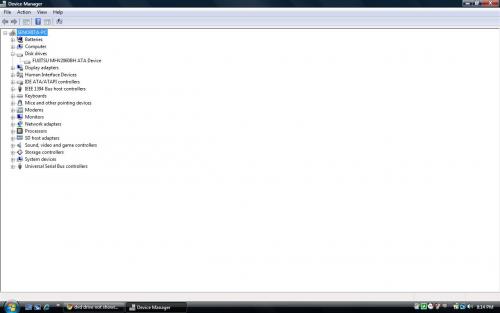




 Sign In
Sign In Create Account
Create Account

