1) Take the good video card out of my machine and installing it in theirs, to see if all the other components are OK and that the video card is indeed the problem.
2) Install the possibly faulty video card in my computer, to see if it is indeed malfunctioning.
I'm afraid to damage my own hardware....
Either way is a risk. If the card is bad, you risk destroying your motherboard. If the motherboard is bad, you risk destroying your card. Whenever troubleshooting video problems, it is better to swap monitors with another machine to see if the problem follows the monitor, or stays with the machine. Tossing in a spare video card is fine - but that's not something most people have laying around. Many motherboard have on-board graphics - if that one does, you could try pulling his card, which should enable the on-board, or you may have to go into the BIOS to enable it first.
If you can get into the BIOS, and it holds, then the CPU is probably fine. But that is just about the least demanding task you can ask of a CPU, so if heat is the issue, this may not find it. But still, if it holds, that's a good sign for the CPU itself. If it still crashes, power down AND UNPLUG from the wall, then disconnect everything not needed - including ALL drives, extra USB devices, and all but one stick of RAM and see what happens. You should still be able to get into the BIOS. And if you let it continue on through the boot process, you should see the POST, and then it will stop and toss up a cannot find boot drive - but it should not "crash". Make sure you observe ESD precautions - discharge static by touching bare metal of the case before reaching in.
Sudden crashes can indicate all sorts of things - which complicates troubleshooting. I always try to start at the start - by ensuring I have good power. Here's my canned text on testing PSUs.
To
properly and
conclusively test a power supply unit (PSU), it must be tested under various
realistic "loads" then analyzed for excessive [url="http://en.wikipedia.org/wiki/Ripple_(electrical)""]
ripple[/url] and other anomalies. This is done by a qualified technician using an oscilloscope or power analyzer - sophisticated (and expensive) electronic test equipment requiring special training to operate, and a basic knowledge of electronics theory to understand the results. Therefore,
conclusively testing a power supply is done in properly equipped electronic repair facilities.
Fortunately, there are other options that are almost as good. I keep a
FrozenCPU Ultimate PSU Tester in my tool bag when I am "in the field" and don't have a good spare power supply to swap in. While not a certain test, they are better than nothing. The advantage of this model is that it has an LCD readout of the voltage. With an actual voltage readout, you have a better chance of detecting a "failing" PSU, or one barely within specified
ATX Form Factor Standard tolerances. Lesser models use LEDs to indicate the voltage is just within some "range". These are less informative, considerably cheaper, but still useful for detecting PSUs that have already "failed".
Newegg has several testers to choose from. All these testers contain a "dummy load" to fool the PSU into thinking it is connected to a motherboard, and therefore allows the PSU to power on, if able, without being attached to a motherboard - great for testing fans, but again, it is not a true load or suitable for conclusive testing.
As mentioned, swapping in a known good supply is a tried and trued method of troubleshooting used for years, even by pros. Remove the "suspect" part and replace with a "known good" part and see if the problem goes away.
I do not recommend using a multimeter to test power supplies. To do it properly, that is, under a realistic load, the voltages on all the pins must be measured while the PSU is attached to the motherboard and the computer powered on. This requires poking (with some considerable force) two hard and sharp, highly conductive meter probes into the main power connector, deep in the heart of the computer. One tiny slip can destroy the motherboard, and everything plugged into it. It is not worth the risk considering most multimeters, like plug-in testers, do not measure, or reveal any unwanted and potentially disruptive AC components to the DC voltages.
And remember, anything that plugs into the wall can
kill. Do not open the power supply's case unless you are a
qualified electronics technician. There are NO user serviceable parts inside a power supply.




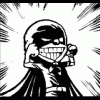












 Sign In
Sign In Create Account
Create Account

