I am completely computer illiterate so my question might be stupid. I bought a new HP laptop and installed Windows XP on it. I have 2 local disks C and E.All the program files are on E (where I have lots of space). On C I have the following files: FDOS, SWSetup and hp_LJ_M1120_Full Solution (which I assume are files for my printer). Disk C is almost full and I get this notification (Low disk space on C) 100 times per day... Can I just move these files from C to D? Help please
Low Disk Space on C
#1

 Posted 04 December 2009 - 08:34 AM
Posted 04 December 2009 - 08:34 AM

I am completely computer illiterate so my question might be stupid. I bought a new HP laptop and installed Windows XP on it. I have 2 local disks C and E.All the program files are on E (where I have lots of space). On C I have the following files: FDOS, SWSetup and hp_LJ_M1120_Full Solution (which I assume are files for my printer). Disk C is almost full and I get this notification (Low disk space on C) 100 times per day... Can I just move these files from C to D? Help please
#2

 Posted 04 December 2009 - 09:38 AM
Posted 04 December 2009 - 09:38 AM

Go to Start then to Run
Type in compmgmt.msc and click Enter
On left side click on Disk Management
On right side you will see you hard drive.
Now I need you to take a screenshot and attach it to your next reply. Do the following to take a screenshot while the above is open and showing on your desktop.
To do a screenshot please have click on your Print Screen on your keyboard. It is normally the key above your number pad between the F12 key and the Scroll Lock key
Now go to Start and then to All Programs
Scroll to Accessories and then click on Paint
In the Empty White Area click and hold the CTRL key and then click the V
Go to the File option at the top and click on Save as
Save as file type JPEG and save it to your Desktop
Attach it to your next reply
#3

 Posted 04 December 2009 - 12:02 PM
Posted 04 December 2009 - 12:02 PM

The files you are mentioning look to be part of the recovery software and update software used by HP. Can you do the following to help give us a better ideal of what you have.
Go to Start then to Run
Type in compmgmt.msc and click Enter
On left side click on Disk Management
On right side you will see you hard drive.
Now I need you to take a screenshot and attach it to your next reply. Do the following to take a screenshot while the above is open and showing on your desktop.
To do a screenshot please have click on your Print Screen on your keyboard. It is normally the key above your number pad between the F12 key and the Scroll Lock key
Now go to Start and then to All Programs
Scroll to Accessories and then click on Paint
In the Empty White Area click and hold the CTRL key and then click the V
Go to the File option at the top and click on Save as
Save as file type JPEG and save it to your Desktop
Attach it to your next reply
Hi, thanks a lot for offering to help.
Attached is the print screen you asked for.
Thanks again...
#4

 Posted 04 December 2009 - 01:00 PM
Posted 04 December 2009 - 01:00 PM

#5

 Posted 04 December 2009 - 01:25 PM
Posted 04 December 2009 - 01:25 PM

At 1st I would think the C is a recovery partition, but it would normally be labeled as a E or something else.
Since you have access to it I do not believe it to be a recovery.
It is also odd that the boot drive is labeled E
Have you or anyone else reformatted and reloaded the operating system? Sorry just caught that you installed it.
#6

 Posted 04 December 2009 - 02:30 PM
Posted 04 December 2009 - 02:30 PM

it is a HP Probook 4710s.
I have not re-formatted or re-loaded the operating system...
When I bought the laptop (about a month ago) I installed Windows myself... thats all...
At that time I remember I was asked at some point where I would like to have Windows installed and I think I chose E because there was more space there...
One more think that might be relevant: when I turn on my computer I always get a message asking whether I would like to start Windows or another "unrecognized operating system" (or something like that - I do not remember the exact wording) and I select Windows. If I do not select anything it automatically loads windows.
So, should I move all the files from C to E???
Thanks again for the help...
#7

 Posted 04 December 2009 - 02:33 PM
Posted 04 December 2009 - 02:33 PM

But on saying that, your C partition is tiny! 896Mb - no wonder it's complaining about lack of space.
If you've got nothing critical installed, I'd be tempted to re-format the entire drive and repartition it, installing a fresh install of Windows on a suitably sized partition - maybe 30/40Gb
Edited by Jonesey, 04 December 2009 - 02:37 PM.
#8

 Posted 04 December 2009 - 02:39 PM
Posted 04 December 2009 - 02:39 PM

Can I delete this OS. The files that I have on C are:
FDOS
SWSetup and
hp_LJ_M1120_Full Solution
#9

 Posted 04 December 2009 - 02:49 PM
Posted 04 December 2009 - 02:49 PM

Save a Backup Copy of Boot.ini
1. Click Start, click Run, type sysdm.cpl and then click OK.
2. Click on the Advanced tab, and then click Settings
3. In the Startup and Recovery area at the bottom click Settings.
4. Under System Startup click Edit. This opens the Boot.ini file in Notepad ready for editing.
5. In Notepad, click File on the Menu bar, and then click Save As.
6. First in here change the location in the top white drop down box to Desktop. Then in the file name change to Boot.old and save as Text Document(*.txt) and save it to your Desktop and then click Save
Please copy and paste all the lines from your Boot.ini file in your next reply.
#10

 Posted 04 December 2009 - 02:55 PM
Posted 04 December 2009 - 02:55 PM

[boot loader]
timeout=30
default=multi(0)disk(0)rdisk(0)partition(2)\WINDOWS
[operating systems]
multi(0)disk(0)rdisk(0)partition(2)\WINDOWS="Microsoft Windows XP Professional" /noexecute=optin /fastdetect
C:\ = "Unidentified operating system on drive C."
I would really prefer not to reformat if possible.......
#11

 Posted 04 December 2009 - 02:59 PM
Posted 04 December 2009 - 02:59 PM

Was this laptop new? I suspect it was not. But new to you.
Is the CD you have for windows a XP original or a recovery CD?
Some things bother me and I need to get answers on it before I can give you direction.
Is this "new" to you?The laptop is new and it came without windows
This makes me believe that either you royally messed up the install (not likely) or there was a previous install (OS operating system) on it.One more think that might be relevant: when I turn on my computer I always get a message asking whether I would like to start Windows or another "unrecognized operating system" (or something like that - I do not remember the exact wording) and I select Windows. If I do not select anything it automatically loads windows.
Usually from the factory, HP will have a recovery partition on it. It will generally not be labeled C.
I want to take a look at the boot.ini file
1. Click Start, click Run, type sysdm.cpl and then click OK.
2. Click on the Advanced tab
3. In the Startup and Recovery area at the bottom click Settings.
4. Under System Startup click Edit. This opens the Boot.ini file in Notepad ready for editing.
Please copy and paste all the lines from your Boot.ini file in your next reply.
It is generally not advisable to run windows with a drive letter other than C due to the way it operates. Windows will sometimes not update because it looks for C.
123runner
#12

 Posted 04 December 2009 - 03:05 PM
Posted 04 December 2009 - 03:05 PM

[boot loader]
timeout=30
default=multi(0)disk(0)rdisk(0)partition(2)\WINDOWS
[operating systems]
multi(0)disk(0)rdisk(0)partition(2)\WINDOWS="Microsoft Windows XP Professional" /noexecute=optin /fastdetect
C:\ = "Unidentified operating system on drive C."
The laptop is new. Nobody had it before me. I bought it from a store a month ago.
Regarding messing up the installation...it is possible that I did... I really do not know if I did something wrong
#13

 Posted 04 December 2009 - 03:13 PM
Posted 04 December 2009 - 03:13 PM

From what I have found out this is not a recovery partition per say but simply the files needed by HP to update drivers.
Everything i found out says it is save to move those files to the other partition.
Now as far as the dual boot options that is a easy fix.
This line
needs to be removed from the boot.ini to stop the dual boot situation.C:\ = "Unidentified operating system on drive C."
Do this by following the next steps:
Now you can repeat the steps from post 9 to get back to step Number 4
Remove the above mentioned line. Once the fix has been applied then Save and Close the file.
Reboot and let me know if this takes care of your problem
#14

 Posted 04 December 2009 - 03:21 PM
Posted 04 December 2009 - 03:21 PM

I did not get the message to select OS after I re-started the computer but I am still getting the low disk space warning...
#15

 Posted 04 December 2009 - 03:30 PM
Posted 04 December 2009 - 03:30 PM

My concern is it being labeled C drive and the E drive OS operating properly.
When the OS drive is anything other than C drive, then problems usually ensue.
TotallyComputerIlliterate
I do not want to create another big issue, but just want to be sure that the OS as an E drive is ok.
The 1st thing would be....Are you able to get the windows updates installed correctly?
2nd, Are all the drivers for the laptop installed correctly? or are any missing?
Please Go to
1: STARTand the click on RUN
2: Type in devmgmt.msc
3: Click Enter
4. Look for any entries with Yellow Exclamation ! marks or Red X's
In your next reply please include those results
The low disc space warning is because by default it is looking at C drive (the letter C)
Similar Topics
0 user(s) are reading this topic
0 members, 0 guests, 0 anonymous users
As Featured On:










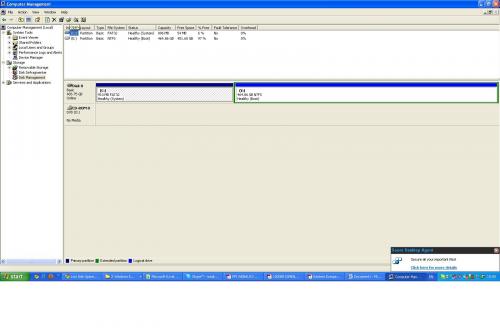





 Sign In
Sign In Create Account
Create Account

