Edited by Joeyp, 21 December 2009 - 07:32 PM.
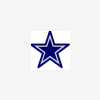
chkdsk won't run
#1

 Posted 21 December 2009 - 07:20 PM
Posted 21 December 2009 - 07:20 PM

#2

 Posted 21 December 2009 - 07:43 PM
Posted 21 December 2009 - 07:43 PM

Check and see if the hard drive is dirty. Please click on START-->RUN and type cmd. In the new window that appears, type fsutil dirty query c: and hit ENTER. If what appears on the screen says Volume - c: IS Dirty, then please do the following:
Please check the following before proceeding:
- If you have Spyware Doctor installed, uninstall it.
- If you have ZoneAlarm installed, open it, click the "Overview" tab, then select "Preferences", and UNcheck the "Protect ZA Client" check box.
Substitute the drive letter for the drive your want to check for the ? in the following commands. Please note the spaces.
- chkntfs /d ..... (This will reset autocheck options to default...will come back invalid on some installations)
- chkntfs /c ?: ..... (This will allow checking the specified drive )
- chkntfs /x ?: ..... (The x switch tells Windows to NOT check the specified drive on the next boot)
This next step is important as this is where the Dirty Bit will be unset.
Substitute the drive letter for the drive your want to check for the ? in the following commands.
Click Start, then Run, type cmd in the Open box and click "Ok". At the command prompt, type the following, pressing "Enter" after each one: (Again, note the spaces.)
- chkdsk /f /r ?: ..... (To manually run a full chkdsk operation on the specified drive)
- Y ..... (To accept having it run on the next boot)
Finally, when the chkdsk operation has completed, type fsutil dirty query ?:, press "Enter", and Windows will confirm that the Dirty Bit is not set on that drive.
Reboot again and see if chkdsk still runs on startup. If the machine boots back up to the command prompt, type exit and press "Enter"...it should boot to Windows.
#3

 Posted 21 December 2009 - 09:41 PM
Posted 21 December 2009 - 09:41 PM

Edited by Joeyp, 21 December 2009 - 09:42 PM.
#4

 Posted 21 December 2009 - 09:50 PM
Posted 21 December 2009 - 09:50 PM

#5

 Posted 21 December 2009 - 10:49 PM
Posted 21 December 2009 - 10:49 PM

#6

 Posted 21 December 2009 - 11:22 PM
Posted 21 December 2009 - 11:22 PM

#7

 Posted 22 December 2009 - 07:02 AM
Posted 22 December 2009 - 07:02 AM

Yes I am.What I mean is,after I ran the first set of commands from the command prompt, I restarted the computer.Then I ran the second set of commands from the command prompt,and it said " Cannot lock the drive would you like for the scan to run at next restart",I clicked Y for yes,then restarted the computer again and it just started up Windows normally,instead of running the chkdsk scan.When you say it booted back into windows... you are running all these commands from within windows at a command prompt?
#8

 Posted 22 December 2009 - 08:31 AM
Posted 22 December 2009 - 08:31 AM

#9

 Posted 22 December 2009 - 01:06 PM
Posted 22 December 2009 - 01:06 PM

No,nothing has changed. it doesn't ask to run at boot up,only when I try to do a Disk defrag,and when I try to run chkdsk,it says it can't because the volume is being used by another process,and would I like to run it the next time I restart,so I click yes,but the scan doesn't run,and the steps you gave me to do have made no difference,and the C: drive still shows dirty.So if I am understanding you correctly you have completed all the steps and now the system does not run chkdsk on every boot or ask to run now like it did before?
#10

 Posted 22 December 2009 - 01:32 PM
Posted 22 December 2009 - 01:32 PM

try to run chkdsk,it says it can't because the volume is being used by another process,and would I like to run it the next time I restart,so I click yes,but the scan doesn't run
So what you are saying is after you click Y then you restart the system and chkdsk doesn't run on bootup?
#11

 Posted 22 December 2009 - 01:36 PM
Posted 22 December 2009 - 01:36 PM

Correct,the first time I tried your suggestion,it went to the chkdsk screen ,but it said it couldn't run the scan and booted back to Windows,after that I tried again,and it wouldn't even do that,nothing happened.try to run chkdsk,it says it can't because the volume is being used by another process,and would I like to run it the next time I restart,so I click yes,but the scan doesn't run
So what you are saying is after you click Y then you restart the system and chkdsk doesn't run on bootup?
#12

 Posted 22 December 2009 - 02:04 PM
Posted 22 December 2009 - 02:04 PM

Go to
Start and then to Run
Type in Chkdsk /r Note the space between k and /
Click Enter ...It will probably ask if you want to do this on the next reboot...click Y
If the window doesn't shutdown on its own then reboot the system manually. On reboot the system will start the chkdsk operation
This one will take longer then chkdsk /f
Note... there are 5 stages...
It may appear to hang at a certain percent for a hour or more or even back up and go over the same area...this is normal...
DO NOT SHUT YOUR COMPUTER DOWN WHILE CHKDSK IS RUNNING OR YOU CAN HAVE SEVERE PROBLEMS
This can take several hours to complete.
When completed it will boot the system back into windows.
Let me know if this fixes the problem
#13

 Posted 22 December 2009 - 06:46 PM
Posted 22 December 2009 - 06:46 PM

#14

 Posted 22 December 2009 - 06:50 PM
Posted 22 December 2009 - 06:50 PM

#15

 Posted 22 December 2009 - 08:13 PM
Posted 22 December 2009 - 08:13 PM

If so please do the following.
Reboot the system and at the first post screen where it counts up your memory tap the Del key to enter the Bios\Cmos\Setup area.
To change Boot Sequence in your BIOS
Find the Advanced area and click Enter
Look for Boot Sequence or Boot Options and highlight that click Enter
Now highlight the first drive and follow the directions on the bottom of the screen on how to modify it and change it to CDrom.
Change the second drive to the C or Main Drive
Once that is done then click F10 to Save and Exit
You will prompted to enter Y to verify Save and Exit. Click Y and the system will now reboot with the new settings.
Hopefully you have already put the XP cd in the drive before all this. If everything is setup correctly you will get a black screen with the following message in the upper left corner:
"Push Any Key To Boot To Cd". When you see this then push any key and the cd will take over.
When the "Welcome to Setup" screen appears, press R to start the Recovery Console.
Please type chkdsk /r and then click enter/
This should allow the system to run the command now that you are outside of wndows with no problem.
Similar Topics
0 user(s) are reading this topic
0 members, 0 guests, 0 anonymous users
As Featured On:














 Sign In
Sign In Create Account
Create Account

