I'm in the process of installing Windows 7 to my desktop PC & need to back up the ENTIRE content (well contacts & Inbox will do) so i can have it all back on my PC when i install W7 & reinstall MS Office 2007.
Is there any way of doing that easily? I've tried this guide http://support.microsoft.com/kb/270670 but it doesn't seem to work out as i can't find the Maintainence tab!!
Edited by 750steve, 20 January 2010 - 07:40 PM.





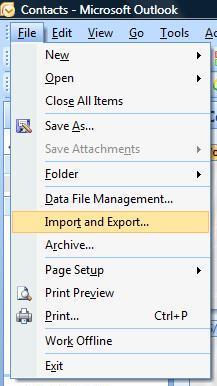
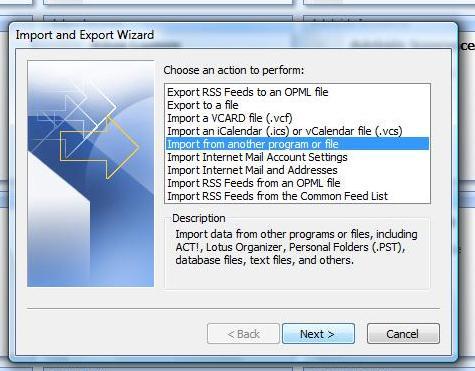











 Sign In
Sign In Create Account
Create Account

