Edited by Ic0n`, 11 February 2010 - 11:26 PM.
Network Driver
Started by
Ic0n`
, Feb 11 2010 11:12 PM
#1

 Posted 11 February 2010 - 11:12 PM
Posted 11 February 2010 - 11:12 PM

#2

 Posted 12 February 2010 - 10:23 AM
Posted 12 February 2010 - 10:23 AM

The following list is an overview of the correct order to install drivers on Dell desktops and portables. After reinstalling Microsoft® Windows®, follow the order listed when reinstalling drivers. It is recommended that you print this list for reference when installing drivers.
Note: Some devices may not function properly if the drivers are installed out of order.
1. Desktop System Software (DSS) or Notebook System Software (NSS) - A vital utility that provides critical updates and patches for the operating system. If you are reinstalling Windows or updating all drivers, it is important that this software be installed first. This is located under the System Utilities Category on the Drivers and Downloads page.
2. Chipset - Helps Windows control system board components and controllers. This is located under the Chipset Category on the Drivers and Downloads page.
3. Video Adapter - Enhances video performance. This is located under the Video Category on the Drivers and Downloads page.
4. Network Interface Card (NIC) - Enhances the network controller for Internet or network access. This is located under the Network Category on the Drivers and Downloads page.
5. Laptops Only: Dell Quickset or Dell Control Point Manager (DCP) - Controls power management, ambient light sensor, wireless profiles, and security features on laptops. This is located under the Applications on the Drivers and Downloads page.
6. Audio Adapter - Enables and enhances the audio controller. This is located under the Audio Category on the Drivers and Downloads page.
7. Modem - Allows dial-up capability. This is located under the Communication Category on the Drivers and Downloads page.
8. Wireless Network Card - Enables and enhances the wireless network controller. This is located under the Network Category on the Drivers and Downloads page.
9. Touchpad, Pointer, Trackstick, Mice, and Keyboards - Enhances the pointing device features. This is located under the Input Device Drivers Category on the Drivers and Downloads page.
10. Other Devices
11. Intel vProTM or AMTTM - Enhances system manageability. This is located under the Chipset Category on on the Drivers and Downloads page.
12. Bluetooth ® Module located under the Network Category on the Drivers and Downloads page.
13. Dell Wireless Mobile Broadband Cards located under the Communication Category on the Drivers and Downloads page.
14. PCMCIA/Smartcard controller located under the Security Category on the Drivers and Downloads page.
Touch Screen Digitizer Enables touch screen mouse control available on select Dell laptops. This is located under the Input Category on the Drivers and Downloads page.
There are two Lan drivers on the site you might need the Intel one
Installation Instructions
Hard Drive Installation (via WinZip) with HTML Pop-Up Window for
R58277.EXE
Download
1.Click Download Now, to download the file.
2.When the File Download window appears, click Save this program to
disk (Windows XP users, click Save) and click OK. The Save In: window
appears.
3.From the Save In: field, click the down arrow then click to
select Desktop and click Save. The file will download to your desktop.
4.If the Download Complete window appears, click Close. The file
name icon appears on your desktop.
Install
1.Double-click the new icon on the desktop labeled R58277.EXE.
The Self-Extractor window appears.
2.Click OK or Continue.
The Self-Extracting Driver Installation window appears and prompts to
extract files to C:\DELL\DRIVERS\R58277.
3.Leave all of the default settings and click Unzip or OK. If the
directory doesn't exist, you'll be prompted to create one. Click Yes. A
Self Extractor window appears and indicates C:\DELL\DRIVERS\R58277 files were
extracted.
4.Click OK.
Follow the on-screen installation instructions in the window.
HTML Pop-Up With Install Now Button
1.The Dell Software Installation Documentation window appears.
2.Click the Install Now button. A File Download window appears.
3.Click Run this program from its current location and click OK.
The Security Warning window appears.
4.Click Yes. The InstallShield Wizard window appears.
5.Follow the on-screen instructions.
Note: Some devices may not function properly if the drivers are installed out of order.
1. Desktop System Software (DSS) or Notebook System Software (NSS) - A vital utility that provides critical updates and patches for the operating system. If you are reinstalling Windows or updating all drivers, it is important that this software be installed first. This is located under the System Utilities Category on the Drivers and Downloads page.
2. Chipset - Helps Windows control system board components and controllers. This is located under the Chipset Category on the Drivers and Downloads page.
3. Video Adapter - Enhances video performance. This is located under the Video Category on the Drivers and Downloads page.
4. Network Interface Card (NIC) - Enhances the network controller for Internet or network access. This is located under the Network Category on the Drivers and Downloads page.
5. Laptops Only: Dell Quickset or Dell Control Point Manager (DCP) - Controls power management, ambient light sensor, wireless profiles, and security features on laptops. This is located under the Applications on the Drivers and Downloads page.
6. Audio Adapter - Enables and enhances the audio controller. This is located under the Audio Category on the Drivers and Downloads page.
7. Modem - Allows dial-up capability. This is located under the Communication Category on the Drivers and Downloads page.
8. Wireless Network Card - Enables and enhances the wireless network controller. This is located under the Network Category on the Drivers and Downloads page.
9. Touchpad, Pointer, Trackstick, Mice, and Keyboards - Enhances the pointing device features. This is located under the Input Device Drivers Category on the Drivers and Downloads page.
10. Other Devices
11. Intel vProTM or AMTTM - Enhances system manageability. This is located under the Chipset Category on on the Drivers and Downloads page.
12. Bluetooth ® Module located under the Network Category on the Drivers and Downloads page.
13. Dell Wireless Mobile Broadband Cards located under the Communication Category on the Drivers and Downloads page.
14. PCMCIA/Smartcard controller located under the Security Category on the Drivers and Downloads page.
Touch Screen Digitizer Enables touch screen mouse control available on select Dell laptops. This is located under the Input Category on the Drivers and Downloads page.
There are two Lan drivers on the site you might need the Intel one
Installation Instructions
Hard Drive Installation (via WinZip) with HTML Pop-Up Window for
R58277.EXE
Download
1.Click Download Now, to download the file.
2.When the File Download window appears, click Save this program to
disk (Windows XP users, click Save) and click OK. The Save In: window
appears.
3.From the Save In: field, click the down arrow then click to
select Desktop and click Save. The file will download to your desktop.
4.If the Download Complete window appears, click Close. The file
name icon appears on your desktop.
Install
1.Double-click the new icon on the desktop labeled R58277.EXE.
The Self-Extractor window appears.
2.Click OK or Continue.
The Self-Extracting Driver Installation window appears and prompts to
extract files to C:\DELL\DRIVERS\R58277.
3.Leave all of the default settings and click Unzip or OK. If the
directory doesn't exist, you'll be prompted to create one. Click Yes. A
Self Extractor window appears and indicates C:\DELL\DRIVERS\R58277 files were
extracted.
4.Click OK.
Follow the on-screen installation instructions in the window.
HTML Pop-Up With Install Now Button
1.The Dell Software Installation Documentation window appears.
2.Click the Install Now button. A File Download window appears.
3.Click Run this program from its current location and click OK.
The Security Warning window appears.
4.Click Yes. The InstallShield Wizard window appears.
5.Follow the on-screen instructions.
#3

 Posted 13 February 2010 - 03:04 AM
Posted 13 February 2010 - 03:04 AM

Thanks alot, that helped solve my problem!
Similar Topics
0 user(s) are reading this topic
0 members, 0 guests, 0 anonymous users
As Featured On:










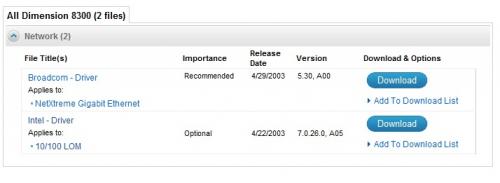




 Sign In
Sign In Create Account
Create Account

