The problem is when I play a game, especially a very high end graphics game like dragon age or do something on my PC that uses alot of the CPU it will randomly switch off and wonít turn on for at least a few minutes
When this first happened, I disconnected a number of things that could possibly have been the problem while it was not turning back on. I disconnected the video card, my other hard drive and even CD ROM drive, thinking it was a power issue. I also tried booting the computer taking out some of the RAM modules and seeing if it was a faulty RAM module. None of these helped. I do have a 650 watt power supply so it is plenty of power there
When it turns off and canít turn back on for the next 10 mins or so, Iím watching the CPU fan and it starts spinning then stops, over and over.
Then the next thing to try was to adjust the CPU fail safe temperature. MY CPU might be getting too hot and shutting down due to safety. But I donít understand why it is getting to hot, my PC is not overclocked or anything.
I reset the BIOS settings and then it stopped turning itself off for at least a few months now it just start doing it recently again
I have uploaded an attachment of my system specs








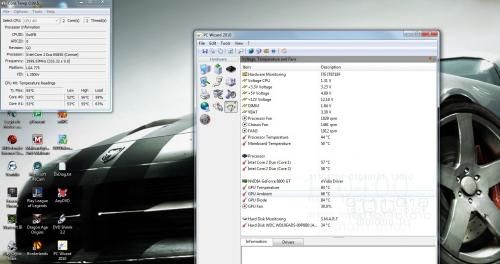

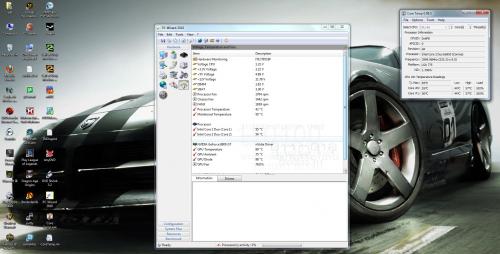














 Sign In
Sign In Create Account
Create Account

