but i use windows 7 which to my knowledge doesn't even have a documents and setting folder so im a bit confused and i could really use some help.
how to remove antivirus doctor 2009 [Solved]
#1
![how to remove antivirus doctor 2009 [Solved]: post #1](https://www.geekstogo.com/forum/public/style_images/shift/icon_share.png)
 Posted 04 March 2010 - 05:42 AM
Posted 04 March 2010 - 05:42 AM

but i use windows 7 which to my knowledge doesn't even have a documents and setting folder so im a bit confused and i could really use some help.
#2
![how to remove antivirus doctor 2009 [Solved]: post #2](https://www.geekstogo.com/forum/public/style_images/shift/icon_share.png)
 Posted 04 March 2010 - 09:23 AM
Posted 04 March 2010 - 09:23 AM

- Please disable all of your antivirus/firewall before doing this step. Please visit HERE if you don't know how..
- Double click the program to run it. It will only take around several minutes to run.
- It will do a series of tasks and tell you when each one is finished.
- You will be prompted to press any key after each step
- When it is done it will close and exit itself automatically.
- You can delete The_Comedian.exe once it is finished
NEXT
Please download OTS by OldTimer and unzip it to your Desktop..
Note: You must be logged on to the system with an account that has Administrator privileges to run this program.
- Close ALL OTHER PROGRAMS.
- Double-click on OTS to start the program (if you are running on Vista then right-click the program and choose Run as Administrator).
- At the top, tick on Scan All Users section
- At File Age set it to 90 Days
- In the Processes, Modules, Services, Drivers and Registry section, please set on Safe List.
- In the Files Created Within and Files Modified Within section, set it to File Age
- At the bottom, tick on all Safe List and Use Company Name WhiteList option
- Under Additional Scans, tick on the "Extras" button and then click the checkboxes in front of the following items to select them:
- Reg - Disabled MS Config Items
Reg - Drivers32
Reg - Ext
Reg - IE Explorer Bar
Reg - NetSvcs
Reg - Safeboot Minimal
Reg - Safeboot Network
File - Lop Check
File - Purity Scan
- Please copy/paste below script into Custom Scans box
netsvcs %SYSTEMDRIVE%\*.exe /md5start eventlog.dll scecli.dll netlogon.dll cngaudit.dll sceclt.dll ntelogon.dll logevent.dll iaStor.sys nvstor.sys atapi.sys IdeChnDr.sys viasraid.sys AGP440.sys vaxscsi.sys nvatabus.sys viamraid.sys nvata.sys nvgts.sys iastorv.sys ViPrt.sys eNetHook.dll ahcix86.sys KR10N.sys nvstor32.sys ahcix86s.sys nvrd32.sys symmpi.sys adp3132.sys /md5stop %systemroot%\*. /mp /s CREATERESTOREPOINT %systemroot%\system32\*.dll /lockedfiles %systemroot%\Tasks\*.job /lockedfiles %systemroot%\system32\drivers\*.sys /lockedfiles %systemroot%\System32\config\*.sav
- Reg - Disabled MS Config Items
- Do NOT change any other settings.
- Now click the Run Scan button on the toolbar.
- Let it run unhindered until it finishes.
- When the scan is complete Notepad will open with the report file loaded in it.
- Click the Format menu and make sure that Wordwrap is not checked. If it is then click on it to uncheck it.
Attach the log in your next replies.. Don't post it.. It will be too large to fit into a single post..
NEXT
Please download GMER and unzip it to your Desktop. <<mirror>>
Please rename the random filename or GMER into GAMERS
- Open the renamed program and click on the Rootkit tab.
- Make sure all the boxes on the right of the screen are checked, EXCEPT for ‘Show All’.
- Click on Scan.
- When the scan has run click Copy and paste the results into a Notepad >> save it and attach in this thread.
IMPORTANT: Do NOT run any program while you are doing these scans as it may interfere with the output results
ATTACH these logs in your next reply
1. OTS
2. GMER
#3
![how to remove antivirus doctor 2009 [Solved]: post #3](https://www.geekstogo.com/forum/public/style_images/shift/icon_share.png)
 Posted 04 March 2010 - 07:03 PM
Posted 04 March 2010 - 07:03 PM

Attached Files
#4
![how to remove antivirus doctor 2009 [Solved]: post #4](https://www.geekstogo.com/forum/public/style_images/shift/icon_share.png)
 Posted 04 March 2010 - 07:06 PM
Posted 04 March 2010 - 07:06 PM

Edited by rotation5, 04 March 2010 - 07:10 PM.
#5
![how to remove antivirus doctor 2009 [Solved]: post #5](https://www.geekstogo.com/forum/public/style_images/shift/icon_share.png)
 Posted 04 March 2010 - 09:17 PM
Posted 04 March 2010 - 09:17 PM

#6
![how to remove antivirus doctor 2009 [Solved]: post #6](https://www.geekstogo.com/forum/public/style_images/shift/icon_share.png)
 Posted 04 March 2010 - 09:22 PM
Posted 04 March 2010 - 09:22 PM

Ok, just run GMER and post the log here.. If GMER cannot finish, just tell me where does it stuck
it dosent give me a log it just says GMER hasn't found any system modifcaton. oh and it wont let me check all the boxes i only have services, files, registry and ADS checked
Edited by rotation5, 04 March 2010 - 09:24 PM.
#7
![how to remove antivirus doctor 2009 [Solved]: post #7](https://www.geekstogo.com/forum/public/style_images/shift/icon_share.png)
 Posted 04 March 2010 - 09:30 PM
Posted 04 March 2010 - 09:30 PM

c:\documents and settings\AVP 2009
c:\documents and settings\AVP
Can you tell me more about those folders? And can you tell me more about what's inside the C:\Documents and Settings?
#8
![how to remove antivirus doctor 2009 [Solved]: post #8](https://www.geekstogo.com/forum/public/style_images/shift/icon_share.png)
 Posted 04 March 2010 - 10:22 PM
Posted 04 March 2010 - 10:22 PM

Edited by rotation5, 04 March 2010 - 10:24 PM.
#9
![how to remove antivirus doctor 2009 [Solved]: post #9](https://www.geekstogo.com/forum/public/style_images/shift/icon_share.png)
 Posted 05 March 2010 - 01:14 AM
Posted 05 March 2010 - 01:14 AM

#10
![how to remove antivirus doctor 2009 [Solved]: post #10](https://www.geekstogo.com/forum/public/style_images/shift/icon_share.png)
 Posted 05 March 2010 - 01:23 AM
Posted 05 March 2010 - 01:23 AM

#11
![how to remove antivirus doctor 2009 [Solved]: post #11](https://www.geekstogo.com/forum/public/style_images/shift/icon_share.png)
 Posted 05 March 2010 - 04:02 AM
Posted 05 March 2010 - 04:02 AM

- Save it to your Desktop.
- Please double-click OTM.exe to run it. (Vista users, please right click on OTM.exe and select "Run as an Administrator")
- Copy the codebox contents and paste it to the "Paste List of Files/Folders to Move" window (under the light Yellow bar)
:processes explorer.exe :files C:\Documents and Settings\All Users\AVP 2009 :commands [purity] [emptytemp] [start explorer] [reboot]
- Click the red Moveit! button.
- A log of files and folders moved will be created in the c:\_OTM\MovedFiles folder in the form of Date and Time (mmddyyyy_hhmmss.log). Please open this log in Notepad and post its contents in your next reply.
- Close OTM
#12
![how to remove antivirus doctor 2009 [Solved]: post #12](https://www.geekstogo.com/forum/public/style_images/shift/icon_share.png)
 Posted 05 March 2010 - 04:32 AM
Posted 05 March 2010 - 04:32 AM

All processes killed
========== PROCESSES ==========
No active process named explorer.exe was found!
========== FILES ==========
C:\Documents and Settings\All Users\AVP 2009 folder moved successfully.
========== COMMANDS ==========
[EMPTYTEMP]
User: All Users
User: AppData
User: Default
->Temp folder emptied: 0 bytes
->Temporary Internet Files folder emptied: 33234 bytes
->Flash cache emptied: 41620 bytes
User: Default User
->Temp folder emptied: 0 bytes
->Temporary Internet Files folder emptied: 0 bytes
->Flash cache emptied: 0 bytes
User: Josh
->Temp folder emptied: 156920 bytes
->Temporary Internet Files folder emptied: 5652528 bytes
->Java cache emptied: 1647500 bytes
->FireFox cache emptied: 83308127 bytes
->Google Chrome cache emptied: 856432 bytes
->Flash cache emptied: 52244 bytes
User: Public
%systemdrive% .tmp files removed: 0 bytes
%systemroot% .tmp files removed: 0 bytes
%systemroot%\System32 .tmp files removed: 0 bytes
%systemroot%\System32 (64bit) .tmp files removed: 0 bytes
%systemroot%\System32\drivers .tmp files removed: 0 bytes
Windows Temp folder emptied: 1216 bytes
%systemroot%\sysnative\config\systemprofile\AppData\Local\Microsoft\Windows\Temporary Internet Files folder emptied: 67627 bytes
RecycleBin emptied: 794112 bytes
Total Files Cleaned = 88.00 mb
OTM by OldTimer - Version 3.1.10.0 log created on 03052010_022521
Files moved on Reboot...
C:\Users\Josh\AppData\Local\Temp\FXSAPIDebugLogFile.txt moved successfully.
C:\Users\Josh\AppData\Local\Microsoft\Windows\Temporary Internet Files\Content.IE5\4NHYAAAU\download[1].aspx moved successfully.
File C:\Windows\temp\JET2F88.tmp not found!
Registry entries deleted on Reboot...
#13
![how to remove antivirus doctor 2009 [Solved]: post #13](https://www.geekstogo.com/forum/public/style_images/shift/icon_share.png)
 Posted 05 March 2010 - 05:13 AM
Posted 05 March 2010 - 05:13 AM

#14
![how to remove antivirus doctor 2009 [Solved]: post #14](https://www.geekstogo.com/forum/public/style_images/shift/icon_share.png)
 Posted 05 March 2010 - 06:49 AM
Posted 05 March 2010 - 06:49 AM

#15
![how to remove antivirus doctor 2009 [Solved]: post #15](https://www.geekstogo.com/forum/public/style_images/shift/icon_share.png)
 Posted 05 March 2010 - 09:19 AM
Posted 05 March 2010 - 09:19 AM

no it dosent, thanks alot. can i delete the moved folder now??
Err.. which folder?
Similar Topics
0 user(s) are reading this topic
0 members, 0 guests, 0 anonymous users
As Featured On:








 This topic is locked
This topic is locked


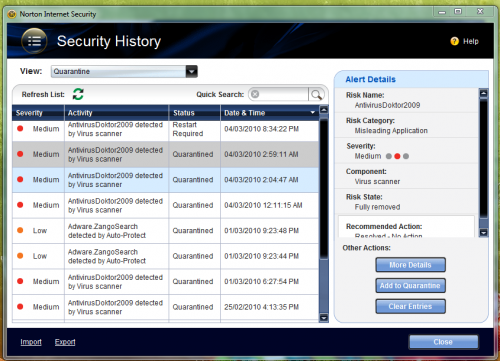
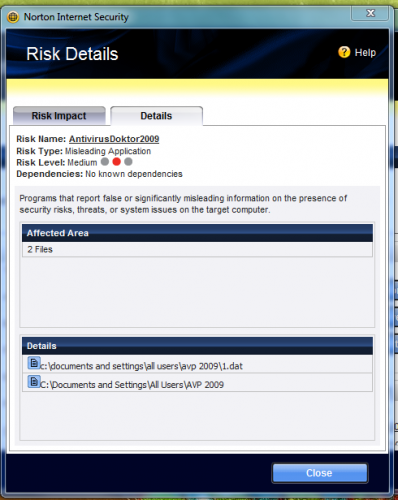




 Sign In
Sign In Create Account
Create Account

