Well most video cards are designed more for gaming, so you are right. I'm not a huge Photoshop guy so I did a little research for you. It seems the more memory you have and faster multiple core processor you have is what you need for Photoshop. A faster hard drive helps as well. Several people say this
HERE. I think I changed my mind, stick with the old graphics card and try out the hybrid crossfire if you'd like. You can always upgrade in the future if ever needed.
I have also decided to upgrade my hdd to Samsung Spinpoint F1 500GB SATA
As for reasons stated above... GOOD!

I plan to start the build on Monday morning
I work Monday through Friday unless it rains in my area. I check my email and am at the computer consistently in the evenings... so look for my first response on Monday evening I guess.
Things that really really help...
How to Build Your Own ComputerHere are some useful tips when building your computer:- Always use standoffs between the motherboard and computer case. CLICK HERE to see what they look like. Your case will come with them. These ARE ONLY NEEDED WHERE YOU SCREW THE MOTHERBOARD TO THE CASE, NO WHERE ELSE.
- Be sure to consult your motherboards manual on which RAM slots to use for the two sticks of RAM, and how to Enter The BIOS. <--should be the DELETE KEY
- Your Motherboard may have more than one PCI-Express x16 slots, you want to use the one closest to the CPU when only using 1 video card
- Remember to plug the power connectors into the video card before first booting the computer (if your video card requires it)
- You want to change the AHCI Mode in the BIOS to SATA mode if it isn't already configured to do so. This is for SATA hard drives only! Please note: If for any reason you plan to install Windows XP, you must use IDE mode as XP does not have the supported drivers for SATA mode. If you only plan to have Windows 7, then don't worry about, just use SATA Mode.
- In the BIOS, configure your boot priority to CD ROM first, then Hard Drive second. This is needed in order to boot from your Windows 7 Install Disk.
- See how to install Windows 7 HERE
- After you install the OS, you may need to install drivers. Go to Windows Orb(start), Right Click Computer, Select Properties, in the window that opens, Click Device Manager in the top left hand corner. If there are Yellow Exclamation or Question marks, you need to install a driver for that particular item. The most common are, Ethernet, Video, and Audio. These are all located on the disk that comes with your motherboard.
- If you are a Gamer, I recommended downloading and installing your video cards latest driver from their website for the best possible performance, usually the drivers that come on the CD are outdated. Nvidia.com and ATI.com
- Install an Anti-Virus and other security software. Here is the recommended Free Security Software by Geekstogo. I use Avira for my AV.
After all the drivers are installed and you protect your computer with an Anti-Virus, you can start enjoying your computer. There may be Windows Updates very frequently for a while until everything is finally up to date, they will settle down. If you'd like to get them out of the way quicker, go to Windows Orb (start), Click "All Programs", Click "Windows Update".
Here is a picture I made for you... Consult your motherboards manual on where to put the power button, HD activity, reset button, etc on the Front Panel Connectors labeled in Neon Green. Don't worry, positive and negative doesn't matter, you just need to complete the circuit.

When the computer is built, here are a bunch of free programs for benchmarking your computer. You can run these on your old computer or a friend's computer to compare. Also, you can go online and see what other geeks computers are benchmarking at with similar or better hardware.
- Cinebench R10 is a popular one for benchmarking. When you click on "(rendering xcpu)" how many seconds does it take to load the image? Mine takes 56 seconds with 8 logical processors... your processor has 4 logical processors.
- 3D Mark Vantage is another one. The free version is a one time run and you have to give them your email address to get the trial key. I scored P5357 3D Marks, 31159 CPU score, and 4198 graphics score.
- PC Wizard 2010 is an excellent System Tool that shows you temperatures, fan speeds, all of your hardware, and more. (If you do a custom install, keep the "web updates" as your hardware is so new... it may not even be fully recognized by PC Wizard 2010 yet)
- CPU-Z is a useful utility to see ALL of your CPU info. What does the QPI or FSB in mhz register? Let me know. My QPI is 2388mhz, about 2 times faster than a core 2 duo or core 2 quad with a FSB of 1333mhz.
- HD Tune will benchmark your hard drive. The higher the mb/s the better.
- Speedtest.net Click on different cities to see if you internet is the speed you pay for.
- Another real world test is open 5 programs right in a row (all at once) and see if your computer handles this fairly well... Some computers would die.

- Also Windows 7 (as does Vista) has an assessment score it gives. Do this: Click start (windows logo), click Control Panel, Click Performance Information and Tools. What is your score for each component? You may need to run the "assessment test" for the first time to find out. My scores are: Processor 7.4, Memory 5.9(I only have 3gigs), Graphics 6.8, gaming graphics 6.8, Primary hard disk, 5.9.
You can go
HERE and download the latest DirectX for your computer.
Let me know if you have any more questions, like I said, I'm at the computer often so I usually respond in less than 24 hours if not sooner. Keep in touch.








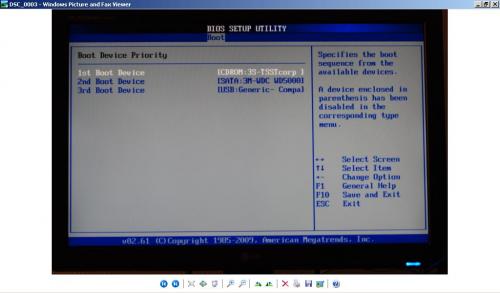











 Sign In
Sign In Create Account
Create Account

