I know this thread is old but it might help someone as I was having the same issue!
It appears that GOM Player is capturing the movie frame resolution correctly at 720 * 576 (X * Y), but that is NOT how GOM Player is displaying the image! 720 * 576 is a 4 / 3 display frame. (Well actually it's 3.75 / 3 to be exact!) What GOM Player then does is stretch the image out to display it in its proper 16 / 9 ratio. So for 'Y' ratio 576 divided by 9 gives us 64. So to get the 'X' ratio we do 64 multiplied by 16 which gives 1024.
All you need to do is load the captured frame into your photo editor software. Then find the option to 'resample' the image size. IMPORTANT: REMOVE (untick) any tick on 'keep aspect ratio' as you are changing it, do this BEFORE entering any values. Then set X (horizontal) value to 1024, keep Y (vertical) at 576. The resulting new image will now be in the correct ratio. (I tested this out with the MGM logo circle just to make sure.)
This is a pain I know, but it was the only way I've found that works. Try it on the sample image above.
If the aspect ratio you want is different to 16 / 9 you may need to adjust the values, but this should work for many films. Remember aspect ratio- like 16 /9, is always X first, then Y. You need to look at the image capture resolution to and adjust accordingly using the method below:
newX = (Y / VerticalRatio) * HorizontalRatio
newY = Y
[Example for frame captured in this topic is: newX = (576 / 9) * 16 = 1024 ]
Hope this helps.
Edited by Taste, 22 May 2013 - 01:05 AM.


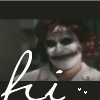













 Sign In
Sign In Create Account
Create Account

