if i have both hard drives inserted what happens is my computer only recognizes the drive in slot A, however, if i remove the drive in slot A then the other drive along with all the info will be recognized, and visa versa. Now if i have both drives inserted (both have info on them) and i go to Computer Management and select Disk Management it will show that one of the drives is unallocated. not sure why that is, but i'm guessing this has something to do with the problem since both drives have needed info on them.
i hope this helps paint a clear picture, if not, like i said i'll post screen prints later of what it looks like. also if anyone needs extra information that was not provided feel free to ask



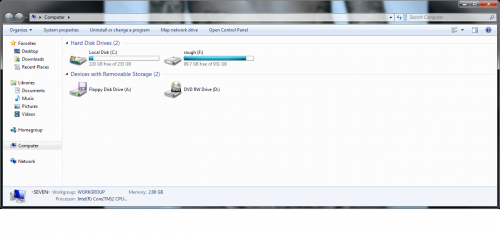
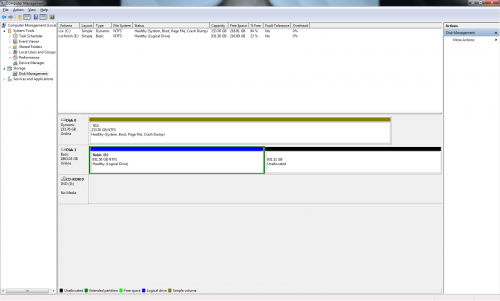
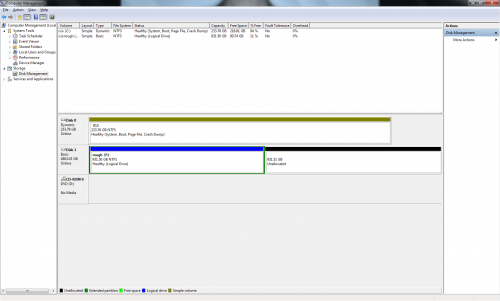













 Sign In
Sign In Create Account
Create Account

