Hi! Braind,
I have a simple resolution for you. As you mentioned that you have an XP CD with you. You need to replace Vgaoem.fon file with the help of steps given below, so that you will be able to go to the recovery screen for your system recovery.
To resolve this issue, use the Windows Recovery Console to extract the Vgaoem.fon file from the Windows XP compact disc to the Windows\System folder on your computer's hard disk. To do this, follow these steps:
# - Configure your computer to start from the CD-ROM or DVD-ROM drive. For more information about how to do this, please refer to your computer's documentation or contact your computer manufacturer.
# - Insert the Windows XP compact disc into your computer's CD-ROM or DVD-ROM drive, and then restart your computer.
# - When the Press any key to boot from CD dialog box is displayed, press a key to start your computer from the Windows XP compact disc.
# - When the Welcome to Setup screen is displayed, press R to start the Recovery Console.
If you have a dual-boot or multiple-boot system, select the installation that you need to access from the Recovery Console.
# - When you are prompted, type the Administrator password, and then press ENTER.
# - At the command prompt, type map, and then press ENTER.
Note the drive letter assigned to the computer's CD-ROM or DVD-ROM drive that contains the Windows XP compact disc. It is displayed in a format similar to the following:
D: \Device\CdRom0
# - Type the following line, and then press ENTER (where CD-ROM drive is the letter of the CD-ROM or DVD-ROM drive that contains the Windows XP compact disc, and drive is the letter of the drive on which Windows is installed):
expand CD-ROM drive:\i386\vgaoem.fo_ drive:\windows\system
For example, type the following:
expand d:\i386\vgaoem.fo_ c:\windows\system
Note the underscore character after the "o" in "Vgaoem.fo_".
You receive the following message:
Vgaoem.fo_
1 file(s) expanded.
# - Type exit.
The computer restarts.
# - Remove the Windows XP compact disc from the computer's CD-ROM or DVD-ROM drive, and then start the computer normally.
Referral Links -
http://support.micro...om/?kbid=315338------------------------------------------------------------------------------------------------------------
Posted by: Mohammad Ashraf Dar
------------------------------------------------------------------------------------------------------------

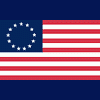















 Sign In
Sign In Create Account
Create Account

