I'm receiving this message when trying to use disk clean up;
(start>acc.>tools>disk cleanup)
"Disk space cleanup manager has encountered a problem and needs to close"
The message box is the only thing that pops up.
I don't know exactly when this started but it 'maybe' after I used a registry clener tool.
I did try to roll back the back up in the tool but it did not work.
I also tried Restore to no-avail.
And Yes, I know I can clean up manualy But I find it more convenient to use disk cleanup.
Any suggestions on what to do?
Thank You!







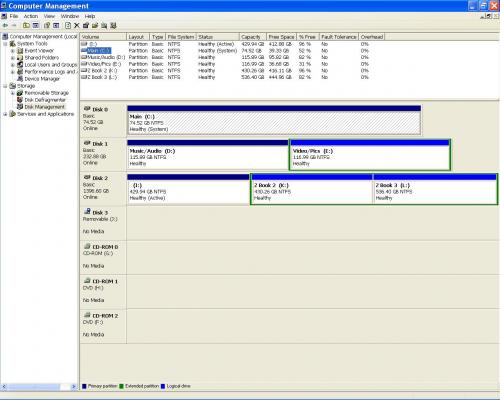











 Sign In
Sign In Create Account
Create Account

