Then when i turned it back on, it would keep restarting over and over again and i would power-cycle it and it would sometimes tell me that it cannot find the operating system.
Now, this morning when i turned it on, it did a disk check and finally started so i was searching the internet to find out what could have caused that to occur and also if i could upgrad my hard-drive when suddenly, this message popped up at the bottom of my screen:(windows security alert) and when i try to open any program it would tell me that that program is infected and the application cannot be executed and then suddenly my computer became very loud and froze again.
Now i am back where i was the other day, my hard drive is very loud again and my computer keeps restarting
Thanks in advance for your help, you guys true saviors
Regards,
Edited by the1derfull, 16 May 2010 - 09:35 AM.

 This topic is locked
This topic is locked


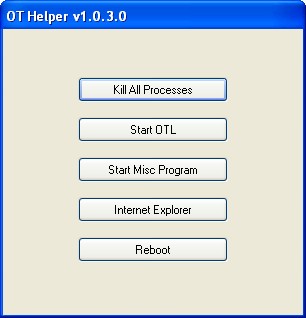











 Sign In
Sign In Create Account
Create Account

