The PSU is the first thing I would have looked at earlier - before buying new hardware. Below is my canned text for testing PSUs, and below that is my canned text for sizing and buying new PSUs.
***
To
properly and
conclusively test a power supply unit (PSU), it must be tested under various
realistic "loads" then analyzed for excessive
ripple and other anomalies. This is done by a qualified technician using an oscilloscope or power analyzer - sophisticated (and expensive) electronic test equipment requiring special training to operate, and a basic knowledge of electronics theory to understand the results. Therefore,
conclusively testing a power supply is done in properly equipped electronic repair facilities.
Fortunately, there are other options that are almost as good. I keep a
FrozenCPU Ultimate PSU Tester in my tool bag when I am "in the field" and don't have a good spare power supply to swap in. While not a certain test, they are better than nothing. The advantage of this model is that it has an LCD readout of the voltage. With an actual voltage readout, you have a better chance of detecting a "failing" PSU, or one barely within specified
ATX Form Factor Standard tolerances. Lesser models use LEDs to indicate the voltage is just within some "range". These are less informative, considerably cheaper, but still useful for detecting PSUs that have already "failed".
Newegg has several testers to choose from. All these testers contain a "dummy load" to fool the PSU into thinking it is connected to a motherboard, and therefore allows the PSU to power on, if able, without being attached to a motherboard - great for testing fans, but again, it is not a true load or suitable for conclusive testing.
Swapping in a known good supply is a tried and trued method of troubleshooting, used for years even by pros. If you have access to a suitably sized, spare power supply, carefully remove the suspect supply and replace it with a known good one and see if the problem goes away.
I do not recommend using a multimeter to test power supplies. To do it properly, that is, under a realistic load, the voltages on all the pins must be measured while the PSU is attached to the motherboard and the computer powered on. This requires poking (with some considerable force) two hard and sharp, highly conductive meter probes into the main power connector, deep in the heart of the computer. One tiny slip can destroy the motherboard, and everything plugged into it. It is not worth the risk considering most multimeters, like plug-in testers, do not measure, or reveal any unwanted and potentially disruptive AC components to the DC voltages.
Note the required voltage tolerance ranges:
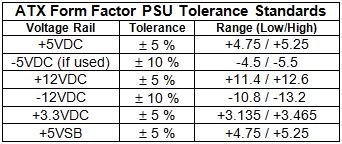
And remember, anything that plugs into the wall can
kill. Do not open the power supply's case unless you are a
qualified electronics technician. There are NO user serviceable parts inside a power supply
***
Use the
eXtreme PSU Calculator Lite to determine your
minimum power supply unit (PSU) requirements. Plug in all the hardware you think you might have in 2 or 3 years (extra drives, bigger or 2nd video card, more RAM, etc.). Be sure to read and heed the notes at the bottom of the page. I recommend setting Capacitor Aging to 30%, and if you participate in distributive computing projects (e.g. BOINC or Folding@Home) or extreme 3D animated gaming, I recommend setting both TDP and system load to 100%. These steps ensure the supply has adequate head room for stress free (and perhaps quieter) operation, and future hardware demands. Research your video card and pay particular attention to the power supply requirements for your card listed on your video card maker's website. If not listed, check a comparable card (same graphics engine and RAM) from a different maker. The key specifications, in order of importance are:
- Current (amperage or amps) on the +12V rail,
- Efficiency,
- Total wattage.
Don’t try to save a few dollars by getting a cheap supply! Digital electronics, including CPUs, RAM, and today's advanced graphics cards, need clean, stable power. A good, well chosen supply will provide years of service and upgrade wiggle room. Look for power supply brands listed under the "Good" column of
PC Mechanic's PSU Reference List. Note that some case retailers “toss in” a generic or inadequate PSU just to make the case sale. Be prepared to “toss out” that supply for a good one with sufficient power.
Most PSUs have an efficiency rating of around 70%. This means for every 100 watts of power a PSU draws from the wall, only 70 watts is delivered to the motherboard, with the rest wasted in the form of heat. The best supplies are 85 to 90% efficient, and as expected, cost more. I strongly recommend you pick a quality supply with an efficiency rating equal to or greater than 80%. Look for [url="http://<a%20href="http://www.80plus.org/manu/psu/psu_join.aspx"%20target="_blank">
http://www.80plus.or...u_join.aspx</a>"]
80 Plus - EnergyStar Compliant[/url] labels.
Too big of a PSU hurts nothing but your budget. Your computer will draw from the PSU only what it needs, not what the PSU is capable of delivering. If a computer needs 300 watts it will draw 300 watts regardless if the PSU is a 350W, 650W, or 1000W PSU. In turn, the PSU, regardless its size will draw from the wall only what it needs to support the computer. In this example, it will draw 300 watts, plus another 45 – 90 watts, depending on the PSU’s inefficiency.
As noted, the eXtreme Calculator determines the
minimum requirements. If the calculator (with the changes I suggested) recommends a 400 watt minimum, a quality 400W supply will serve you just fine. But a quality 550W – 600W supply will have, among other things, larger heat sinks to dissipate potentially more heat. It might have a larger fan too. The 400W supply will run most of the time closer to capacity, while the larger supply will be loafing along, rarely breaking a sweat. To help the smaller heat sinks get rid of the wasted 80 watts (20% of 400) of heat, the fan in the 400W supply may need to run full speed, while the fan in the larger supply, with bigger sinks just loafs along too – but in near silence.
Don't forget to budget for a good UPS with AVR (automatic voltage regulation). Surge and spike protectors are inadequate.




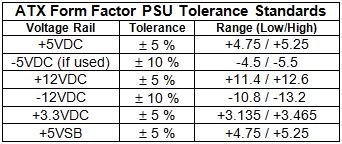











 Sign In
Sign In Create Account
Create Account

