Im using my Laptop STRICTLY for running DJ Software only (Serato ITCH). ITCH (and music files) take up alot of space, so I was trying to free up some disk space because ITCH was running a little iffy and im just not sure what is needed in my program list and what I do not need.
Now I know this computer was Originally a Vista, and the people I bought it from said they changed it too a Windows 7 along with 'traces' of XP??? Im not sure what they mean. But my biggest program is a Program Called 'Virtual Windows XP' with a whopping 1.04 GB.
So any help with letting me know what Programs can Un-Install and not would be GREATLY APPRECIATED
Thank You!
Virtual Windows XP - 1.04 GB
Abdobe Reader 9.1 - 203 MB
I-Tunes - 159 MB (I Do Need)
Java™7 - 94 MB
TOSHIBA Value Added Package - 54.2 MB
Windows7 codecs - 51 MB
Apple Application Support - 39.6 MB
SUPER AntiSpyware - 32.2 MB
Apple Mobile Device Support - 19.7 MB
Windows7 Manager - 9.06 MB
Malewarebytes - 8.5 MB
Apple Software Update - 2.25 MB
The rest I either know I need or doesnt take up much space...Any Advice would help, thanks again. Great Site.




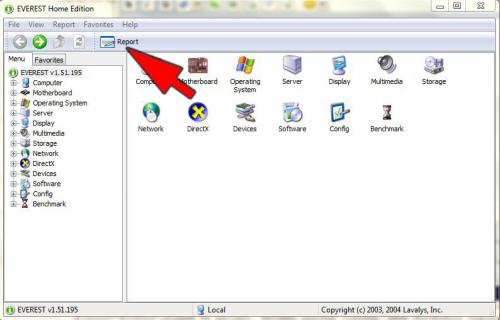











 Sign In
Sign In Create Account
Create Account

