First I want to start off by saying this. Yes, I'm in GeekU. I do realize one of GeekU's rules are "You cannot post on the Maleware Topic board." Well I wanted to leave GeekU, but nobody took me off. I've been inactive for at least 2 months and I STILL haven't been taken off. Here is my question:
My friend has a virus. I'm trying to take it off, but he dosen't have any recovery disks and I also cannot get on the Internet. I went to "System Restore" in the System Tools menu, but when I click on it it won't open. What can I do? I can't tell you what the virus's name is, but here is it's behaviors.
-Redirects him to a porn site. (Don't know the name)
-slows his computer down
-prevents him from getting on the internet
-Prevents him from opening programs
I know that isn't enough info, but this is all I could get. Please help!


 This topic is locked
This topic is locked


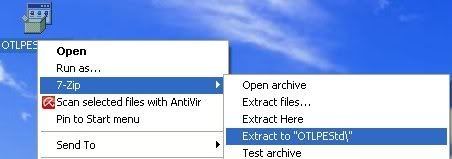
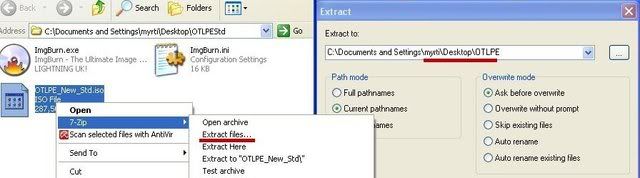
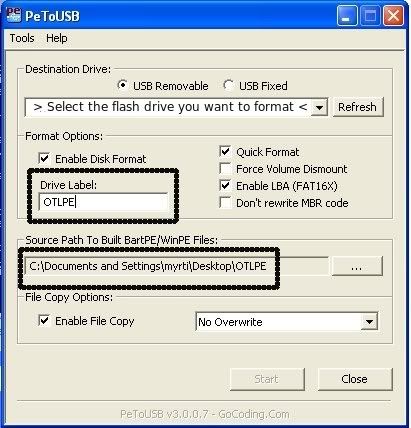











 Sign In
Sign In Create Account
Create Account

