Windows Security Center
Started by
maddogg5150
, Sep 17 2010 07:59 PM
#1

 Posted 17 September 2010 - 07:59 PM
Posted 17 September 2010 - 07:59 PM

#2

 Posted 18 September 2010 - 01:43 PM
Posted 18 September 2010 - 01:43 PM

Hi there let me see what you have
 GMER Rootkit Scanner - Download - Homepage
GMER Rootkit Scanner - Download - Homepage
[*] Download GMER
[*] Extract the contents of the zipped file to desktop.
[*] Double click GMER.exe.

[*] If it gives you a warning about rootkit activity and asks if you want to run a full scan...click on NO, then use the following settings for a more complete scan..
[*] In the right panel, you will see several boxes that have been checked. Ensure the following are UNCHECKED ...
Please copy and paste the report into your Post.
THEN
Download OTL to your Desktop
[*] Download GMER
[*] Extract the contents of the zipped file to desktop.
[*] Double click GMER.exe.

[*] If it gives you a warning about rootkit activity and asks if you want to run a full scan...click on NO, then use the following settings for a more complete scan..
[*] In the right panel, you will see several boxes that have been checked. Ensure the following are UNCHECKED ...
- IAT/EAT
- Drives/Partition other than Systemdrive (typically C:\)
- Show All (don't miss this one)
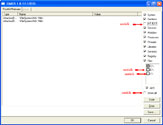
Click the image to enlarge it
- Then click the Scan button & wait for it to finish.
- Once done click on the [Save..] button, and in the File name area, type in "ark.txt"
- Save the log where you can easily find it, such as your desktop.
Please copy and paste the report into your Post.
THEN
Download OTL to your Desktop
- Double click on the icon to run it. Make sure all other windows are closed and to let it run uninterrupted.
- Click on Minimal Output at the top
- Download the following file scan.txt to your Desktop. Click here to download it. You may need to right click on it and select "Save"
- Double click inside the Custom Scan box at the bottom
- A window will appear saying "Click Ok to load a custom scan from a file or Cancel to cancel"
- Click the Ok button and navigate to the file scan.txt which we just saved to your desktop
- Select scan.txt and click Open. Writing will now appear under the Custom Scan box
- Click the Quick Scan button. Do not change any settings unless otherwise told to do so. The scan wont take long.
- When the scan completes, it will open two notepad windows. OTL.Txt and Extras.Txt. These are saved in the same location as OTL.
- Please copy (Edit->Select All, Edit->Copy) the contents of these files, one at a time and post them in your topic
#3

 Posted 22 September 2010 - 01:43 PM
Posted 22 September 2010 - 01:43 PM

Due to lack of feedback, this topic has been closed.
If you need this topic reopened, please contact a staff member. This applies only to the original topic starter. Everyone else please begin a New Topic.
If you need this topic reopened, please contact a staff member. This applies only to the original topic starter. Everyone else please begin a New Topic.
Similar Topics
0 user(s) are reading this topic
0 members, 0 guests, 0 anonymous users
As Featured On:








 This topic is locked
This topic is locked





 Sign In
Sign In Create Account
Create Account

