computer constantly freezes
Started by
rybo917
, Oct 12 2010 02:59 PM
#1

 Posted 12 October 2010 - 02:59 PM
Posted 12 October 2010 - 02:59 PM

#2

 Posted 12 October 2010 - 05:02 PM
Posted 12 October 2010 - 05:02 PM

Hello rybo917.... Welcome to
GeeksToGo,


I'm sorry to hear about your issue. We will try to help you resolve this as soon
as possible.
Please understand we are all volunteers and we are not here all the time.
Sometimes it may be a extended amount of time to get back to you. If it has been
more then 3 days please shoot me a PM and I will try to get back to you quickly
then.
Please do the following and supply the requested information as needed. If you
don't understand my instructions please ask and I will try to explain them
clearer for you. Do not attempt any steps unless instructed or ask before to
make sure they will not cause any further issues.
Download Autoruns from the link in my signature below:
1: Extract the Autoruns Zip file contents to a folder.
2: Double-click the "Autoruns.exe".
3: Click on the "Everything" tab
4: Remove any entries that mention "File Not Found" by right-clicking the entry and select Delete.
5: Go to File then to Export As or Save in some versions.
6: Save AutoRuns.txt file to known location like your Desktop.
7: Attach to your next reply.
Download Speedfan (The download link is to the right), and install it. Once it's installed, run the program and post here the information it shows.
The information I want you to post is the stuff that is circled in the example picture I have attached.
To make sure we are getting all the correct information it would help us if you were to attach a screenshot like the one below of your Speedfan results.
To do a screenshot please have click on your Print Screen on your keyboard.

Either:
Download and install Free Everest Home Edition
Open it.
1: In left pane expand Computer folder.
2: Click once on Summary
3: In upper menu, go Report
4: And then to Quick Report-Summary
5: Save it in text file, and paste it in your next post.
Click the + by computer, click on Sensor. Get a screenshot and post it so I can check your temps and voltages...
DO NOT INCLUDE ANYTHING UNDER THE LINE THAT SAYS "DEBUG- PCI"
GeeksToGo,
I'm sorry to hear about your issue. We will try to help you resolve this as soon
as possible.
Please understand we are all volunteers and we are not here all the time.
Sometimes it may be a extended amount of time to get back to you. If it has been
more then 3 days please shoot me a PM and I will try to get back to you quickly
then.
Please do the following and supply the requested information as needed. If you
don't understand my instructions please ask and I will try to explain them
clearer for you. Do not attempt any steps unless instructed or ask before to
make sure they will not cause any further issues.
Download Autoruns from the link in my signature below:
1: Extract the Autoruns Zip file contents to a folder.
2: Double-click the "Autoruns.exe".
3: Click on the "Everything" tab
4: Remove any entries that mention "File Not Found" by right-clicking the entry and select Delete.
5: Go to File then to Export As or Save in some versions.
6: Save AutoRuns.txt file to known location like your Desktop.
7: Attach to your next reply.
Download Speedfan (The download link is to the right), and install it. Once it's installed, run the program and post here the information it shows.
The information I want you to post is the stuff that is circled in the example picture I have attached.
To make sure we are getting all the correct information it would help us if you were to attach a screenshot like the one below of your Speedfan results.
To do a screenshot please have click on your Print Screen on your keyboard.
- It is normally the key above your number pad between the F12 key and the Scroll Lock key
- Now go to Start and then to All Programs
- Scroll to Accessories and then click on Paint
- In the Empty White Area click and hold the CTRL key and then click the V
- Go to the File option at the top and click on Save as
- Save as file type JPEG and save it to your Desktop
- Attach it to your next reply

- Please download the Event Viewer Tool by Vino Rosso VEW and save it to your Desktop:
- Double-click VEW.exe
- Under 'Select log to query', select (as appropriate):
- Application
- System
- Under 'Select type to list', select (as appropriate):
- Error
- Information
- Warning
Either:
- Click the radio button for 'Number of events'
Type 3 in the 1 to 20 box (or any number from 1 to 20)
Then click the Run button.
Notepad will open with the output log.
- Click the radio button for 'Date of events'
In the From: boxes type today's date (presuming the crash happened today) 13 07 2009
In the To: boxes type today's date (presuming the crash happened today) 13 07 2009
Then click the Run button.
Notepad will open with the output log.
Download and install Free Everest Home Edition
Open it.
1: In left pane expand Computer folder.
2: Click once on Summary
3: In upper menu, go Report
4: And then to Quick Report-Summary
5: Save it in text file, and paste it in your next post.
Click the + by computer, click on Sensor. Get a screenshot and post it so I can check your temps and voltages...
DO NOT INCLUDE ANYTHING UNDER THE LINE THAT SAYS "DEBUG- PCI"
#3

 Posted 12 October 2010 - 08:49 PM
Posted 12 October 2010 - 08:49 PM

#4

 Posted 12 October 2010 - 09:32 PM
Posted 12 October 2010 - 09:32 PM

Hmm nothing but Everest has any information.
Go to HERE and run the Crucial online scanner.
This will give you the exact memory configuration for your system.
You do not have to buy the memory from there, but write down the information and if you need assistance in purchasing the upgrade memory GTG can assist with suggestions also.
If you can attach your Autoruns log then I can take a look at it and continue on.
This amount of memory is minimum for your OS. I understand it may have worked on the past but as you add programs the amount of Autoruns increase and use more of your memory up leaving less for the OS to work correctly. I would suggest doubling your memory to 1 gig total by doing the following to find out exactly what your system can have and what kind.512 MB (PC1066 RDRAM)
Go to HERE and run the Crucial online scanner.
This will give you the exact memory configuration for your system.
You do not have to buy the memory from there, but write down the information and if you need assistance in purchasing the upgrade memory GTG can assist with suggestions also.
If you can attach your Autoruns log then I can take a look at it and continue on.
#5

 Posted 13 October 2010 - 12:20 AM
Posted 13 October 2010 - 12:20 AM

I posted malware advice.I did not realize I did so sorry.
Edited by rockmilk, 13 October 2010 - 05:27 PM.
Malware Advice
Similar Topics
0 user(s) are reading this topic
0 members, 0 guests, 0 anonymous users
As Featured On:










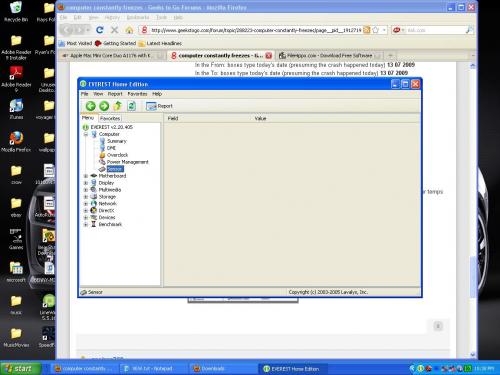
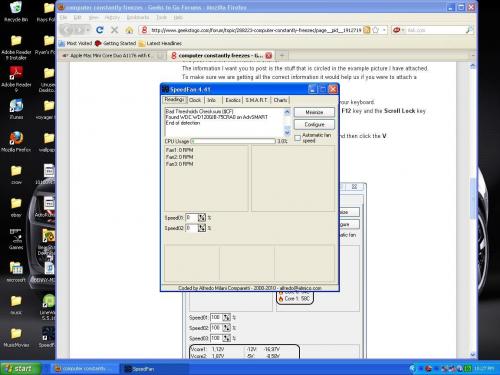






 Sign In
Sign In Create Account
Create Account

