If it works with just SP2 it may be a corrupted download and\or install of SP3.
XP SP3 hard crashes & BSODs
#46

 Posted 18 November 2010 - 10:47 PM
Posted 18 November 2010 - 10:47 PM

If it works with just SP2 it may be a corrupted download and\or install of SP3.
#47

 Posted 20 November 2010 - 11:44 PM
Posted 20 November 2010 - 11:44 PM

If you think SP3 may be the issue you can remove it by following the instructions HERE from Microsoft.
If it works with just SP2 it may be a corrupted download and\or install of SP3.
okay, I'll give that a shot before I run chkdsk again.
Oh, and I'll post here a DxDiag report -- it posted a few anomalies as I was collecting the data, so I thought there might be something relevant in there.
Attached Files
#48

 Posted 30 November 2010 - 08:25 PM
Posted 30 November 2010 - 08:25 PM

If you think SP3 may be the issue you can remove it by following the instructions HERE from Microsoft.
If it works with just SP2 it may be a corrupted download and\or install of SP3.
okay. FINALLY I've had a chance to do these things.
I tried running chkdsk with the /r switch. I did not see what my computer said about it (if anything), but when I rebooted after typing "chkdsk /r" into the Run box, my computer rebooted directly into Windoes. IOW chkdsk never ran.
I tried uninstalling SP3 according to the directions at the link you gave. I could not use the first method as there was no Remove button for the SP3 entry in my installed programs list. The second method (using the hidden uninstaller) ran for a while, but then crapped out saying "The system cannot find the file specified." Then it says "The Service Pack 3 was not uninstalled."
I have done this three times, with the same result each time.
Next on the agenda is to manually remove it, according to the directions in the last step in that link, but I need to wait for a printed copy.
Any other ideas?
#49

 Posted 30 November 2010 - 08:47 PM
Posted 30 November 2010 - 08:47 PM

How about copy and paste it into a email and then print the email out?
#50

 Posted 01 December 2010 - 01:30 AM
Posted 01 December 2010 - 01:30 AM

By printed copy you mean like print screen or something like that?
How about copy and paste it into a email and then print the email out?
oh, haha, sorry I wasn't clear. I need my wife to print it at her work -- don't have a printer here at the house
#51

 Posted 01 December 2010 - 07:18 AM
Posted 01 December 2010 - 07:18 AM

#52

 Posted 01 December 2010 - 04:43 PM
Posted 01 December 2010 - 04:43 PM

#53

 Posted 01 December 2010 - 04:52 PM
Posted 01 December 2010 - 04:52 PM

Go to Start then to Run
Type in compmgmt.msc and click Enter
On left side click on Disk Management
On right side you will see you hard drive.
Now I need you to take a screenshot and attach it to your next reply. Do the following to take a screenshot while the above is open and showing on your desktop.
To do a screenshot please have click on your Print Screen on your keyboard. It is normally the key above your number pad between the F12 key and the Scroll Lock key
Now go to Start and then to All Programs
Scroll to Accessories and then click on Paint
In the Empty White Area click and hold the CTRL key and then click the V
Go to the File option at the top and click on Save as
Save as file type JPEG and save it to your Desktop
Attach it to your next reply
#54

 Posted 01 December 2010 - 05:14 PM
Posted 01 December 2010 - 05:14 PM

#55

 Posted 01 December 2010 - 05:17 PM
Posted 01 December 2010 - 05:17 PM

Not enough hard drive space?
The screenshot will tell the story I hope.
#56

 Posted 11 December 2010 - 02:13 PM
Posted 11 December 2010 - 02:13 PM

Haven't had a chance to remove SP3 yet.
I did want to tell you, though, that since uninstalling Google Desktop my system is MUCH more stable. However, my computer seems to want to crash during sustained data transfers -- uploads of large files, downloads of game patches, and so on.
I'll get on that other stuff later. Gotta jet now.
#57

 Posted 11 December 2010 - 02:48 PM
Posted 11 December 2010 - 02:48 PM

#58

 Posted 12 December 2010 - 12:47 PM
Posted 12 December 2010 - 12:47 PM

Yeah removing Google and uninstalling SP3 seems to be the big resolution but I am still wanting to see the free space on the drive.
there's about 13 gigs free on the drive. To wit:
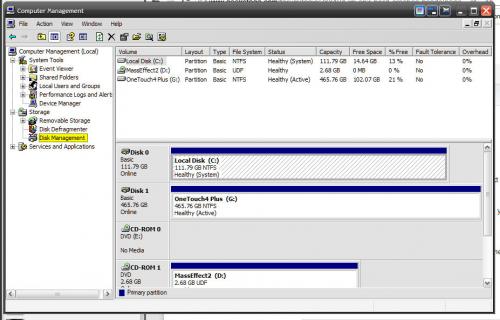
still haven't uninstalled SP3. I have tried to remove it automatically and cannot. I have to go through the manual procedure and haven't had time recently. Holidays, yay!
#59

 Posted 12 December 2010 - 12:51 PM
Posted 12 December 2010 - 12:51 PM

These methods are how Microsft suggests to uninstall SP3
Method 1: Use the "Add or Remove Programs" item in Control Panel
1. Click Start, and then click Run.
2. Copy and then paste the following command in the Open box, and then press ENTER:
appwiz.cpl
3. Click to select the Show Updates check box.
4. Click Windows XP Service Pack 3, and then click Remove.
5. Click Finish to restart the computer after the removal process is complete.
Method 2: Use the hidden $NtServicePackUninstall$ folder
1. Click Start, click Run, type c:\windows\$NtServicePackUninstall$\spuninst\spuninst.exe in the Open box, and then click OK.
2. When the Windows XP Service Pack 3 Removal Wizard starts, click Next.
3. Follow the instructions on the screen to remove Windows XP SP3.
Method 3: Use the System Restore process
Note Before you use System Restore, make sure that you have restarted the computer at least one time after you installed Windows XP SP3. By restarting the computer, you allow for any remaining servicing processes to finish.
1. Click Start, and then click Run.
2. Copy and then paste the following command in the Open box, and then press ENTER:
%systemroot%\System32\restore\rstrui.exe
3. Click Restore my computer to an earlier time, and then click Next.
4. Click the date on which you installed Windows XP SP3, and then click Installed Window XP Service Pack 3 in the Restore Point box.
5. Click Next, and then follow the instructions on the screen to remove Windows XP SP3
If after uninstalling SP3 and everything works fine for a day then you can reinstall SP3
#60

 Posted 13 December 2010 - 07:36 PM
Posted 13 December 2010 - 07:36 PM

I just uninstalled SP3 using the 3d method (the recovery console one). So far so good. We'll see if it crashes/freezes in the next few days.
So far things seem to be taking longer to do, but maybe that's just my imagination.
Oh ... the last step of the manual uninstall, the registry edit: I did not have to do that. The note said that I wouldn't have a start menu or desktop icons after rebooting into safe mode, but I did. I checked the particular registry entry that's referenced in the note, and it did not have the value indicated in the note. However, since it seemed to work I left it alone. Works fine in regular mode, too.
Also, I have 17% free space now.
Edited by Anamacha, 13 December 2010 - 07:39 PM.
Similar Topics
0 user(s) are reading this topic
0 members, 0 guests, 0 anonymous users
As Featured On:
















 Sign In
Sign In Create Account
Create Account

