On booting up go into the BIOS and see if the HDD is detected and that "auto detect" is enabled.However still cannot "see" new HDD in "my computer" should I be looking elsewhere to enable format?
I believe that once the drive is recognised you will be able to format it, right click on the allocated drive letter then format.should I be looking elsewhere to enable format?
It may be bad.I am wondering if the borrowed SATA data cable is the correct one
1,3 or 4 if you intend putting an OS on the drive to boot from, you can use any port otherwise.does it matter to which of the SATA 1;2;3 or 4 tabs its connected too?






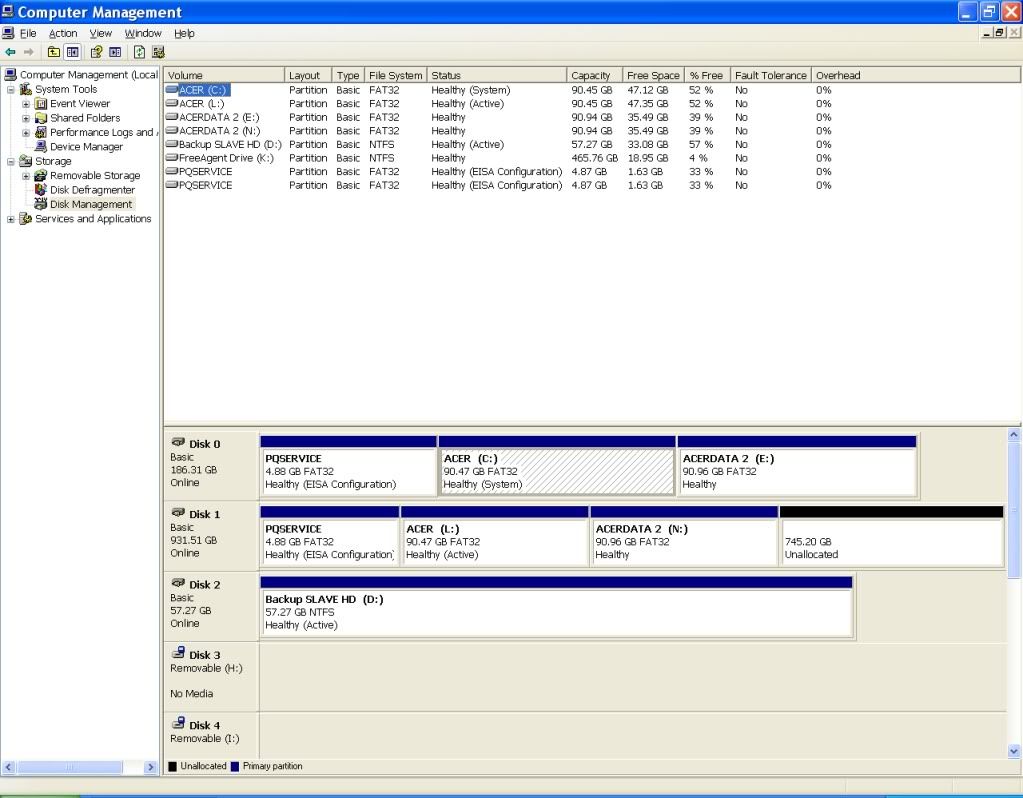











 Sign In
Sign In Create Account
Create Account

