My computer is completely dieing. Opening a window of any kind of a grind - it will go white, stop responding, and then run normally. If I try to do too many things at once it will again freeze, and than when it re-freezes, do everything at once. IT IS CHAOS. Games crash routinely, giving me amdkmdag or atikmdag errors. When this happens the screen goes black briefly and my monitor flickers to no-imput for a second before things return, which I think means that graphics drivers have crashed, no? Sometimes the games will just freeze for a few seconds, though, which is also irritating.
Is this issue purely my graphics card? It's an ATI 4800 series (Wish I could be more specific... I think it's a 4850) and like I said is nearly two years old. I have four gives of RAM - although I just did a dxdiag and it only displayed 3325 MBs of RAM, which doesn't seem like a good thing. Another problem yayyyyyyyyyy.
Now I'm thinking, could it be the power supply? I can't recall that exact wattage of the unit but it's been two years so it seems likely it could have degraded to the point where it isn't strong enough. Would this cause the problems I'm experiencing?
I am running Vista (I'm a fool) and using an Intel duocore 3 ghz procssor.
THANKS GEEKS I LOVE YOU :3






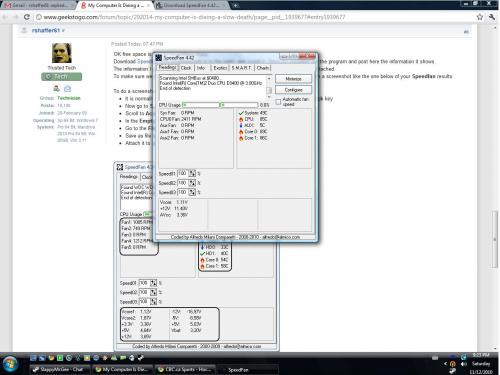
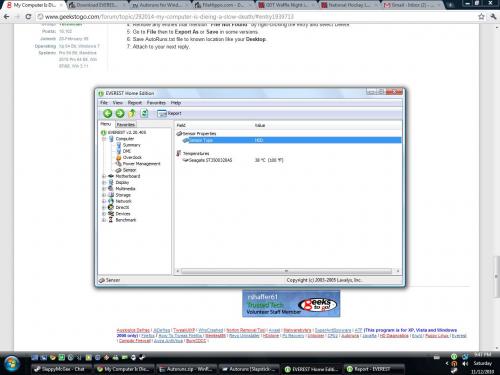

















 Sign In
Sign In Create Account
Create Account

