http://img198.images...46/92413957.png
so i checked my current ram to see how much i had installed and it showed 4gig but (1.96 in use). so i turned off my computer and took out a stick of ram, restarted, 2.00 gigs showed up. tried the other stick by itself also and it showed 2.00 also. so i tried them both together again dual channel, the same way i had it before..it gave me some crazy beeps as if i installed it wrong, then restarted by itself and it worked properly? does this mean that the mother board could be dying, i have no idea.
i dont know what happened exactly but that was the problem and its working now back at 4.00 and feels much smoother like it used to. here is a screen shot:
http://img840.images...3240/fixedw.png
i tried running a memtest+ but i couldnt get it to boot with the cd that i burned it onto so i tried the memory diagnostics test through windows but that came back as fine(no errors). after running the test i noticed that i have the action center flag in my tool bar thing saying that i had a device error or driver error on 12-24-10. this is what its telling me:
Stop (blue screen) error caused by a device or driver
You received this message because a hardware device, its driver, or related software has caused a stop error, also called a blue screen error. This type of error means the computer has shut down abruptly to protect itself from potential data corruption or loss. In this case, we were unable to detect the specific device or driver that caused the problem.
also this is the exact error that occurred the same day as the blue screen:
Problem signature:
Problem Event Name: BlueScreen
OS Version: 6.1.7600.2.0.0.256.48
Locale ID: 1033
Additional information about the problem:
BCCode: 3b
BCP1: 00000000C0000005
BCP2: FFFFF960001434AB
BCP3: FFFFF88006875080
BCP4: 0000000000000000
OS Version: 6_1_7600
Service Pack: 0_0
Product: 256_1
Files that help describe the problem:
C:\Windows\Minidump\122410-17394-01.dmp
C:\Users\Danny\AppData\Local\Temp\WER-36519-0.sysdata.xml
Read our privacy statement online:
http://go.microsoft....88&clcid=0x0409
If the online privacy statement is not available, please read our privacy statement offline:
C:\Windows\system32\en-US\erofflps.txt
well like i mentioned earlier it was better for a day back at 4 gigs, what i have installed, but now its back to 1.96gigs. im currently have 4gigs of ram installed but its only reading 1.96 in use. i havent touched my computer internally or had any problems. i was just checking before i went to bed and noticed it. i have the "122410-17394-01.dmp" file too if anyone needs it to help me. thanks in advance.
not sure if its necessary now but as for specs i have a i5 750, gigabyte ga-h55-usb3, ripjaws 12800, super old hd, win 7 64
sorry for the wall of text
Edited by media, 16 January 2011 - 05:36 AM.




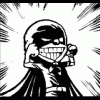











 Sign In
Sign In Create Account
Create Account

