Windows error - Missing or corrupt file
Started by
aljlouis
, Mar 20 2011 07:22 AM
#1

 Posted 20 March 2011 - 07:22 AM
Posted 20 March 2011 - 07:22 AM

#2

 Posted 21 March 2011 - 12:03 PM
Posted 21 March 2011 - 12:03 PM

Hi 
 . My name is Michael and I am here to help you fix your computer.
. My name is Michael and I am here to help you fix your computer. 
If you have already received help elsewhere please inform me so that this topic can be closed.
If you haven't, please keep reading:
Note: Before we start the process you should:
When did that happen? What were you doing at that time?
IMPORTANT:
You will need a flash drive with a size of 512 Mb or bigger. Make sure that you do not leave anything important on the flash drive, as all data on it will be deleted during the following steps.
If you have already received help elsewhere please inform me so that this topic can be closed.
If you haven't, please keep reading:
Note: Before we start the process you should:
- POST your logs, don't attach them, as it makes it harder to read.
- Save or print these instructions as a part of the fix will be in safe mode where you will not be able to access the internet.
- Disable ANY programs that offer real-time protection features while executing my instructions. That includes your antivirus, antispyware, windows defender or any other program that offers protection. When you're clean or waiting for my next set of instructions, re-enable them .If you need any help disabling them, ask.
- Each time I instruct you to download a file to use it, please do it even if I have told you before to download it again. This is because these tools are frequently updated to detect newer infections.
- Last, as most of the tools we use here need administrative rights in order to function properly, I expect that you will be running them from an administrator account.
When did that happen? What were you doing at that time?
IMPORTANT:
You will need a flash drive with a size of 512 Mb or bigger. Make sure that you do not leave anything important on the flash drive, as all data on it will be deleted during the following steps.
- Download OTLPEStd.exe from one of the following links and save it to your Desktop: mirror1 or mirror2
- Download eeepcfr.zip from the following link and save it to your Desktop: the mirror
- Finally, if you do not have a file archiver like 7-zip or Winrar installed, please download 7-zip from the following link and install it: the mirror
- Download OTLPEStd.exe from one of the following links and save it to your Desktop: mirror1 or mirror2
- Once you have 7-zip install, decompress OTLPEStd.exe by rightclicking on the folder and choosing the options shown in the picture below. Please use a dedicated folder, for example OTLPE, on your Desktop
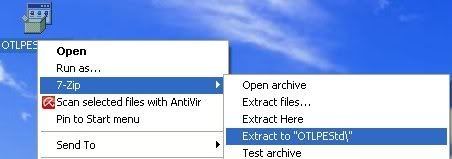
- Open the folder OTLPEStd which will be created in the same location as OTLPEStd.exe and right-click OTLPE_New_Std.iso. Select 7-Zip and from the submenu select Extract files... and extract the content onto your Desktop in a OTLPE folder:
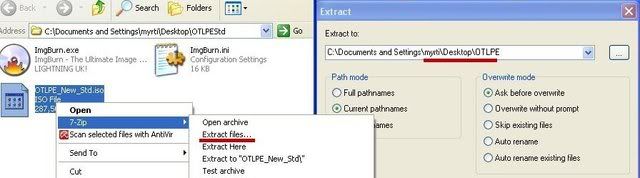
- Please also decompress eeepcfr to your systemroot (usually C:\).
- Empty the flash drive you want to install OTLPE on.
- Go to C:\eeecpfr and double-click usb_prep8.cmd to launch it.
- Press any key when asked to in the black window that opens.
- As indicated in the image, make sure you have selected the correct flash drive, before proceeding.
For Drive Label: type in OTLPE.
Under Source Path to built BartPE/WinPE Files click ... and select the folder OTLPE that you created on your Desktop.
Finally check Enable File Copy.
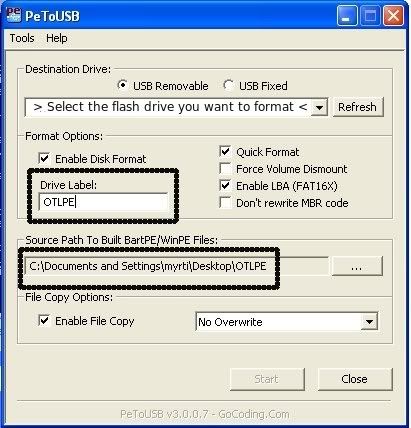
- Click on Start, accept the disclaimers and wait for the program to finish.
- Reboot your system using the boot USB you just created.
Note : If you do not know how to set your computer to boot from USB follow the steps here - As the USB needs to detect your hardware and load the operating system, I would recommend a nice cup of tea whilst it loads

- Your system should now display a Reatogo desktop.
- Double-click on the OTLPE icon.
- Select the Windows folder of the infected drive if it asks for a location
- When asked "Do you wish to load the remote registry", select Yes
- When asked "Do you wish to load remote user profile(s) for scanning", select Yes
- Ensure the box "Automatically Load All Remaining Users" is checked and press OK
- OTL should now start.
- Download the following file scan.txt to your Desktop.
 scan.txt 102bytes
286 downloads
scan.txt 102bytes
286 downloads
You may need to right click on it and select "Save". Paste its contents Custom scans and fixes box - Press Run Scan to start the scan.
- When finished, the file will be saved in drive C:\OTL.txt
- Copy this file to your USB drive if you do not have internet connection on this system.
- Right click the file and select send to : select the USB drive.
- Confirm that it has copied to the USB drive by selecting it
- You can backup any files that you wish from this OS
- Please post the contents of the C:\OTL.txt file in your reply.
#3

 Posted 25 March 2011 - 03:57 AM
Posted 25 March 2011 - 03:57 AM

Due to lack of feedback, this topic has been closed.
If you need this topic reopened, please contact a staff member. This applies only to the original topic starter. Everyone else please begin a New Topic.
If you need this topic reopened, please contact a staff member. This applies only to the original topic starter. Everyone else please begin a New Topic.
Similar Topics
0 user(s) are reading this topic
0 members, 0 guests, 0 anonymous users
As Featured On:








 This topic is locked
This topic is locked





 Sign In
Sign In Create Account
Create Account

