Hi,
lordoxford! Welcome to
GeeksToGo! My nick name is
Render and I will be assisting you with your Malware/Security problems. Please make sure you read all of the instructions and fixes thoroughly before continuing with them. If you have any queries or you are unsure about anything, just say and I'll help you out

It may well be worth you printing/saving the instructions throughout the fix, so you have them to hand just in case you are unable to access this site.
Please note:- Remember to post your logs, not attach them. So, any logs from any programs we run, should be just 'copied & pasted' into your reply.
- Please only run the tools that I request. I know malware can be frustrating but running other tools in the meantime and between posts, only makes it harder for us to analyze and fix your PC in the long run.
Sorry for the delay.
If you have your Windows CD- Insert your Windows XP CD into your CD and assure that your CD-ROM drive is capable of booting the CD.
- Once you have booted from CD, Youíre going to proceed until you see the following screen, at which point you will press the "R" key to enter the recovery console:

- You will be prompted to select one of the listed Windows installation (typically number "1").
- Select the installation number, and hit Enter.
If there is an administrator password for the administrator account fill out the password and hit enter.
By default you can leave this blank and hit enter.
(If it does have a password and you don't know it, you're out of luck).
You will be greeted with this screen, which indicates a recovery console at the ready:

- Please make sure you follow the instructions of this guide exactly as given or you might risk more problems.
NOTE; Make sure you press Enter after each command.
Make sure all commands are exactly as shown in this guide, including "spaces".
First, we will start off with these 6 commands.
CD..
ATTRIB -H C:\boot.ini
ATTRIB -S C:\boot.ini
ATRIB -R C:\boot.ini
del boot.ini
BOOTCFG /Rebuild
Note about the above command.
BOOTCFG /REBUILD will search for pre-existing installations of Windows XP and rebuilds sundry essential components of the Windows operating system, recompiles the BOOT.INI file and corrects a litany of common Windows errors.
For the Enter Load Identifier portion of this command, you should enter the name of the operating system you have installed.
If, for example, you are using Windows XP Home, you could type Microsoft Windows XP Home Edition for the identifier (it's not crucial, however what the name is, as long, as it's meaningful).
For the OS Load Option portion of this command, you should enter the following: /FASTDETECT /NOEXECUTE=OPTIN
It is very important that you do one or both of the following two things:
Here is what you should see:

- The following command verifies the integrity of the hard drive containing the Windows XP installation. While this step is not an essential function in our process, itís still good to be sure that the drive is physically capable of running windows and that it contains no bad sectors or other corruptions that might be causing issues.
Take note that this scan might take a long while. Leave it running uninterrupted!
CHKDSK /R
- This last command writes a new boot sector to the hard drive and cleans up all the loose ends we created by rebuilding the BOOT.INI file and the system files. When the Windows Recovery Console asks you if you are Sure you want to write a new bootsector to the partition C: ? just hit "Y" and hit Enter to confirm your decision:
FIXBOOT
- Itís time to reboot your PC by typing:
EXIT
and pressing Enter.
With any luck, your PC will boot successfully into Windows XP as if your various DLL, Hive, EXE and NTLDR errors never existed.
If you don't have Windows CDPlease download ARCDC from
Artellos.com.
- Double click ARCDC.exe
- Follow the dialog until you see 6 options. Please pick: Windows Professional SP2 & SP3
- You will be prompted with a Terms of Use by Microsoft, please accept.
- You will see a few dos screens flash by, this is normal.
- Next you will be able to choose to add extra files. Select the Default Files.
- The last window will allow you to burn the disk using BurnCDCC
Then, follow instructions from
Step #1 above.

 This topic is locked
This topic is locked





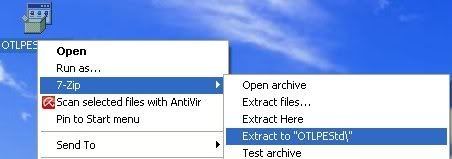
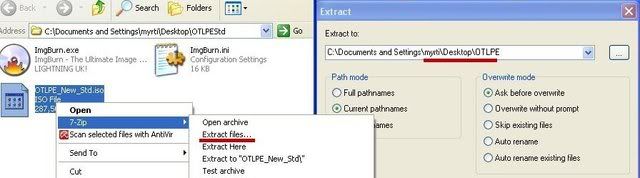
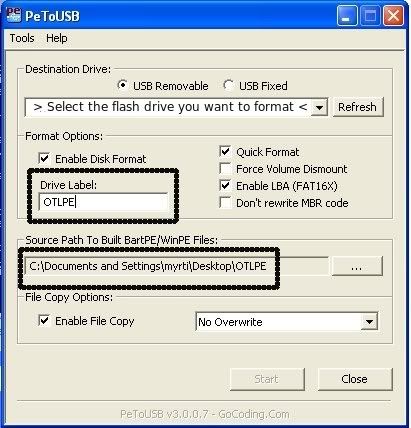












 Sign In
Sign In Create Account
Create Account

