frequent crashes on laptop with vista, sometimes with blue screen
#46

 Posted 26 May 2011 - 06:32 AM
Posted 26 May 2011 - 06:32 AM

#47

 Posted 26 May 2011 - 08:00 AM
Posted 26 May 2011 - 08:00 AM

Don't know exactly what component has been repaired (it seems that "settings.ini" of Microsoft-Windows-Sidebar) but anyway it was successful. This is final verdict:
Verify and Repair Transaction completed. All files and registry keys listed in this transaction have been successfully repaired
So, what problem(s) are still unresolved?
#48

 Posted 26 May 2011 - 10:59 AM
Posted 26 May 2011 - 10:59 AM

#49

 Posted 29 May 2011 - 07:06 AM
Posted 29 May 2011 - 07:06 AM

Removing the tools we used:
Uninstall ComboFix
Remove Combofix now that we're done with it.
- Please press the Windows Key and R on your keyboard. This will bring up the Run... command.
- Now type in Combofix /Uninstall in the runbox and click OK. (Notice the space between the "x" and "/")

- Please follow the prompts to uninstall Combofix.
- You will then recieve a message saying Combofix was uninstalled successfully once it's done uninstalling itself.
NEXT...
OTL Clean-Up:
- Reopen
 on your desktop.
on your desktop. - Click on

- You will be prompted to reboot your system. Please do so.
If you still have any tools or logs leftover on your computer you can go ahead and delete those off of your computer now.
There are a few things I recommend you to do once your computer is completely clean:
Updates for Windows - One of the essentials is to keep your computer updated with the latest operating system patches and security fixes. Windows Updates are constantly being revised to combat the newest hacks and threats, Microsoft releases security updates that help your computer from becoming vulnerable. It is best if you have these set to download automatically.
How to turn on Automatic Updates for Windows:
Java and Adobe Reader updates
There are certain programs that are security vulnerabilities, it is recommended that you keep everything updated. Two of the main vulnerabilities are Java and Adobe Reader.
Java Updates - Java needs to be regularly updated to fix security vulnerabilities. You can download the latest version of the Java Runtime Environment (JRE) from here. Download, install and reboot your computer. You also need to uninstall older versions of Java:
- Click Start
- Select Control Panel
- Select Add or Remove Programs
- Remove all Java updates except the latest one you have just installed.
Update Adobe Acrobat Reader to latest version. You can download it HERE.
Suggestion:
Foxit is a great free PDF alternative. It uses fewer system resources and is not vulnerable to the exploits affecting Adobe Reader. Providing full PDF functionality, Foxit is rapidly becoming the PDF reader of choice for many. Get it here.
Other Software Updates - Go HERE to scan your computer for any out of date software at least once per week. The vast majority of virus, worm and spyware infections could have been prevented, if the user had kept their software up-to-date. You should do everything you can to keep your software up-to-date. Doing so will help you prevent infections and the headaches that follow them.
Web Browsers - Picking the right internet browser is very important. You need to find one that suits your needs but that is also safe. All browsers listed below are far more secure than Internet Explorer, immune to almost all known browser hijackers, and also have the best built-in pop up blockers.
Although, if you prefer staying with Internet Explorer I highly recommend you do this :
Make Internet Explorer more secure:
- Click Start > Run
- Type Inetcpl.cpl & click OK
- Click on the Security tab
- Click Reset all zones to default level
- Make sure the Internet Zone is selected & Click Custom level
- In the ActiveX section, set the options Download signed and unsigned ActiveX controls to Prompt, and Initialize and Script ActiveX controls not marked as safe to Disable.
- Next click OK, then Apply button and then OK to exit the Internet Properties page.
Tips to protect yourself against malware and reduce the potential for re-infection:
- Simple and easy ways to keep your computer safe.
- Hardening Windows Security - Part 1 & Part 2.
- Your Guide To Staying Safe Online.
- Use Task Manager to close pop-up messages to safely exit malware attacks.
- How to Secure Your Web Browser.
Now after all these steps, your PC will be more secure. However it is important to note that you can still get infected if you are not careful. One of the best security programs you can have is common sense. As malware gets more sophisticated, you need to be more wary. If you do get caught though and the above steps can't help prevent it, we will be here to help you out.
Stay secure and thank you for choosing GeeksToGo.
#50

 Posted 05 June 2011 - 02:37 PM
Posted 05 June 2011 - 02:37 PM

If you're the topic starter, and need this topic reopened, please contact a staff member with the address of the thread.
Everyone else please begin a New Topic.
#51

 Posted 09 June 2011 - 08:42 AM
Posted 09 June 2011 - 08:42 AM

#52

 Posted 09 June 2011 - 09:11 AM
Posted 09 June 2011 - 09:11 AM

do I post the symptoms here again or did you have enough info with my message?
#53

 Posted 09 June 2011 - 09:24 AM
Posted 09 June 2011 - 09:24 AM

So as I understand your machine is now unbootable. Then proceed with this:
We have to find a way to bootup your computer and run scans and fixes. Now we will try with following (do these first steps on your clean computer):
IMPORTANT:
You will need a flash drive with a size of 512 Mb or bigger. Make sure that you do not leave anything important on the flash drive, as all data on it will be deleted during the following steps.
- Download OTLPEStd.exe from the following link and save it to your Desktop: mirror1.
- Download eeepcfr.zip from the following link and save it to your Desktop: the mirror
- Finally, if you do not have a file archiver like 7-zip or Winrar installed, please download 7-zip from the following link and install it: the mirror
Once you have 7-zip install, decompress OTLPEStd.exe by rightclicking on the folder and choosing the options shown in the picture below. Please use a dedicated folder, for example OTLPE, on your Desktop
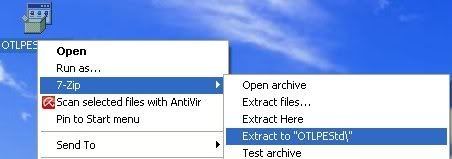
<li>Open the folder OTLPEStd which will be created in the same location as OTLPEStd.exe and right-click OTLPE_New_Std.iso. Select 7-Zip and from the submenu select Extract files... and extract the content onto your Desktop in a OTLPE folder:
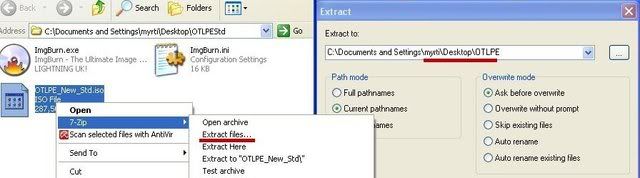
<li>Please also decompress eeepcfr to your systemroot (usually C:\).
<li> Empty the flash drive you want to install OTLPE on.
<li> Go to C:\eeecpfr and double-click usb_prep8.cmd to launch it.
<li> Press any key when asked to in the black window that opens.
<li>As indicated in the image, make sure you have selected the correct flash drive, before proceeding.
For Drive Label: type in OTLPE.
Under Source Path to built BartPE/WinPE Files click ... and select the folder OTLPE that you created on your Desktop.
Finally check Enable File Copy.
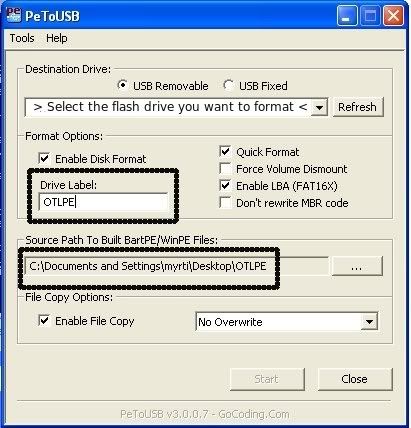
<li>Click on Start, accept the disclaimers and wait for the program to finish.
Your bootable flash drive should now be ready!
NEXT...
Download that scan.txt file and save it to your USB flash drive.
 scan.txt 214bytes
102 downloads
scan.txt 214bytes
102 downloadsNEXT...
- You have to enable booting from USB flash drive on your infected computer by entering BIOS. Please read here how to do it.
- Plug-in this bootable OTLPE USB flash drive in your infected machine and reboot your infected system using the boot USB you just created.
- Your system should now display a Reatogo desktop.
- Copy scan.txt file from your USB flash drive to your desktop.
- Double-click on the OTLPE icon.
- Select the Windows folder of the infected drive if it asks for a location
- When asked "Do you wish to load the remote registry", select Yes
- When asked "Do you wish to load remote user profile(s) for scanning", select Yes
- Ensure the box "Automatically Load All Remaining Users" is checked and press OK
- OTL should now start.
- Double click inside Custom scans and fixes box, click OK then navigate to and open scan.txt file on your USB drive.
- Press Run Scan to start the scan.
- When finished, the file will be saved in drive C:\OTL.txt
- Copy this file to your USB drive if you do not have internet connection on this system.
- Right click the file and select send to : select the USB drive.
- Confirm that it has copied to the USB drive by selecting it
- You can backup any files that you wish from this OS
- Please post the contents of the C:\OTL.txt file in your reply.
#54

 Posted 09 June 2011 - 11:27 AM
Posted 09 June 2011 - 11:27 AM

Edited by wargoat, 09 June 2011 - 12:08 PM.
#55

 Posted 09 June 2011 - 12:11 PM
Posted 09 June 2011 - 12:11 PM

I can't help you here. Try with some other USB stick.
Also tell me if you have your original Windows CD/DVD available.
#56

 Posted 09 June 2011 - 12:37 PM
Posted 09 June 2011 - 12:37 PM

#57

 Posted 09 June 2011 - 12:53 PM
Posted 09 June 2011 - 12:53 PM

- Download OTLPENet.exe to your desktop
- Ensure that you have a blank CD in the drive
- Double click OTLPENet.exe and this will then open imgburn to burn the file to CD
- Reboot your system using the boot CD you just created.
Note : If you do not know how to set your computer to boot from CD follow the steps here - As the CD needs to detect your hardware and load the operating system, I would recommend a nice cup of tea whilst it loads

- Your system should now display a Reatogo desktop.
Note : as you are running from CD it is not exactly speedy - Double-click on the OTLPE icon.
- Select the Windows folder of the infected drive if it asks for a location
- When asked "Do you wish to load the remote registry", select Yes
- When asked "Do you wish to load remote user profile(s) for scanning", select Yes
- Ensure the box "Automatically Load All Remaining Users" is checked and press OK
- OTL should now start.
- Double click inside Custom scans and fixes box, click OK then navigate to and open scan.txt file on your USB drive.
- Press Run Scan to start the scan.
- When finished, the file will be saved in drive C:\OTL.txt
- Copy this file to your USB drive if you do not have internet connection on this system.
- Right click the file and select send to : select the USB drive.
- Confirm that it has copied to the USB drive by selecting it
- You can backup any files that you wish from this OS
- Please post the contents of the C:\OTL.txt file in your reply.
 scan.txt 214bytes
91 downloads
scan.txt 214bytes
91 downloads
#58

 Posted 11 June 2011 - 04:51 AM
Posted 11 June 2011 - 04:51 AM

#59

 Posted 11 June 2011 - 05:30 AM
Posted 11 June 2011 - 05:30 AM

OS version of setup DVD should be the same as is installed on your computer. Usually you can order recovery media from Packard Bell.
I would recommend you to try with OTLPE CD first. We will see then what we can do.
#60

 Posted 11 June 2011 - 07:41 AM
Posted 11 June 2011 - 07:41 AM

Edit: was able to install windows 7. Have no idea if i can return to windows vista now. My harddrives still have my old folders on them but no content so trying to restore everything now from external harddrive backup. Is there a way to discover how this crash happened and if it could happen again?
Edited by wargoat, 12 June 2011 - 04:30 AM.
Similar Topics
0 user(s) are reading this topic
0 members, 0 guests, 0 anonymous users
As Featured On:








 This topic is locked
This topic is locked





 Sign In
Sign In Create Account
Create Account

