www.malwarebytes.org
Database version: 6643
Windows 6.1.7601 Service Pack 1
Internet Explorer 9.0.8112.16421
2011/05/24 6:17:07
mbam-log-2011-05-24 (06-17-07).txt
Scan type: Quick scan
Objects scanned: 159482
Time elapsed: 3 minute(s), 18 second(s)
Memory Processes Infected: 0
Memory Modules Infected: 0
Registry Keys Infected: 0
Registry Values Infected: 1
Registry Data Items Infected: 0
Folders Infected: 0
Files Infected: 0
Memory Processes Infected:
(No malicious items detected)
Memory Modules Infected:
(No malicious items detected)
Registry Keys Infected:
(No malicious items detected)
Registry Values Infected:
HKEY_CURRENT_USER\Software\Microsoft\Windows\CurrentVersion\Internet Settings\ProxyServer (PUM.Bad.Proxy) -> Value: ProxyServer -> Quarantined and deleted successfully.
Registry Data Items Infected:
(No malicious items detected)
Folders Infected:
(No malicious items detected)
Files Infected:
(No malicious items detected)

 This topic is locked
This topic is locked


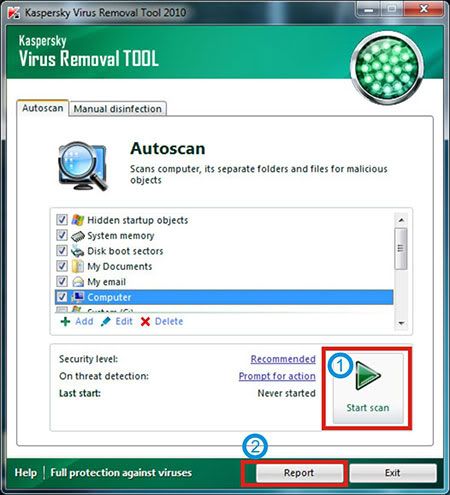
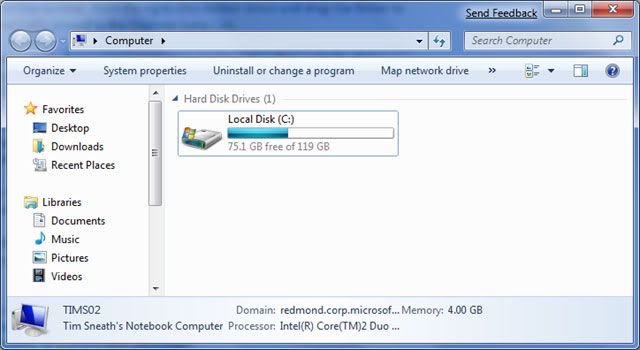
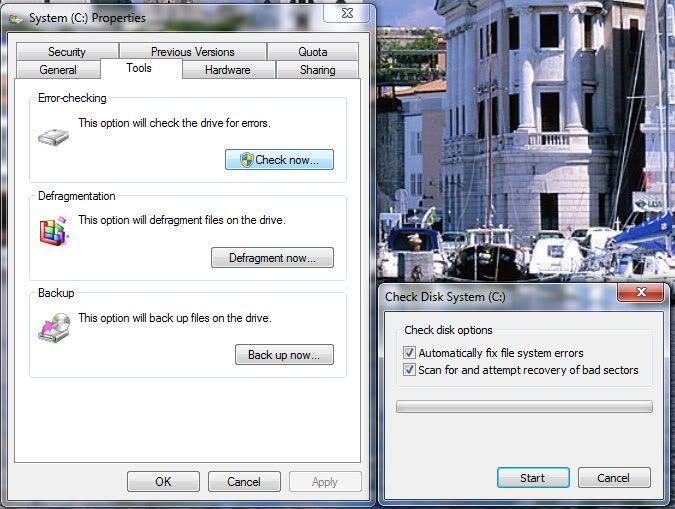
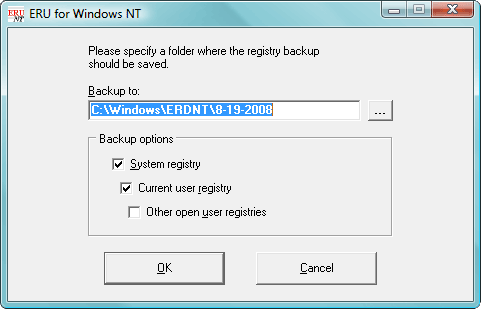
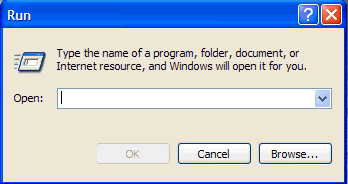












 Sign In
Sign In Create Account
Create Account

