Are you still getting the alerts ?

Possible Rootkit Infection?
Started by
rvold7871
, May 26 2011 05:05 PM
#46

 Posted 26 June 2011 - 11:00 AM
Posted 26 June 2011 - 11:00 AM

Are you still getting the alerts ?
#47

 Posted 26 June 2011 - 11:10 AM
Posted 26 June 2011 - 11:10 AM

No actually. In fact, all it took was to uninstall uTorrent and the attacks stopped. But I'm still getting BSOD's when I try to run any type of scan in normal mode (especially on the affected account) and not even chkdsk is working correctly...
#48

 Posted 26 June 2011 - 11:11 AM
Posted 26 June 2011 - 11:11 AM

No actually. In fact, all it took was to uninstall uTorrent and the attacks stopped. But I'm still getting BSOD's when I try to run any type of scan in normal mode (especially on the affected account) and not even chkdsk is working correctly...
However, I ran all those scans (ComboFix, SAS, ESET, etc.) when c: was dirty. After running chkdsk c: /f /x do you think the scans would work now?
However, I ran all those scans (ComboFix, SAS, ESET, etc.) when c: was dirty. After running chkdsk c: /f /x do you think the scans would work now?
Edited by rvold7871, 26 June 2011 - 11:13 AM.
#49

 Posted 26 June 2011 - 11:29 AM
Posted 26 June 2011 - 11:29 AM

Could you try SAS first please
#50

 Posted 26 June 2011 - 02:44 PM
Posted 26 June 2011 - 02:44 PM

I tried running SAS but again, after a whole hour actually and after scanning most of the PC, it ended in a BSOD. Here is the message:
A problem has been detected and Windows has been shut down to prevent damage to your computer.
KERNEL_DATA_INPAGE_ERROR
If this is the first time you've seen this Stop error screen, restart your computer. If this screen appears again, follow these steps:
Check to make sure any new hardware or software is properly installed. If this is a new installation, ask your hardware or software manufacturer for any Windows updates you might need.
If problems continue, disable or remove any newly installed hardware or software. Disable BIOS memory options such as caching or shadowing. If you need to use Safe Mode to remove or disable components, restart your computer, press F8 to select Advanced Startup Options, and then select Safe Mode.
Technical information:
*** STOP: 0x0000007A (0xE248B938, 0xC000000E, 0xBF91E66F, 0x144EE860)
*** win32k.sys - Address BF91E66F base at BF800000, DateStamp 4d6f95bd
Beginning dump of physical memory
__________________________________________________________________________________________________________________________________________________________
Now, before it BSOD'd, I managed to get the file names of some malware that SAS picked up:
Adware.Tracking Cookie x 4
Trojan.Agent/Gen-Bancos x 1
I know it's no log, but it's something finally. What do you think we should do now?
A problem has been detected and Windows has been shut down to prevent damage to your computer.
KERNEL_DATA_INPAGE_ERROR
If this is the first time you've seen this Stop error screen, restart your computer. If this screen appears again, follow these steps:
Check to make sure any new hardware or software is properly installed. If this is a new installation, ask your hardware or software manufacturer for any Windows updates you might need.
If problems continue, disable or remove any newly installed hardware or software. Disable BIOS memory options such as caching or shadowing. If you need to use Safe Mode to remove or disable components, restart your computer, press F8 to select Advanced Startup Options, and then select Safe Mode.
Technical information:
*** STOP: 0x0000007A (0xE248B938, 0xC000000E, 0xBF91E66F, 0x144EE860)
*** win32k.sys - Address BF91E66F base at BF800000, DateStamp 4d6f95bd
Beginning dump of physical memory
__________________________________________________________________________________________________________________________________________________________
Now, before it BSOD'd, I managed to get the file names of some malware that SAS picked up:
Adware.Tracking Cookie x 4
Trojan.Agent/Gen-Bancos x 1
I know it's no log, but it's something finally. What do you think we should do now?
#51

 Posted 26 June 2011 - 03:01 PM
Posted 26 June 2011 - 03:01 PM

If there was any infection I believe Dr Web would have caught it, cookies are of no import.
I have a feeling we are looking at either RAM or overheating as being the root cause
If you have more than one RAM module installed, try starting computer with one RAM stick at a time.
NOTE Keep in mind, the manual check listed above is always superior to the software check, listed below. DO NOT proceed with memtest, if you can go with option A
B. If you have only one RAM stick installed...
...run memtest...
1. Download - Pre-Compiled Bootable ISO (.zip)
2. Unzip downloaded memtest86+-2.11.iso.zip file.
3. Inside, you'll find memtest86+-2.11.iso file.
4. Download, and install ImgBurn: http://www.imgburn.com/
5. Insert blank CD into your CD drive.
6. Open ImgBurn, and click on Write image file to disc
7. Click on Browse for a file... icon:

8. Locate memtest86+-2.11.iso file, and click Open button.
9. Click on ImgBurn green arrow to start burning bootable memtest86 CD:

10. Once the CD is created, boot from it, and memtest will automatically start to run. You may have to change the boot sequence in your BIOS to make it work right.
To change Boot Sequence in your BIOS
Reboot the system and at the first post screen (where it is counting up memory) start tapping the DEL button
This will enter you into the Bios\Cmos area.
Find the Advanced area and click Enter
Look for Boot Sequence or Boot Options and highlight that click Enter
Now highlight the first drive and follow the directions on the bottom of the screen on how to modify it and change it to CDrom.
Change the second drive to the C or Main Drive
Once that is done then click F10 to Save and Exit
You will prompted to enter Y to verify Save and Exit. Click Y and the system will now reboot with the new settings.
The running program will look something like this depending on the size and number of ram modules installed:

It's recommended to run 5-6 passes. Each pass contains very same 8 tests.
This will show the progress of the test. It can take a while. Be patient, or leave it running overnight.

The following image is the test results area:

The most important item here is the “errors” line. If you see ANY errors, even one, most likely, you have bad RAM.
I have a feeling we are looking at either RAM or overheating as being the root cause
If you have more than one RAM module installed, try starting computer with one RAM stick at a time.
NOTE Keep in mind, the manual check listed above is always superior to the software check, listed below. DO NOT proceed with memtest, if you can go with option A
B. If you have only one RAM stick installed...
...run memtest...
1. Download - Pre-Compiled Bootable ISO (.zip)
2. Unzip downloaded memtest86+-2.11.iso.zip file.
3. Inside, you'll find memtest86+-2.11.iso file.
4. Download, and install ImgBurn: http://www.imgburn.com/
5. Insert blank CD into your CD drive.
6. Open ImgBurn, and click on Write image file to disc
7. Click on Browse for a file... icon:

8. Locate memtest86+-2.11.iso file, and click Open button.
9. Click on ImgBurn green arrow to start burning bootable memtest86 CD:

10. Once the CD is created, boot from it, and memtest will automatically start to run. You may have to change the boot sequence in your BIOS to make it work right.
To change Boot Sequence in your BIOS
Reboot the system and at the first post screen (where it is counting up memory) start tapping the DEL button
This will enter you into the Bios\Cmos area.
Find the Advanced area and click Enter
Look for Boot Sequence or Boot Options and highlight that click Enter
Now highlight the first drive and follow the directions on the bottom of the screen on how to modify it and change it to CDrom.
Change the second drive to the C or Main Drive
Once that is done then click F10 to Save and Exit
You will prompted to enter Y to verify Save and Exit. Click Y and the system will now reboot with the new settings.
The running program will look something like this depending on the size and number of ram modules installed:

It's recommended to run 5-6 passes. Each pass contains very same 8 tests.
This will show the progress of the test. It can take a while. Be patient, or leave it running overnight.

The following image is the test results area:

The most important item here is the “errors” line. If you see ANY errors, even one, most likely, you have bad RAM.
#52

 Posted 26 June 2011 - 04:03 PM
Posted 26 June 2011 - 04:03 PM

It won't let me use the file you gave me. It comes up as an ActiveIso Burner type of file which apparently doesn't work with Imgburn. And I think you might be right about the overheating, the computer itself is a laptop and the fan is definitely not working.
Edited by rvold7871, 26 June 2011 - 04:05 PM.
#53

 Posted 26 June 2011 - 05:02 PM
Posted 26 June 2011 - 05:02 PM

Just kidding. I got it to work  and now we wait...
and now we wait...
#54

 Posted 26 June 2011 - 08:30 PM
Posted 26 June 2011 - 08:30 PM

No errors were found. I let it run 5 passes and nothing came up. Finally, a bit of good news, right? 
#55

 Posted 26 June 2011 - 10:02 PM
Posted 26 June 2011 - 10:02 PM

But more bad news on the way. I tried running Dr. Web again (full scan this time) and it crashed.
#56

 Posted 27 June 2011 - 10:08 AM
Posted 27 June 2011 - 10:08 AM

BREAKTHROUGH!!! So I decided to get a little creative...
I ran SAS but I only did a check on C:\System Volume Information (that's where the trojan was found), I found the trojan, and paused the scan before it could crash. I immediately quarantined it, rebooted, and ran a SAS full system scan. And guess what, it ran to completion and produced a log! Here is that log.
I ran SAS but I only did a check on C:\System Volume Information (that's where the trojan was found), I found the trojan, and paused the scan before it could crash. I immediately quarantined it, rebooted, and ran a SAS full system scan. And guess what, it ran to completion and produced a log! Here is that log.
Attached Files
#57

 Posted 27 June 2011 - 10:27 AM
Posted 27 June 2011 - 10:27 AM

All SAS got was tracking cookies, and data in the system volume is generally inactive until you use system restore
Download Speedfan (The download link is to the right), and install it. Once it's installed, run the program and post here the information it shows.
The information I want you to post is the stuff that is circled in the example picture I have attached.
To make sure we are getting all the correct information it would help us if you were to attach a screenshot like the one below of your Speedfan results.
To do a screenshot please have click on your Print Screen on your keyboard.

Speedfan instructions posted with acknowledgment to rshaffer61
Download Speedfan (The download link is to the right), and install it. Once it's installed, run the program and post here the information it shows.
The information I want you to post is the stuff that is circled in the example picture I have attached.
To make sure we are getting all the correct information it would help us if you were to attach a screenshot like the one below of your Speedfan results.
To do a screenshot please have click on your Print Screen on your keyboard.
- It is normally the key above your number pad between the F12 key and the Scroll Lock key
- Now go to Start and then to All Programs
- Scroll to Accessories and then click on Paint
- In the Empty White Area click and hold the CTRL key and then click the V
- Go to the File option at the top and click on Save as
- Save as file type JPEG and save it to your Desktop
- Attach it to your next reply

Speedfan instructions posted with acknowledgment to rshaffer61
#58

 Posted 27 June 2011 - 10:44 AM
Posted 27 June 2011 - 10:44 AM

#60

 Posted 27 June 2011 - 11:01 AM
Posted 27 June 2011 - 11:01 AM

Ya. At my job there is a vent thing that it goes on; right now it's just sitting here on my desk in my room. The only problems we have now are that chkdsk won't run properly, and it doesn't boot the first time after restart; it gets stuck on the DELL welcome screen where you push F8 in order to get the advanced boot options. Would you like to see any other scans? Or is it time to clean-up?
Similar Topics
0 user(s) are reading this topic
0 members, 0 guests, 0 anonymous users
As Featured On:








 This topic is locked
This topic is locked


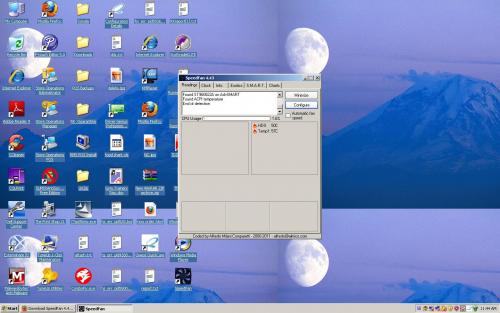




 Sign In
Sign In Create Account
Create Account

