I'm discussing your problem with other experts to see if there is anything we can do about it. Please say tuned until I come back with any solution...
GDUjiwcDlsMLa Trojan
Started by
turkeestalker
, Jun 04 2011 01:06 PM
#31

 Posted 08 June 2011 - 11:15 PM
Posted 08 June 2011 - 11:15 PM

I'm discussing your problem with other experts to see if there is anything we can do about it. Please say tuned until I come back with any solution...
#32

 Posted 11 June 2011 - 12:54 PM
Posted 11 June 2011 - 12:54 PM

#33

 Posted 13 June 2011 - 09:51 AM
Posted 13 June 2011 - 09:51 AM

Hi turkeestalker,
Sorry for waiting. Busy weekend... I have bad news. We will need Windows Installation disk to do Windows Repair. Is there any way you can mange to get a copy of it?
Sorry for waiting. Busy weekend... I have bad news. We will need Windows Installation disk to do Windows Repair. Is there any way you can mange to get a copy of it?
#34

 Posted 13 June 2011 - 06:51 PM
Posted 13 June 2011 - 06:51 PM

Yes, I have it, no problem.
#35

 Posted 13 June 2011 - 11:19 PM
Posted 13 June 2011 - 11:19 PM

Hi turkeestalker,
We need to repair your windows installation. Please read this two times to get familiar with procedure. Please insert your Windows XP SP3 installation CD and make sure you have your Windows XP SP3 key by your self.
Step 1
Make sure CD ROM is your primary boot device.
Configuring Your Computer to Boot from CD
Many computers are not configured to boot from the CDROM. If you cannot boot from the CDROM, this is probably due to the boot order of your devices being incorrect. You can change this in the BIOS.
You enter the BIOS from the first screen you see when you turn your computer on. To enter your BIOS, most users here will press the DEL key. The BIOS will usually display which button to press to "enter setup" during POST (if it flashes by too fast, press the Pause key).
When you enter the BIOS setup, you need to change the boot order. The CDROM should be setup before the Hard Drive. Each BIOS is different, but here is an example:
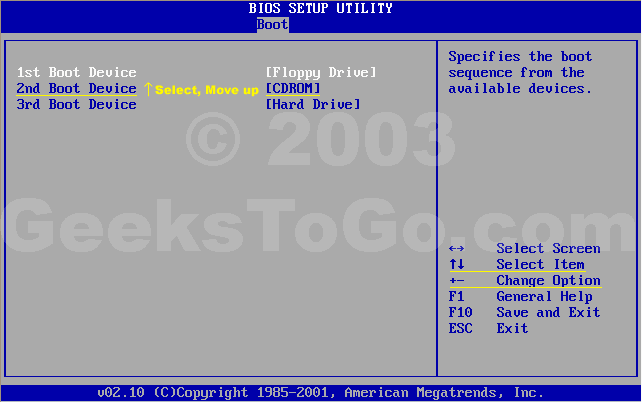
Note: If you need assistance with a repair installation, please start a new topic in our Windows XP Forum. This topic is also open for comments, but not all will receive a reply.
Step 2
Let's get started!
Step 1: Rule out hardware issues. Windows Repair will only fix software problems. Hardware issues can also cause boot problems (i.e. bad hard drive, memory, CPU, or power supply).
Step 2: Backup. It's always a good idea to backup your important data before making changes to Windows XP. Relax, if you follow these instructions your data will be perfectly safe.
Step 3: Boot from your Windows XP CD. Insert the Windows XP CD into your computer's CD-ROM or DVD-ROM drive, and then restart your computer. When the "Press any key to boot from CD" message appears on the screen, press a key to start your computer from the Windows XP CD. Can't boot from your CD? Please see the note at the bottom of this page (Configuring Your Computer to Boot from CD).
Step 4: A blue screen will appear and begin loading Windows XP Setup from the CD.
Note: RAID/SCSI/Unsupported UDMA users:
You will be prompted to "press F6 to install any third party SCSI or RAID drivers". Most users will not have to press F6, but if you are running RAID, SCSI or unsupported UDMA controllers, then you will have to have your controller drivers on a floppy disk. If you are unsure whether you have RAID/SCSI, then simply let the CD load without pressing F6.
When completed loading files, you will be presented with the following "Windows Setup" screen, and your first option. Select "To set up Windows XP now, press ENTER". DO NOT select Recovery Console.
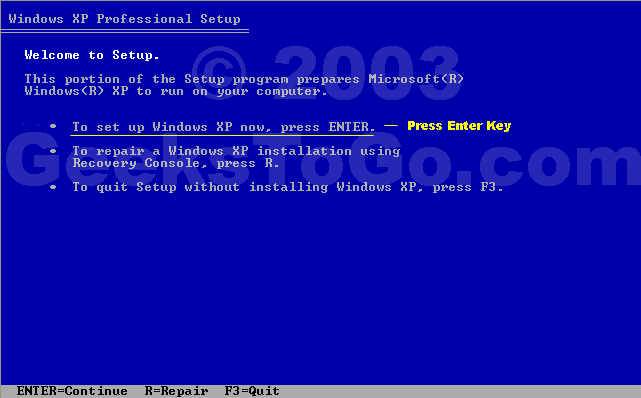
When presented with the screen below. press the F8 key to continue.
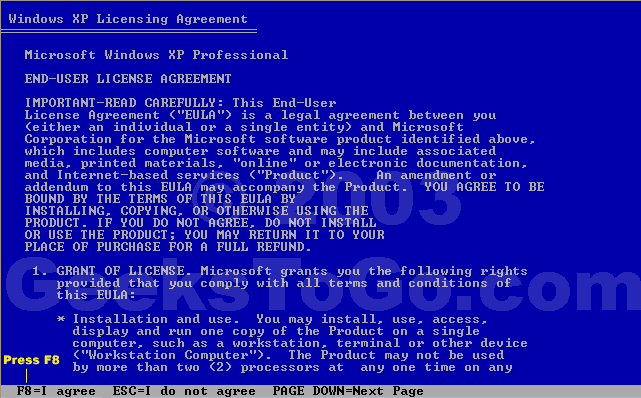
Next, Windows Setup will find existing Windows XP installations. You will be asked to repair an existing XP installation, or install a fresh copy of Windows XP.
If no installations are found, then you will not be given the option to repair. This may happen if the data or partition on your drive is too corrupted.
Note: If you install a fresh copy, all data on that partition will be lost!
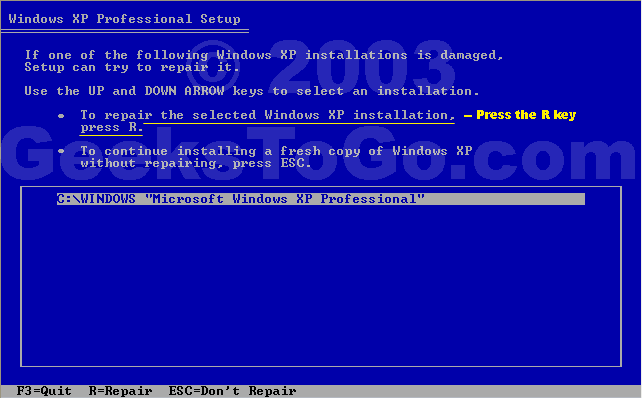
Your almost finished! Windows XP will appear to be installing itself for the first time, but it will retain all of your data and settings. Just follow the prompts, and have your CD-KEY ready if needed.
Do you have more than one system, or lost your CD-KEY? Visit the keyfinder page to retrieve your CD-KEY.
We need to repair your windows installation. Please read this two times to get familiar with procedure. Please insert your Windows XP SP3 installation CD and make sure you have your Windows XP SP3 key by your self.
Step 1
Make sure CD ROM is your primary boot device.
Configuring Your Computer to Boot from CD
Many computers are not configured to boot from the CDROM. If you cannot boot from the CDROM, this is probably due to the boot order of your devices being incorrect. You can change this in the BIOS.
You enter the BIOS from the first screen you see when you turn your computer on. To enter your BIOS, most users here will press the DEL key. The BIOS will usually display which button to press to "enter setup" during POST (if it flashes by too fast, press the Pause key).
When you enter the BIOS setup, you need to change the boot order. The CDROM should be setup before the Hard Drive. Each BIOS is different, but here is an example:
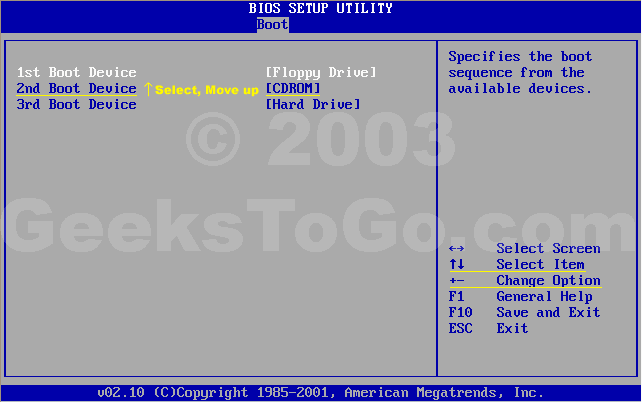
Note: If you need assistance with a repair installation, please start a new topic in our Windows XP Forum. This topic is also open for comments, but not all will receive a reply.
Step 2
Let's get started!
Step 1: Rule out hardware issues. Windows Repair will only fix software problems. Hardware issues can also cause boot problems (i.e. bad hard drive, memory, CPU, or power supply).
Step 2: Backup. It's always a good idea to backup your important data before making changes to Windows XP. Relax, if you follow these instructions your data will be perfectly safe.
Step 3: Boot from your Windows XP CD. Insert the Windows XP CD into your computer's CD-ROM or DVD-ROM drive, and then restart your computer. When the "Press any key to boot from CD" message appears on the screen, press a key to start your computer from the Windows XP CD. Can't boot from your CD? Please see the note at the bottom of this page (Configuring Your Computer to Boot from CD).
Step 4: A blue screen will appear and begin loading Windows XP Setup from the CD.
Note: RAID/SCSI/Unsupported UDMA users:
You will be prompted to "press F6 to install any third party SCSI or RAID drivers". Most users will not have to press F6, but if you are running RAID, SCSI or unsupported UDMA controllers, then you will have to have your controller drivers on a floppy disk. If you are unsure whether you have RAID/SCSI, then simply let the CD load without pressing F6.
When completed loading files, you will be presented with the following "Windows Setup" screen, and your first option. Select "To set up Windows XP now, press ENTER". DO NOT select Recovery Console.
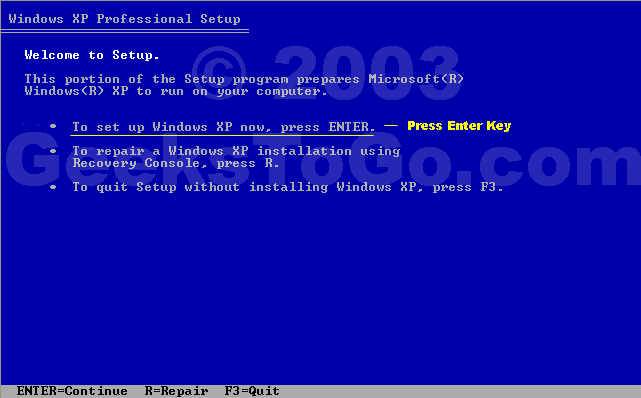
When presented with the screen below. press the F8 key to continue.
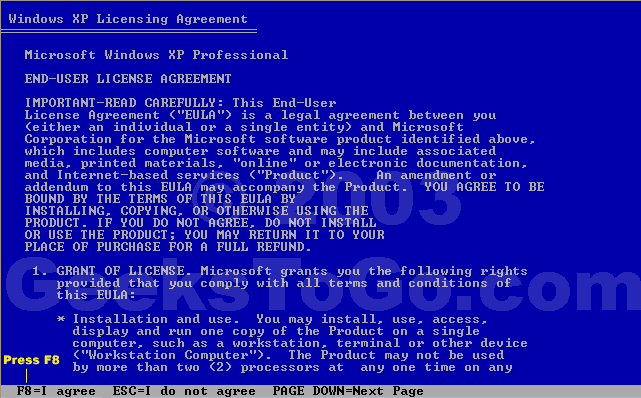
Next, Windows Setup will find existing Windows XP installations. You will be asked to repair an existing XP installation, or install a fresh copy of Windows XP.
If no installations are found, then you will not be given the option to repair. This may happen if the data or partition on your drive is too corrupted.
Note: If you install a fresh copy, all data on that partition will be lost!
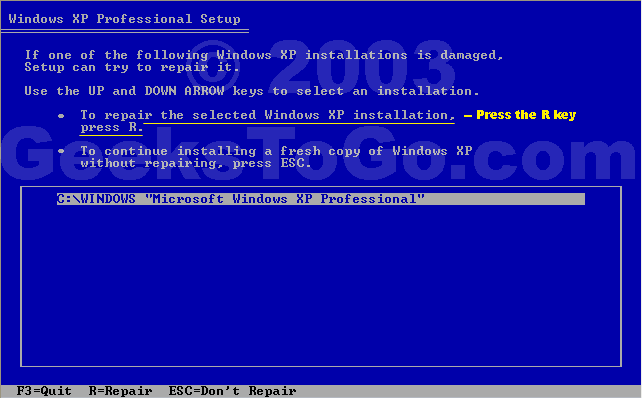
Your almost finished! Windows XP will appear to be installing itself for the first time, but it will retain all of your data and settings. Just follow the prompts, and have your CD-KEY ready if needed.
Do you have more than one system, or lost your CD-KEY? Visit the keyfinder page to retrieve your CD-KEY.
#36

 Posted 14 June 2011 - 03:24 AM
Posted 14 June 2011 - 03:24 AM

I'll do that this evening after work. Thank you Maliprog.
#37

 Posted 14 June 2011 - 03:19 PM
Posted 14 June 2011 - 03:19 PM

Well that seems to have fixed it, but, now when I try to get on the internet, even the windows update site, the window flashes for just a second then disappears. Internet explorer will not open in any way. Any ideas?
Something I noticed, I can log into yahoo messenger and it functions fine, it is only an internet page that will not open.
Something I noticed, I can log into yahoo messenger and it functions fine, it is only an internet page that will not open.
Edited by turkeestalker, 14 June 2011 - 05:02 PM.
#38

 Posted 14 June 2011 - 11:17 PM
Posted 14 June 2011 - 11:17 PM

Hi turkeestalker,
Great news! You probably have problem with Internet Explorer not with your connection. Let's fix IE now.
Step 1
Download Fix IE Utility
Step 2
If last step didn't fix it then try to reinstall Internet Explorer. Download new version from HERE and install it. [/LIST]
Great news! You probably have problem with Internet Explorer not with your connection. Let's fix IE now.
Step 1
Download Fix IE Utility
- Unzip the file to your desktop.
- Close all open windows, especially Internet Explorer
- Double click on Fix IE Utility to run it.
- Click on the Run Utility button as shown in the image
- Wait until the following message appears
- Then click on OK
- Restart your machine to see if your Internet Explorer is now working again
Step 2
If last step didn't fix it then try to reinstall Internet Explorer. Download new version from HERE and install it. [/LIST]
#39

 Posted 15 June 2011 - 08:19 AM
Posted 15 June 2011 - 08:19 AM

Thank you Maliprog! The Fix IE did not do the trick, but reinstalling IE8 did! It seems to be working fine now, I'll fiddle with it a while and let you know if I see any more problems.
Thank you once again!
Thank you once again!
#40

 Posted 15 June 2011 - 11:15 AM
Posted 15 June 2011 - 11:15 AM

Nice  !
!
Play with it one day and I'll post final instructions for you tomorrow. Good job!
Play with it one day and I'll post final instructions for you tomorrow. Good job!
#41

 Posted 15 June 2011 - 11:58 PM
Posted 15 June 2011 - 11:58 PM

Hi turkeestalker,
Your logs and system are clean now. I'm glad we fix up your computer. We need to clean up your PC from programs we used.
Step 1
Please start OTL one more time and click CleanUp button. OTL will restart your system at the end. Remove all other application we used to clean your PC.
General recommendations
Here are some recommendations you should follow to minimize infection risk in the future:
1. Enable Windows Update
2. Delete Temp files
Download TFC to your desktop
3. Make Backups of Important Files
Please read this article Home Computer Data Backup.
4. Regularly update your software
To eliminate design flaws and security vulnerabilities, all software needs to be updated to the latest version or the vendor’s patch installed.
You should download Update Checker from here. The program will automaticly check for newer version of software installed on your system.
Your logs and system are clean now. I'm glad we fix up your computer. We need to clean up your PC from programs we used.
Step 1
Please start OTL one more time and click CleanUp button. OTL will restart your system at the end. Remove all other application we used to clean your PC.
General recommendations
Here are some recommendations you should follow to minimize infection risk in the future:
1. Enable Windows Update
- Click Start, click Run, type sysdm.cpl, and then press ENTER.
- Click the Automatic Updates tab, and then click to select one of the following options. We recommend that you select the Automatic (recommended) Automatically download recommended updates for my computer and install them option.
- Click OK button
2. Delete Temp files
Download TFC to your desktop
- Open the file and close any other windows.
- It will close all programs itself when run, make sure to let it run uninterrupted.
- Click the Start button to begin the process. The program should not take long to finish its job
- Once its finished it should reboot your machine, if not, do this yourself to ensure a complete clean
3. Make Backups of Important Files
Please read this article Home Computer Data Backup.
4. Regularly update your software
To eliminate design flaws and security vulnerabilities, all software needs to be updated to the latest version or the vendor’s patch installed.
You should download Update Checker from here. The program will automaticly check for newer version of software installed on your system.
#42

 Posted 17 June 2011 - 04:40 AM
Posted 17 June 2011 - 04:40 AM

Since this issue appears to be resolved ... this Topic has been closed. Glad we could help. 
If you're the topic starter, and need this topic reopened, please contact a staff member with the address of the thread.
Everyone else please begin a New Topic.
If you're the topic starter, and need this topic reopened, please contact a staff member with the address of the thread.
Everyone else please begin a New Topic.
Similar Topics
0 user(s) are reading this topic
0 members, 0 guests, 0 anonymous users
As Featured On:








 This topic is locked
This topic is locked





 Sign In
Sign In Create Account
Create Account

