I suspected overheating, and I was right..
My CPU temperature is 60-75 C.
http://speccy.pirifo...yjSTmvhDTtTOxfE
I couldnt get a screenshot from speccy to show the temperature..
IS there anything i can do to cool my laptop down?

Need help with your computer or device? Want to learn new tech skills? You're in the right place!
Geeks to Go is a friendly community of tech experts who can solve any problem you have. Just create a free account and post your question. Our volunteers will reply quickly and guide you through the steps. Don't let tech troubles stop you. Join Geeks to Go now and get the support you need!




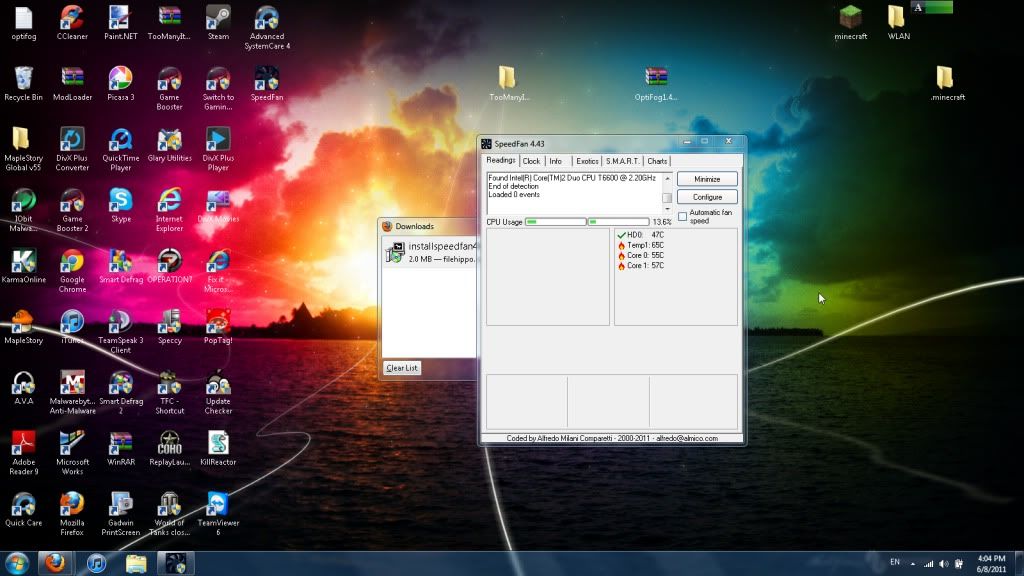
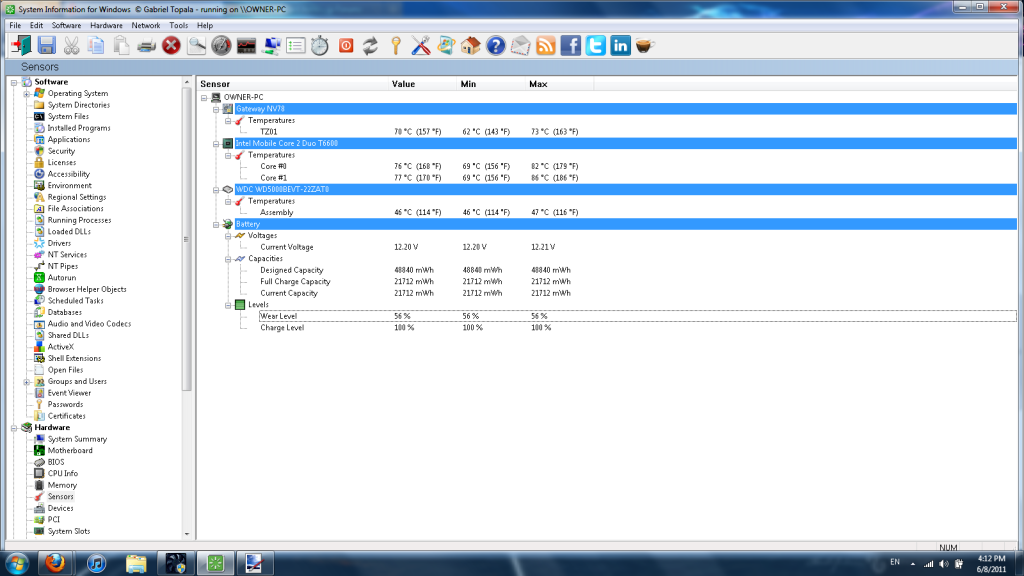
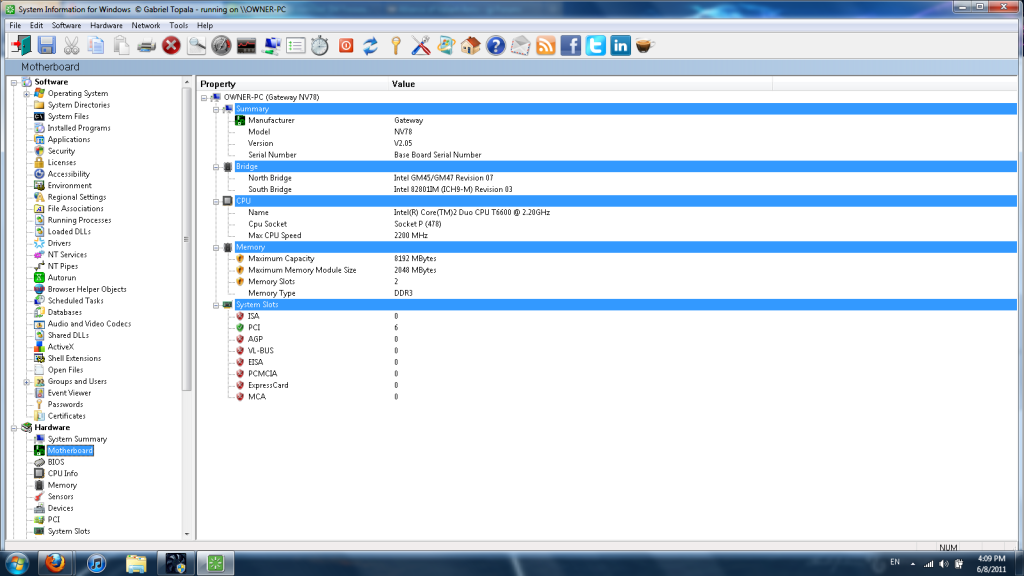
Edited by kh2soldier, 08 June 2011 - 05:24 PM.


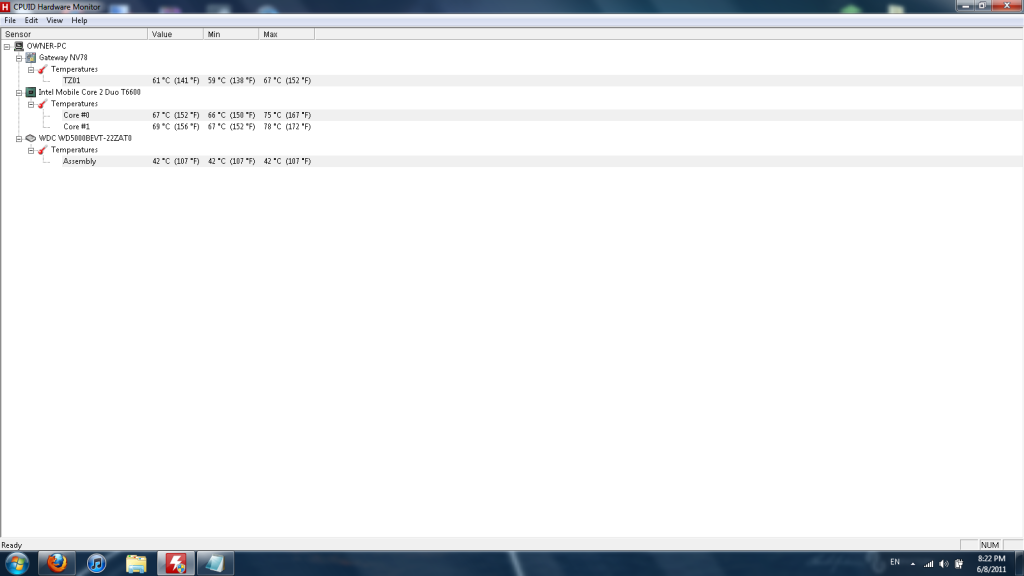







0 members, 0 guests, 0 anonymous users







Community Forum Software by IP.Board
Licensed to: Geeks to Go, Inc.