I use Photoshop Elements and also convert old VHS tapes to DVD with Honestech software.
I am open to any upgrade suggestions to improve speed and would really appreciate any help.
GIGABYTE GA-EP45-UD3P P45 775
CPU INTEL|C2D E8500 3.16G 775 45N
MEM 2Gx2|CORS TWIN2X4096-8500C5DF
CPUCOOLER|ARCTIC P4|ACFZ7-PRO
LG|GH22NS30 22X SATA
Seagate Barracuda 7200.10 320GB 7200 RPM 16MB Cache IDE Ultra ATA100 Hard Drive
NVIDIA GeForce 8400 GS [Display adapter]
HP w2408 [Monitor] (24.0"vis, s/n CND8031LY9, January 2008)
Windows 7 Home Premium (x64) Service Pack 1 (build 7601)
I also have another internal drive and 2 external drives for backups and storage.






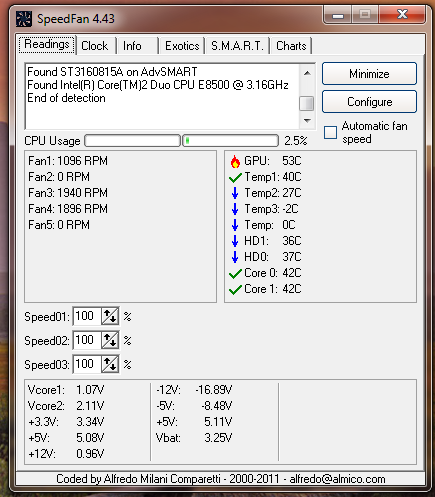
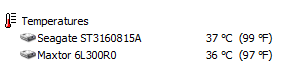












 Sign In
Sign In Create Account
Create Account

