Computer Less than 1 year old with lots of problems
#1

 Posted 30 June 2011 - 01:44 PM
Posted 30 June 2011 - 01:44 PM

#2

 Posted 30 June 2011 - 02:05 PM
Posted 30 June 2011 - 02:05 PM

GeeksToGo,
I'm sorry to hear about your issue. We will try to help you resolve this as soon as possible.
- Please understand we are all volunteers and we are not here all the time.
- Sometimes it may be a extended amount of time to get back to you. If it has been
more then 3 days please shoot me a PM and I will try to get back to you quickly
then. - Please do the following and supply the requested information as needed. If you
don't understand my instructions please ask and I will try to explain them
clearer for you. - Do not attempt any steps unless instructed or ask before to
make sure they will not cause any further issues.
BSOD in safe mode:
Right click MY COMPUTER and then PROPERTIES
Click ADVANCED and then click the SETTINGS button In the Startup And RECOVERY section
Uncheck AUTOMATICALLY RESTART. Click APPLY and OK.
Now reboot. This will result in the BSOD error being halted so you can now copy and reply with the STOP ERROR and any parameters.
Download BlueScreenView
No installation required.
Double click on BlueScreenView.exe file to run the program.
When scanning is done, go Edit>Select All.
Go File>Save Selected Items, and save the report as BSOD.txt.
Open BSOD.txt in Notepad, copy all content, and paste it into your next reply.
Thanks to Broni for the instructions and program
Download Speedfan (The download link is to the right), and install it. Once it's installed, run the program and post here the information it shows.
The information I want you to post is the stuff that is circled in the example picture I have attached.
To make sure we are getting all the correct information it would help us if you were to attach a screenshot like the one below of your Speedfan results.
To do a screenshot please have click on your Print Screen on your keyboard.
- It is normally the key above your number pad between the F12 key and the Scroll Lock key
- Now go to Start and then to All Programs
- Scroll to Accessories and then click on Paint
- In the Empty White Area click and hold the CTRL key and then click the V
- Go to the File option at the top and click on Save as
- Save as file type JPEG and save it to your Desktop
- Attach it to your next reply

#3

 Posted 30 June 2011 - 03:16 PM
Posted 30 June 2011 - 03:16 PM

#4

 Posted 30 June 2011 - 04:11 PM
Posted 30 June 2011 - 04:11 PM

If you have more than one RAM module installed, try starting computer with one RAM stick at a time.
NOTE Keep in mind, the manual check listed above is always superior to the software check, listed below. DO NOT proceed with memtest, if you can go with option A
B. If you have only one RAM stick installed...
...run memtest...
1. Download - Pre-Compiled Bootable ISO (.zip)
2. Unzip downloaded memtest86+-2.11.iso.zip file.
3. Inside, you'll find memtest86+-2.11.iso file.
4. Download, and install ImgBurn: http://www.imgburn.com/
5. Insert blank CD into your CD drive.
6. Open ImgBurn, and click on Write image file to disc
7. Click on Browse for a file... icon:

8. Locate memtest86+-2.11.iso file, and click Open button.
9. Click on ImgBurn green arrow to start burning bootable memtest86 CD:

10. Once the CD is created, boot from it, and memtest will automatically start to run. You may have to change the boot sequence in your BIOS to make it work right.
To change Boot Sequence in your BIOS
Reboot the system and at the first post screen (where it is counting up memory) start tapping the DEL button
This will enter you into the Bios\Cmos area.
Find the Advanced area and click Enter
Look for Boot Sequence or Boot Options and highlight that click Enter
Now highlight the first drive and follow the directions on the bottom of the screen on how to modify it and change it to CDrom.
Change the second drive to the C or Main Drive
Once that is done then click F10 to Save and Exit
You will prompted to enter Y to verify Save and Exit. Click Y and the system will now reboot with the new settings.
The running program will look something like this depending on the size and number of ram modules installed:

It's recommended to run 5-6 passes. Each pass contains very same 8 tests.
This will show the progress of the test. It can take a while. Be patient, or leave it running overnight.

The following image is the test results area:

The most important item here is the “errors” line. If you see ANY errors, even one, most likely, you have bad RAM.
#5

 Posted 30 June 2011 - 04:15 PM
Posted 30 June 2011 - 04:15 PM

I'm not sure what you mean ^
#6

 Posted 30 June 2011 - 04:21 PM
Posted 30 June 2011 - 04:21 PM

#7

 Posted 30 June 2011 - 08:44 PM
Posted 30 June 2011 - 08:44 PM

In my experience computers turn off unexpectedly because of a malfunctioning fan and it would be best if you can have it checked by a technician. It is just too bad that in 1 year your computer is already giving you so much problems.My computer shuts down without notice and gives error messages which do not stay on the screen long enough to copy. Tried technical assistance before online but could not understand the instructions and did not have time, working, to follow up. I'm on summer break hoping to get my computer in working condition. I had planned to restore to factory settings but I can't get the system backed up. It backs up a certain amount then stops skipped files or it just says back up was not successful. I can operate a computer but have little experience in the technical areas so please advise in as simple means as possible. Thanks
#8

 Posted 01 July 2011 - 05:33 AM
Posted 01 July 2011 - 05:33 AM

In my experience computers turn off unexpectedly because of a malfunctioning fan and it would be best if you can have it checked by a technician. It is just too bad that in 1 year your computer is already giving you so much problems.
Post 3 clearly shows the voltages and temps are well within acceptable ranges so it is doubtful that is the issue.
#9

 Posted 01 July 2011 - 04:26 PM
Posted 01 July 2011 - 04:26 PM

When I open the boot file this message comes up This file is invalid for use as the following:Security Catalog
When I open the memtest file this comes up: Window Disc Image Burner - to start burning disc image click burn.
I also don't understand Boot Sequence in your BIOS -
My computer has shut down twice since I started this process - error message system-service-exception with a lot of numbers. I did write the numbers if they are needed. The next time it shut down I was not in the room and it restarted I guess. It was back to the password window.
Please advise
10. Once the CD is created, boot from it, and memtest will automatically start to run. You may have to change the boot sequence in your BIOS to make it work right.
To change Boot Sequence in your BIOS
Reboot the system and at the first post screen (where it is counting up memory) start tapping the DEL button
This will enter you into the Bios\Cmos area.
Find the Advanced area and click Enter
Look for Boot Sequence or Boot Options and highlight that click Enter
Now highlight the first drive and follow the directions on the bottom of the screen on how to modify it and change it to CDrom.
Change the second drive to the C or Main Drive
Once that is done then click F10 to Save and Exit
You will prompted to enter Y to verify Save and Exit. Click Y and the system will now reboot with the new settings.
#10

 Posted 01 July 2011 - 04:37 PM
Posted 01 July 2011 - 04:37 PM

#11

 Posted 01 July 2011 - 06:37 PM
Posted 01 July 2011 - 06:37 PM

If it doesn't then we need to recheck your boot sequence in the bios.
#12

 Posted 01 July 2011 - 08:19 PM
Posted 01 July 2011 - 08:19 PM

#13

 Posted 01 July 2011 - 08:51 PM
Posted 01 July 2011 - 08:51 PM

Reboot the system and at the first post screen (where it is counting up memory) start tapping the DEL button
This will enter you into the Bios\Cmos area.
Find the Advanced area and click Enter
Look for Boot Sequence or Boot Options and highlight that click Enter
Now highlight the first drive and follow the directions on the bottom of the screen on how to modify it and change it to CDrom.
Change the second drive to the C or Main Drive
Once that is done then click F10 to Save and Exit
You will prompted to enter Y to verify Save and Exit. Click Y and the system will now reboot with the new settings.
Hopefully you have already put the Memtest cd in the drive before all this. over. Then follow the prompts or if you need assistance we will help.
#14

 Posted 01 July 2011 - 09:46 PM
Posted 01 July 2011 - 09:46 PM

Main Advanced Power Boot Tools Exit
Under Boot:
Boot Setting:
Boot Device Priority - message to right of screen read: Specifies the Boot Device Priority Sequence - A vitual floppy disk drive (Floppy Drive B) may appear when you set the
CD-ROM Drive as the first boot device.
Once I entered this area it read:
1st Boot Device [Remov. Dev.]
2nd Boot Device [SATA: PM-Hitachi HD]
3rd Boot Drive [CRROM:SS-HL-DT-ST]
Message to the Right of this screen read: A device enclosed in parenthesis has been disabled in the corresponding type menu
Key: < > arrows: select screen
up/down arrows: select item
+- change option
F1 General Help
F10 Save and exit
ESC Exit
#15

 Posted 01 July 2011 - 10:26 PM
Posted 01 July 2011 - 10:26 PM

1st Boot Device [Remov. Dev.]
2nd Boot Device [SATA: PM-Hitachi HD]
3rd Boot Drive [CRROM:SS-HL-DT-ST]
Change to this
1st Boot Device [CRROM:SS-HL-DT-ST]
2nd Boot Device [SATA: PM-Hitachi HD]
3rd Boot Drive [Remov. Dev.]
Once that is done then click F10 to Save and Exit
You will prompted to enter Y to verify Save and Exit. Click Y and the system will now reboot with the new settings.
Similar Topics
0 user(s) are reading this topic
0 members, 0 guests, 0 anonymous users
As Featured On:










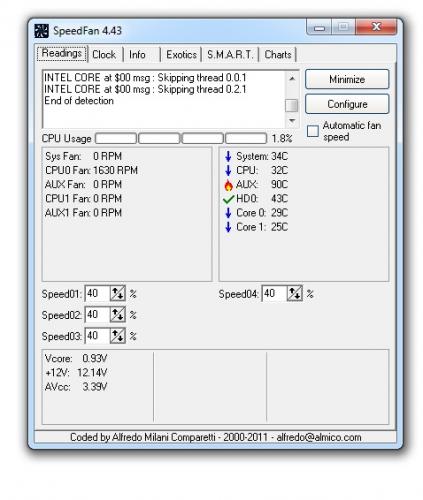





 Sign In
Sign In Create Account
Create Account

