The monitor also says there is no input signal whilst the unit is running!
Does anyone have an idea to what is wrong here?

Need help with your computer or device? Want to learn new tech skills? You're in the right place!
Geeks to Go is a friendly community of tech experts who can solve any problem you have. Just create a free account and post your question. Our volunteers will reply quickly and guide you through the steps. Don't let tech troubles stop you. Join Geeks to Go now and get the support you need!




To properly and conclusively test a power supply unit (PSU), it must be tested under various realistic "loads" then analyzed for excessive ripple and other anomalies. This is done by a qualified technician using an oscilloscope or power analyzer - sophisticated (and expensive) electronic test equipment requiring special training to operate, and a basic knowledge of electronics theory to understand the results. Therefore, conclusively testing a power supply is done in properly equipped electronic repair facilities.
Fortunately, there are other options that are almost as good. I keep a FrozenCPU Ultimate PSU Tester in my tool bag when I am "in the field" and don't have a good spare power supply to swap in. While not a certain test, they are better than nothing. The advantage of this model is that it has an LCD readout of the voltage. With an actual voltage readout, you have a better chance of detecting a "failing" PSU, or one barely within specified ATX Form Factor Standard tolerances. Lesser models use LEDs to indicate the voltage is just within some "range". These are less informative, considerably cheaper, but still useful for detecting PSUs that have already "failed". Newegg has several testers to choose from. All these testers contain a "dummy load" to fool the PSU into thinking it is connected to a motherboard, and therefore allows the PSU to power on, if able, without being attached to a motherboard - great for testing fans, but again, it is not a true load or suitable for conclusive testing.
Note the required voltage tolerance ranges:
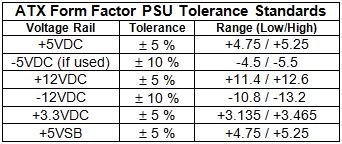
NOTE: Disregard the -5VDC reading. It is no longer used.


Use the eXtreme PSU Calculator Lite to determine the minimum and recommended power supply unit (PSU) requirements. Plan ahead and plug in all the hardware you think you might have in 2 or 3 years (extra drives, bigger or 2nd video card, more RAM, etc.). Be sure to read and heed the notes at the bottom of the calculator page. I recommend setting Capacitor Aging to 30% (see my note below), and if you participate in distributive computing projects (e.g. BOINC or Folding@Home) or extreme 3D animated gaming, I recommend setting both TDP and system load to 100%. These steps ensure the supply has adequate head room for stress free (and perhaps quieter) operation, as well as future hardware demands. Research your video card and pay particular attention to the power supply requirements for your card listed on your video card maker's website. If not listed, check a comparable card (same graphics engine and RAM) from a different maker. The key specifications, in order of importance are:











The motherboard has a "front panel I/O header" of about 16 pins. In this header, you connect the HD LED wires, Reset switch wires, the PWR_On LED, perhaps a case speaker (if not on-board), but also, the Power Switch's pair of wires.What do yo mean by shorting the two pins on the motherboard.. Don't think I have tried this yet..
Ummm, routing data is really the operating system's job. The CPU just crunches numbers, and only when instructed too. It is pretty dumb, otherwise.The processor only does one thing. It routes data to all the hardware in the computer. It is probably working fine


Most computers make some kind of sound when the BIOS boots up telling you all the hardware is working. After the hardware check the bios looks for the boot ini file(always in a certain place on the HD) to tell the computer what to do next. The boot ini tells it to read the files that starts windows.
0 members, 0 guests, 0 anonymous users







Community Forum Software by IP.Board
Licensed to: Geeks to Go, Inc.